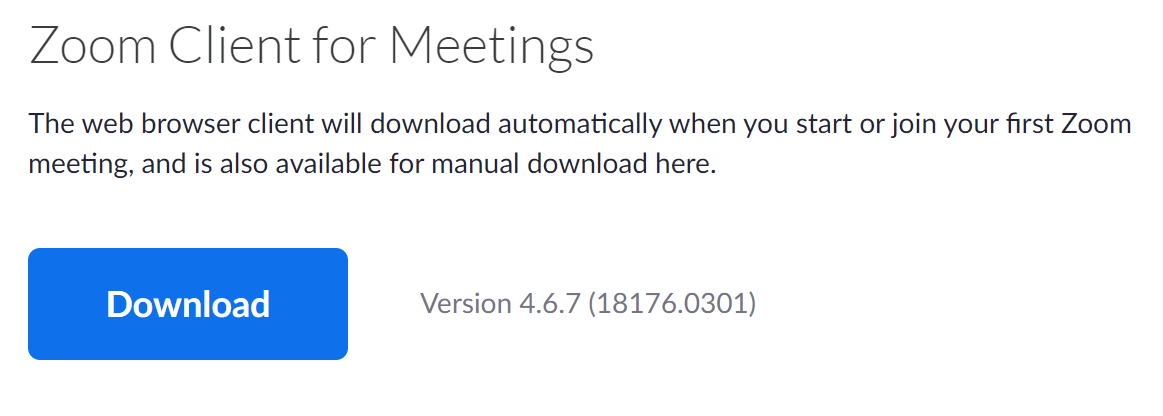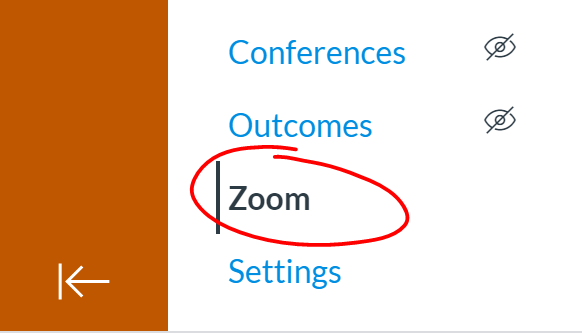Learning Objectives: This page will cover how to signup for a UT Zoom account, install Zoom, and how to integrate your UT Zoom account with Canvas. If needed, it also explains how to delete your public (Non-UT) Zoom account and how to utilize SSO (Single Sign-on).
How to signup for UT Zoom Account
How to install Zoom on your computer
You can access at the bottom of https://utexas.zoom.us/ or go directly to https://utexas.zoom.us/download
- Select the Zoom Client for Meetings option to download the Zoom Installer. Open downloaded file to progress through the install process.
How to sign into Zoom
There are two recommended options
OPTION 1 - Navigate to https://utexas.zoom.us/profile to log into your Zoom account using your UTEID and password.
OPTION 2 - You can access Zoom through your Canvas page for your class. Just log into your Canvas course and select the Zoom link in the left menu bar
NOTE: If you have had an existing public Zoom account that you don't need, please delete it using these instructions to avoid mixing up your two accounts.
How to connect UT Zoom account to Canvas
This is done for you automatically when you click the Zoom link in the bottom left menu bar in your Canvas course.
- Navigate to your Canvas course
- Scroll down to the bottom of the left menu bar.
- Click Zoom link
- You'll be prompted to "Authorize" zoom in Canvas. Agree to that and your UTEID will be tied to your UT Zoom account.
- NOTE: If by some chance you skipped the signup process first, your account will be created when you Authorize Zoom in Canvas.
If you have completed all the above setup steps, please move on to Step 2
Still, have questions not answered on this wiki?
If so email your question to Media Services at VC-Trouble@mccombs.utexas.edu.