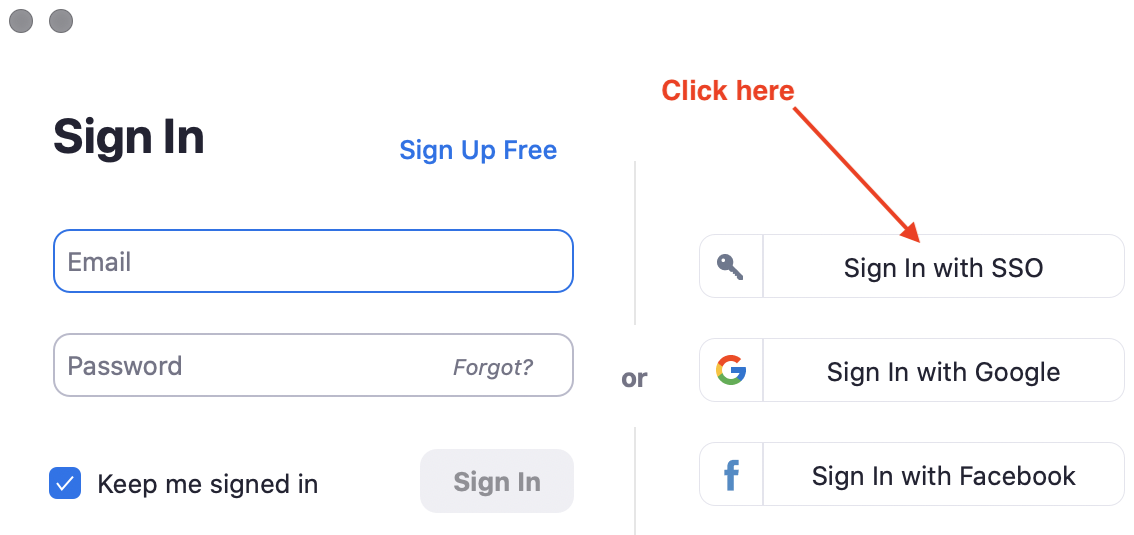Having trouble installing Zoom on your computer?
Please visit the following page of our step-by-step wiki for details on this: STEP 1: Getting Started with Zoom
Zoom does not open to my UT account on my computer
- Open Zoom
- If you are signed in, sign out (click on your Avatar, select sign out)
- Now DO NOT USE THE EMAIL OPTION, click on the Sign in with SSO button
- Go through the authentication process, now zoom will use your UT account.
How do virtual "Breakout Rooms" work in Zoom?
- Please visit the Group Breakouts using Zoom "Breakout Rooms" page to see demos and information on the use of this feature
Keep Meeting Controls Visible at all Times
- You can keep your meeting controls visible at all times by enabling that feature in the Zoom Settings. Go to Settings/Accessibility/Meeting Controls/and click Always Show Meeting Controls
- Here is more information on meeting controls from Zoom: https://support.zoom.us/hc/en-us/articles/360021921032-In-Meeting-Controls
How do I delete my Free Zoom Account?
- Login to your free (public) Zoom account at https://zoom.us/signin (i.e. Not UT Zoom site)
- Follow these instructions: Delete/Terminate Your Zoom Account.
Having issues with slow internet or videos on Zoom?
- Please go here to view troubleshooting tips specific to slow internet or lags in your Zoom video meetings: Slow Internet Connection Tips
A participant has no option to raise their hand
- This is likely because the student was logged into Zoom through their public Zoom account and not their UT Zoom account. Please take the following actions:
- Inform the student that they should only be using UT Zoom
- Ask them to terminate their free (public) Zoom account using these steps
- Login to your free (public) Zoom account at https://zoom.us/signin (i.e. Not UT Zoom site)
- Follow these instructions: Delete/Terminate Your Zoom Account.
- Important note for faculty: Please note that if you schedule your Zoom meetings through Canvas, this issue likely will resolve itself because when a student clicks on the Zoom link through Canvas, it will automatically prompt them to log into with their UT Zoom account. The best practice is to schedule classes and office hours through Canvas only and to NOT send students your direct Zoom link for joining your class or office hours. For more details on how to schedule a class or office hours through Canvas' Zoom integration, please visit Scheduling class & office hours
Still, need help?
For McCombs Students, please Contact Media Services via email or phone:
Email VC-Trouble@mccombs.utexas.edu
Call 512-232-6679 (GSB/CBA) and 512-232-4646 (RRH)
For all other UT students, please contact your respective college or school