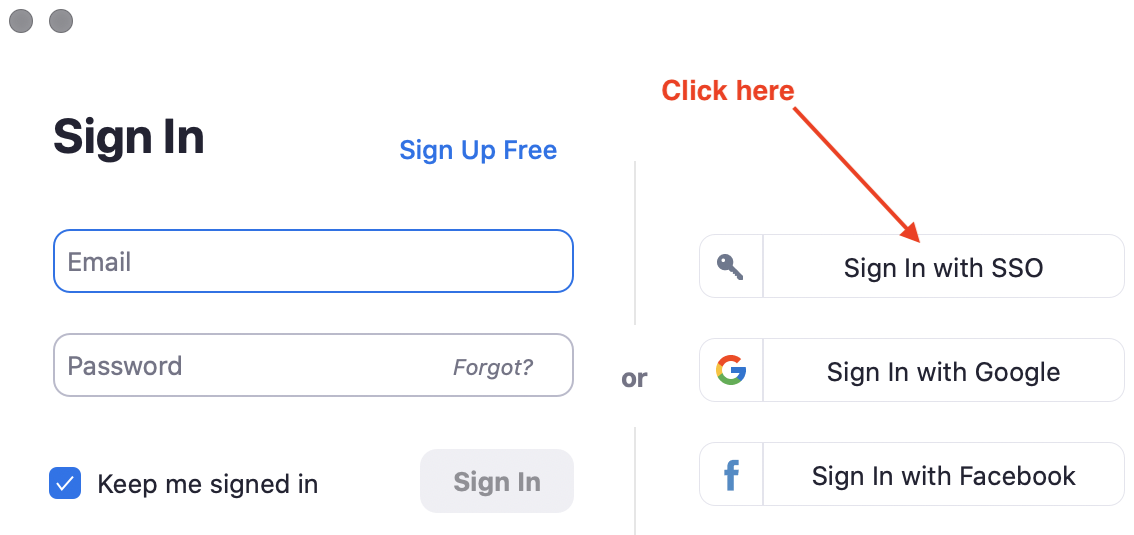Content currently being created 3/21
Having trouble installing Zoom on your computer?
Please visit the following page of our step-by-step wiki for details on this: Getting Started with Zoom
Zoom does not open to my UT account on my computer
- Open Zoom
- If you are signed in, sign out (click on your Avatar, select sign out)
- Now DO NOT USE THE EMAIL OPTION, click on the Sign in with SSO button
- Go through the authentication process, now zoom will use your UT account.
Recommended Hardware
If you need audio or video hardware, here are some recommendations depending on your needs. If you cannot find these items in stock, try to find something similar that is available.
- Headphone/Microphone with echo cancellation
Logitech Over-The-Head Wireless Headset H600
- Webcam with Microphone
Logitech HD Pro Webcam C920, Widescreen Video Calling and Recording, 1080p Camera, Desktop or Laptop Webcam
- Usb Table Top Microphone
Blue Snowball iCE USB Mic for Recording and Streaming on PC and Mac
Keep Meeting Controls Visible at all Times
- You can keep your meeting controls visible at all times by enabling that feature in the Zoom Settings. Go to Settings/Accessibility/Meeting Controls/and click Always Show Meeting Controls
- Here is more information on meeting controls from Zoom: https://support.zoom.us/hc/en-us/articles/360021921032-In-Meeting-Controls
How do I delete my Free Zoom Account?
- Login to your free (public) Zoom account at https://zoom.us/signin (i.e. Not UT Zoom site)
- Follow these instructions: Delete/Terminate Your Zoom Account.
Having issues with slow internet or videos on Zoom?
- Please visit this page to view troubleshooting tips for slow internet or lags in your Zoom video meetings Internet Connection Tips
A participant has no option to raise their hand
Click on the "Participants" button at the bottom of your Zoom conference screen to access the "raise hand" feature. If you still do not have the option, it is possible that you are logged into Zoom through your public Zoom account and not your UT Zoom account. To avoid confusion please take the following actions to delete/terminate your free (public) Zoom account and then sign in with your UT Zoom account:
- Login to your free (public) Zoom account at https://zoom.us/signin (i.e. Not UT Zoom site)
- Follow these instructions: Delete/Terminate Your Zoom Account
- Once you have deleted your free public account, sign in to Zoom through the UT Zoom portal at https://utexas.zoom.us/ with your UT EID
My Picture and Name Appear Differently Than My Account Setup
Since it is easy to “Join a Meeting” with a Meeting ID with a free Zoom account it is possible that you are logged into Zoom through your public Zoom account and not your UT Zoom account. To avoid confusion please take the following actions to delete/terminate your free (public) Zoom account and then sign in with your UT Zoom account:
- Login to your free (public) Zoom account at https://zoom.us/signin (i.e. Not UT Zoom site)
- Follow these instructions: Delete/Terminate Your Zoom Account
- Once you have deleted your free public account, sign in to Zoom through the UT Zoom portal at https://utexas.zoom.us/ with your UT EID
How do I get IT Support while off campus if I have a computer or software problem?
Please email techsupport@mccombs.utexas.edu for computer or software problems
Questions/answers to be added
I cannot see the polling questions (include pop up blocker instructions in the wiki)
I cannot see the nonverbal icons in the Participant window
Is it possible to VPN to the MOD or NRG labs to access the required software for a class remotely?
Bandwidth recommendations - include Speed Test instructions
If connection is bad quality (cutting out or an echo), turn video off
Browser recommendations (does Zoom have a recommended browser?)
Still need help?
For McCombs students, please contact Media Services via email or phone:
- Email VC-Trouble@mccombs.utexas.edu
- Call 512-232-6679 (GSB/CBA) and 512-232-4646 (RRH)
For all other UT students, please contact your respective college or school