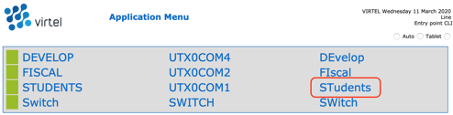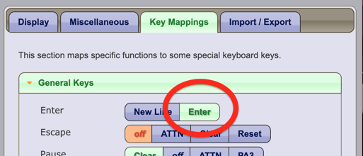Access to mainframe through the web without the need to install the application.
Step-by-step guide
- Install and connect to VPN to access UT network (if trying to access the mainframe away from campus)
Tutorial on how to install and connect to VPN:
Access UT's VPN- Prior to installing the VPN application it is necessary to have DUO authentication app installed and set-up on a mobile device.
Tutorial on how to set up DUO for the first time:
Duo - Two Factor - Authentication - Mobile Phone - How to Authenticate Your Cell Phone
- Prior to installing the VPN application it is necessary to have DUO authentication app installed and set-up on a mobile device.
- Access mainframe online (requires VPN connection if trying to access away from campus)
- Web link:
https://virtel.its.utexas.edu/w2h/appmenu.htm+applist - On the website, click on 'Students' from the menu.
- The mainframe screen should appear.
- Web link:
- Change 'Enter key function in Key Mapping
Before logging in for the first time, it is necessary to configure the key mapping for the ‘Enter’ key, since it is defaulted to signify ‘New Line’, instead of ‘Enter’.Access settings by clicking of the gear icon from the top menu of the mainframe screen.
- Click on the ‘Key Mappings’ tab on the settings pop-up window.
- Change ‘Enter’ key mapping to ‘Enter’ rather than ‘New Line’.
- Save new settings by clicking on save button on the lower left corner of the window, and close out the settings.
- Log in to mainframe by providing your credentials.
Related Articles