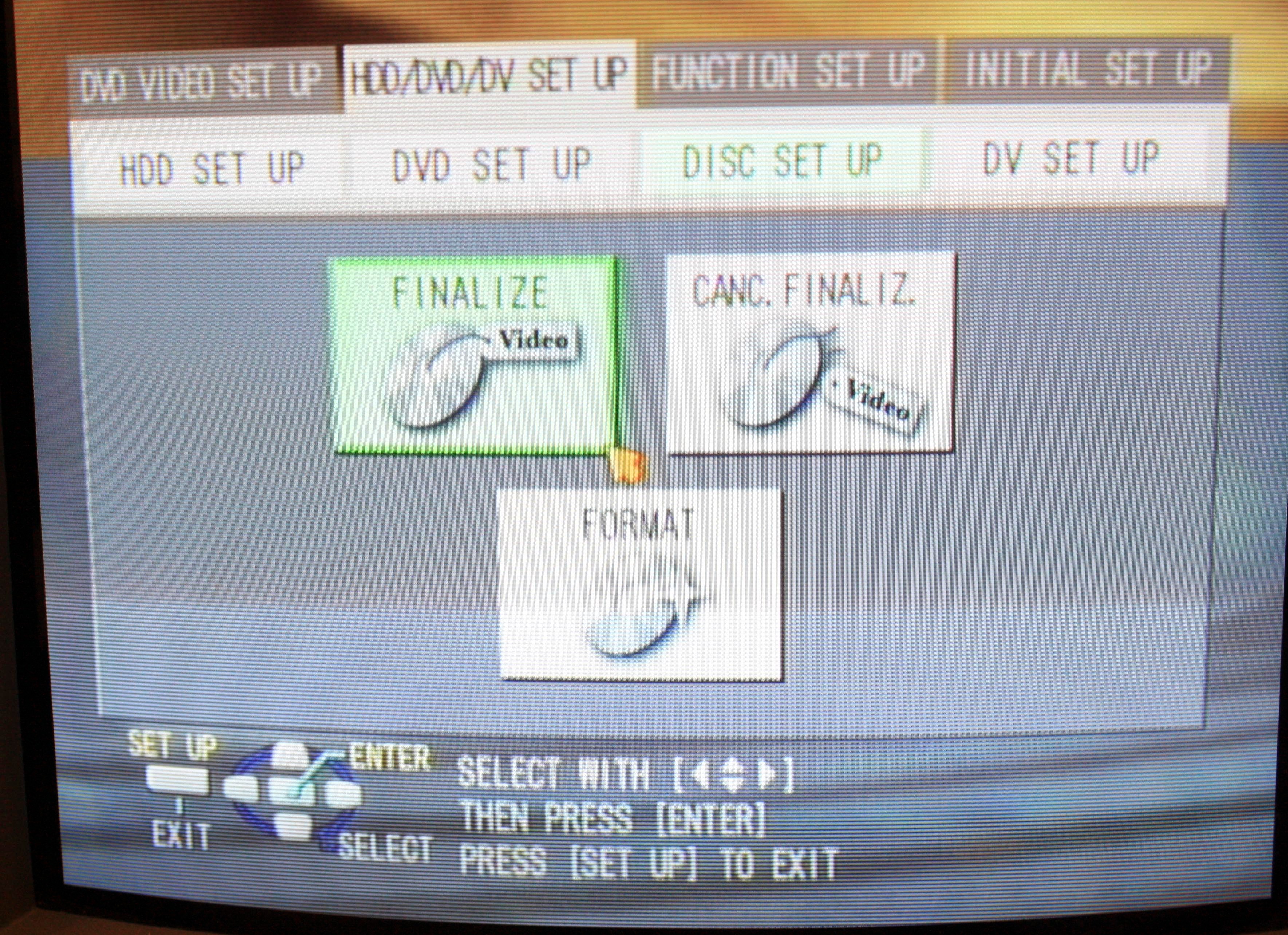This workflow covers how to use the VHS to DVD deck.Use this workflow to transfer your VHS material directly to a standard definition DVD. |
|
Turn on the monitor on the top of the rack as well as the DVD to VHS device you plan to use. |
|
The devices label (‘2 VHS to DVD’ for example) will have a number at the beginning. Locate the row of buttons at the top of the rack and make sure the same number is selected here that is on your VHS to DVD device. |
|
Insert your blank DVD in the drive. The compatible formats for this device include: RAM, -R, -R DL, -RW(v), +R, +R DL, and +RW. |
|
Insert the VHS tape you wish to copy to the DVD. |
|
Before you can use the buttons on the remote to work with the VHS, you must select the correct drive to send commands to. Press the [Drive Select] button until the ‘VHS’ light on the device turns on. The tape will automatically start playing. This does not mean it is copying. |
|
Use the headphones to check for audio, and find the point in the tape where you want to begin recording. Press the [Stop] button. |
|
On the device’s front panel there is a silver circle with arrows pointing left and right. Press and hold the arrow pointing right for about 3 seconds or until a menu appears on screen. |
|
Once the menu appears, press the [Record] button to copy the VHS to DVD. Pressing the Record button will automatically Finalize the disc when it's done. |
|
This process is real time only. To cancel the copy process at any time, you can press the [Stop] button. If stop is not pressed, the copy will continue until either the disk becomes full or the tape ends. |
|
If you manually stopped the recording process, be sure to Finalize your disc. If you allowed the process to stop on it's own, you disc will Finalize on it's own. |
|
When finished, make sure to eject both the DVD and the VHS when finished and power down both the copy deck and the monitor. |
|