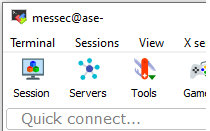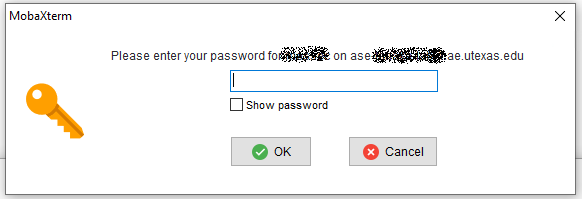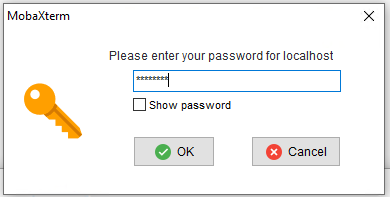This example is one method of setting up a secure VNC session tunneling over SSH. It assumes a VNC server has been installed on the remote system.
Windows
Download and unzip MobaXterm Home Edition (portable edition)
Open MobaXterm and start local terminal
SSH into the remote system
- Run the command vncpasswd to create a VNC session password. It is separate than your login password, but can be set the same
- The vncpasswd command can also change/reset an existing password
- The vncpasswd command will create a ~/.vnc directory if it does not exist
- Check if any VNC ports are in use using the command ‘vncserver -list’ . Any active VNC ports will be listed like :1 or :2. By default VNC runs on port in the range 590x
- Each VNC session runs on a unique port so to start on port 5901 use the command:
- vncserver :1 -localhost
- The VNC server can be stopped with the command:
- vncserver -kill :1
- The VNC session resolution can be set using the -geometry option. Stop vncserver before starting a new session.
- vncserver -kill :1
- vncserver :1 -localhost -geometry 1280x1024
After the vncserver is running, open MobaXterm to configure the VNC session
Select VNC and enter localhost in the remote hostname and select the port the vncserver was started on like 5902 in the set above
Select SSH gateway (jump host) under the Network settings
In the SSH jump host enter the server name ase-tanaka-lab-1.ae.utexas.edu and your logon name
When you connect (execute) the session, it will first ask for your server password, the ask for the vncpasswd your set when configuring the vnc server session