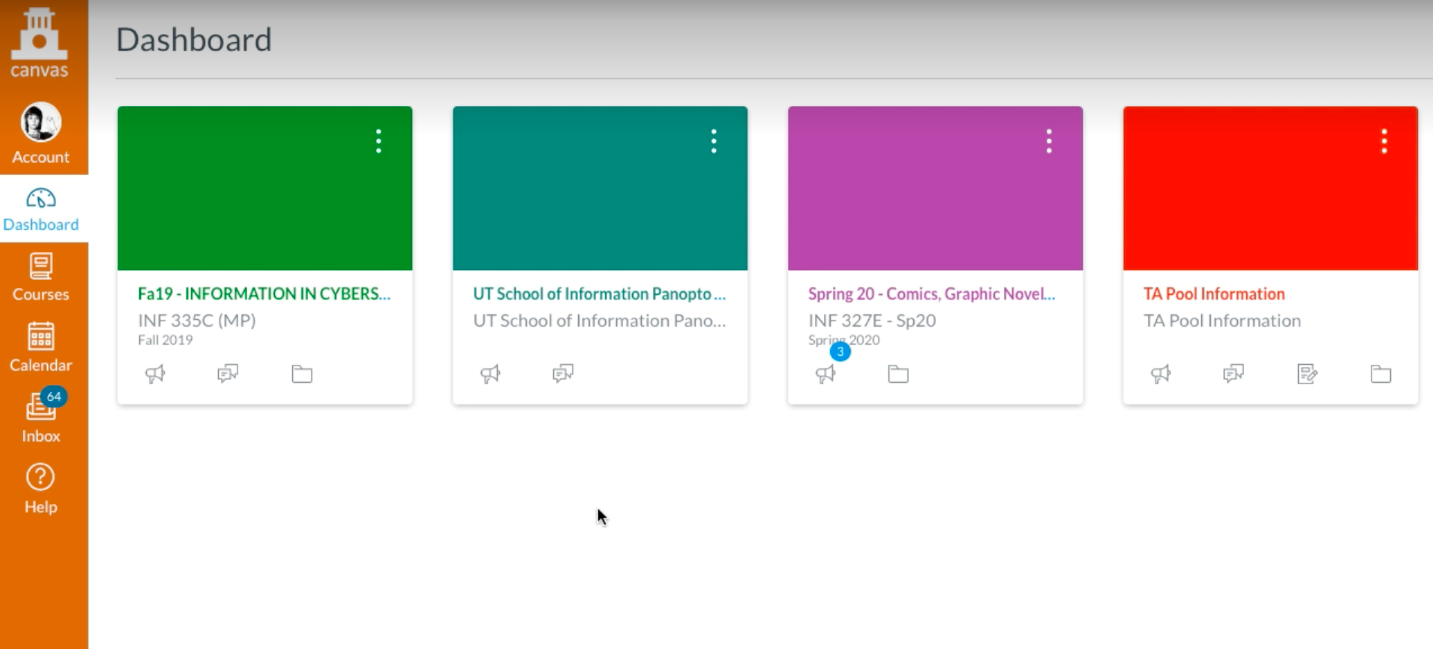Table of Contents
UT Zoom recordings from Fall 2020 courses will be migrated to Panopto before the Spring 2021 semester.
This is a guide for instructors who want to use recordings made in UT Zoom from Fall 2020 in their current or future courses.
How to Navigate to Panopto in Canvas
Panopto can be accessed through individual courses within Canvas.
Keep in mind that Panopto is tied to specific courses, this means it will not appear in your global Canvas navigation. It is only found within each course in Canvas.
- To begin, click on a course in Canvas that you want to access Panopto from.
- Then find the menu item on the left hand navigation titled "Panopto Video".
- Once you click on “Panopto Video”, the Panopto Dashboard for this course will appear which includes any videos that were uploaded by a teacher within the course.
Upload a Video as a Professor
Teachers are able to create and upload videos to their course folder.
- Click on the “Create” icon
- Choose “Record a new session”
Note: Students will not be able to create and upload videos to the course folder.
Upload a Video as a Student
Students can upload videos in the "Assignments folder" for a course.
- Students should click on the “Assignments folder” for the course.
- Once inside the “Assignments folder” students can click the “Create” button and choose to record a new session.
Copy & Move a Panopto Video to a New Course
Overview
Content Tools