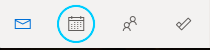- Ensure you have already been granted permission to this shared resource. If you need to request initial permission to access a shared resource calendar, please submit a ticket HERE.
- This will open the shared inbox resource in another tab in your browser.
- This will open the shared inbox resource in another tab in your browser.
- Within that tab of the shared resource inbox, go to the calendar icon in the bottom left toolbar.
- This will open the calendar of the shared resource.
Troubleshooting
If you do not have permission to access the shared resource you will receive an error page like below upon completing the steps above.
Overview
Content Tools