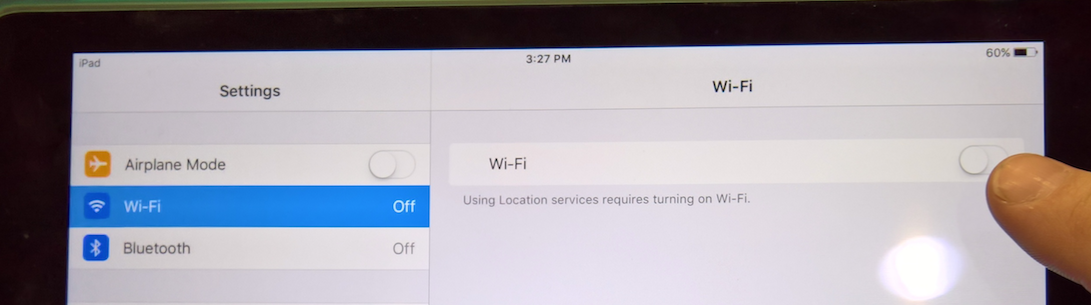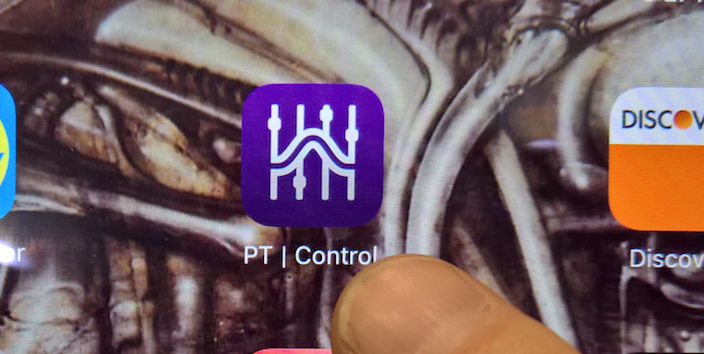Turn on the S3 and the IPad Dock might be powered off Power switch is at the back of the unit | |
Turn on the S3 and the IPad Dock might be powered off Power switch is at the back of the unit | |
If the Wi-Fi of the computer is already ON, turn the Wi-Fi OFF | |
| Turn the computer Wi-Fi ON | |
| Go to the WiFi Icon and choose > Create Network | |
The default settings (for the Network Name and Channel ID) are fine. Click "Create" | |
| Confirm that you are connected to the network that you just created | |
Put your iPad on the ProTools Dock or use the one that is already there. TURN IT ON OR -Wake it up by pressing the "Home" key For more information about using the Dock please refer to the manual: ProTools Dock (for Apple iPad) You can also view a YouTube video which walks you through the functionality of the Dock and the App: | |
| Go to Settings | |
| Enable Wi-Fi | |
| Choose the WI-FI network for the Device you just created. | |
| Choose to "Join Anyway" | |
On the iPad, open the PT Control Application If you don't have the app installed download it from here | |
This Step will setup the S3 ConsoleOn the computer, launch the EuControl application. Applications>Euphonix>EuControl Please be patient while launching - it may take a couple of minutes for the application to launch properly. | |
Once the application is running, go to > Window > EuControl Settings | |
The Surfaces Tab should list 3 devices: AVID S3 PT Dock Your iPad PT Control App It should look similar to the picture on the right. | |
The Workstations Tab should list the computer that is connected |