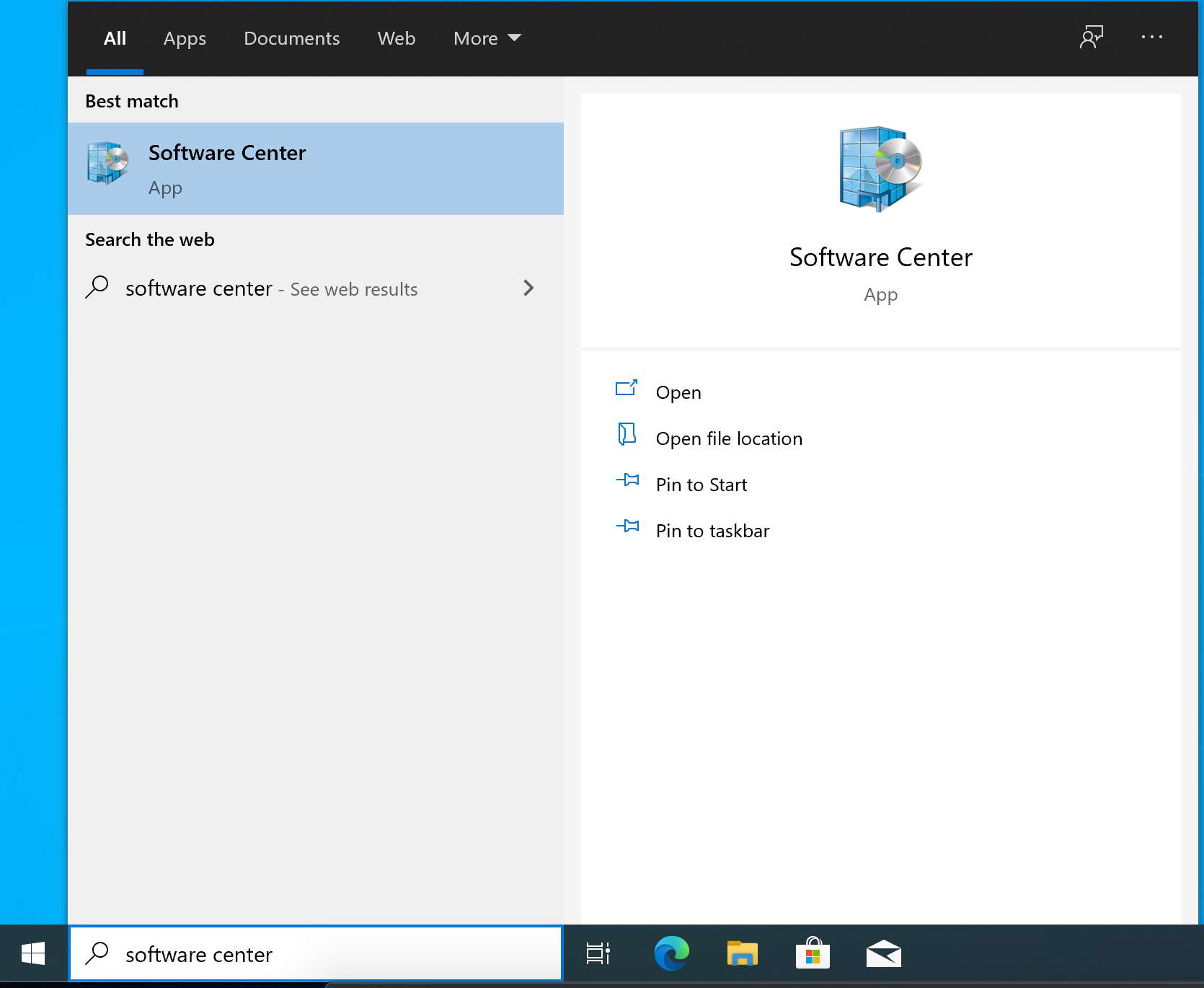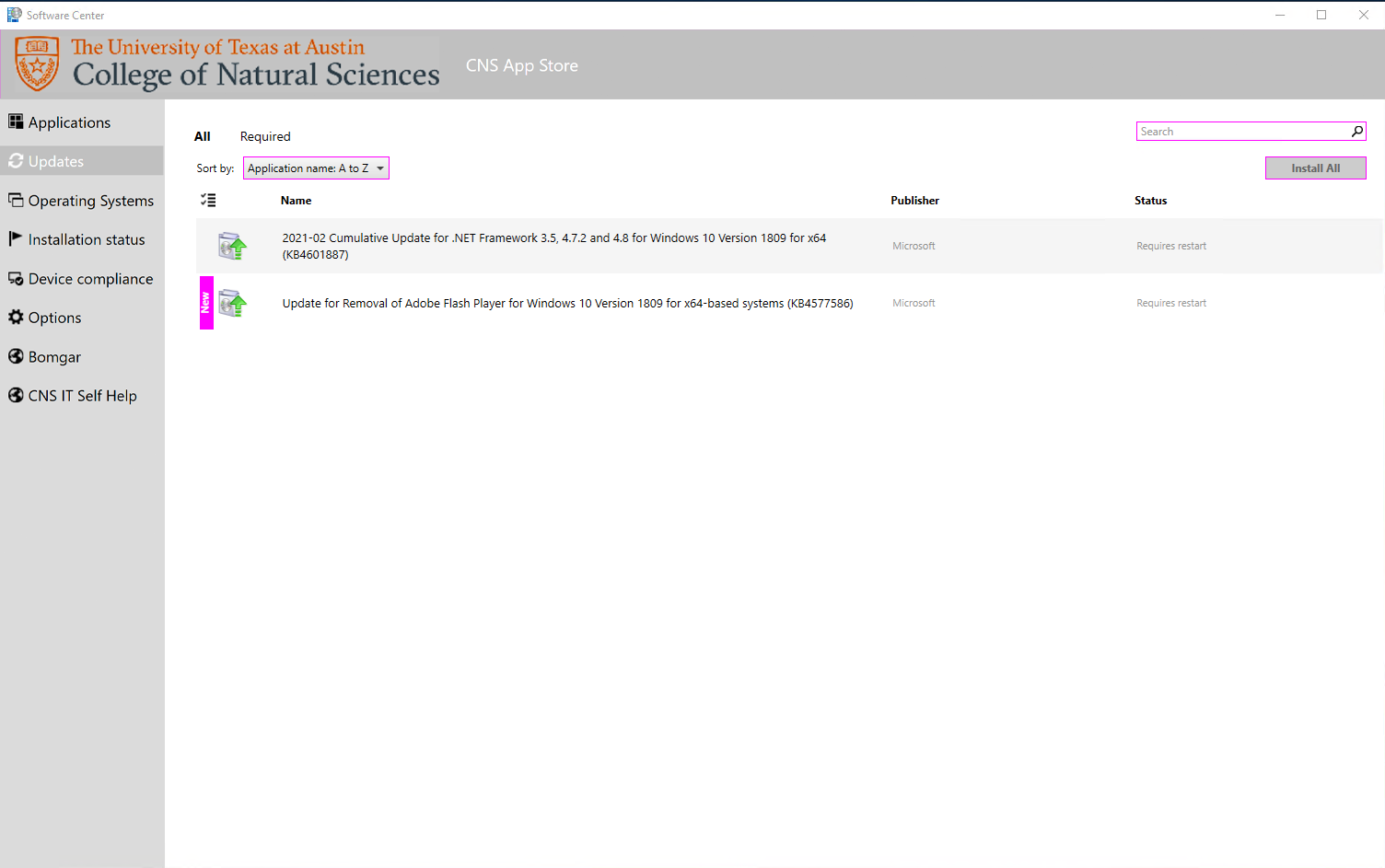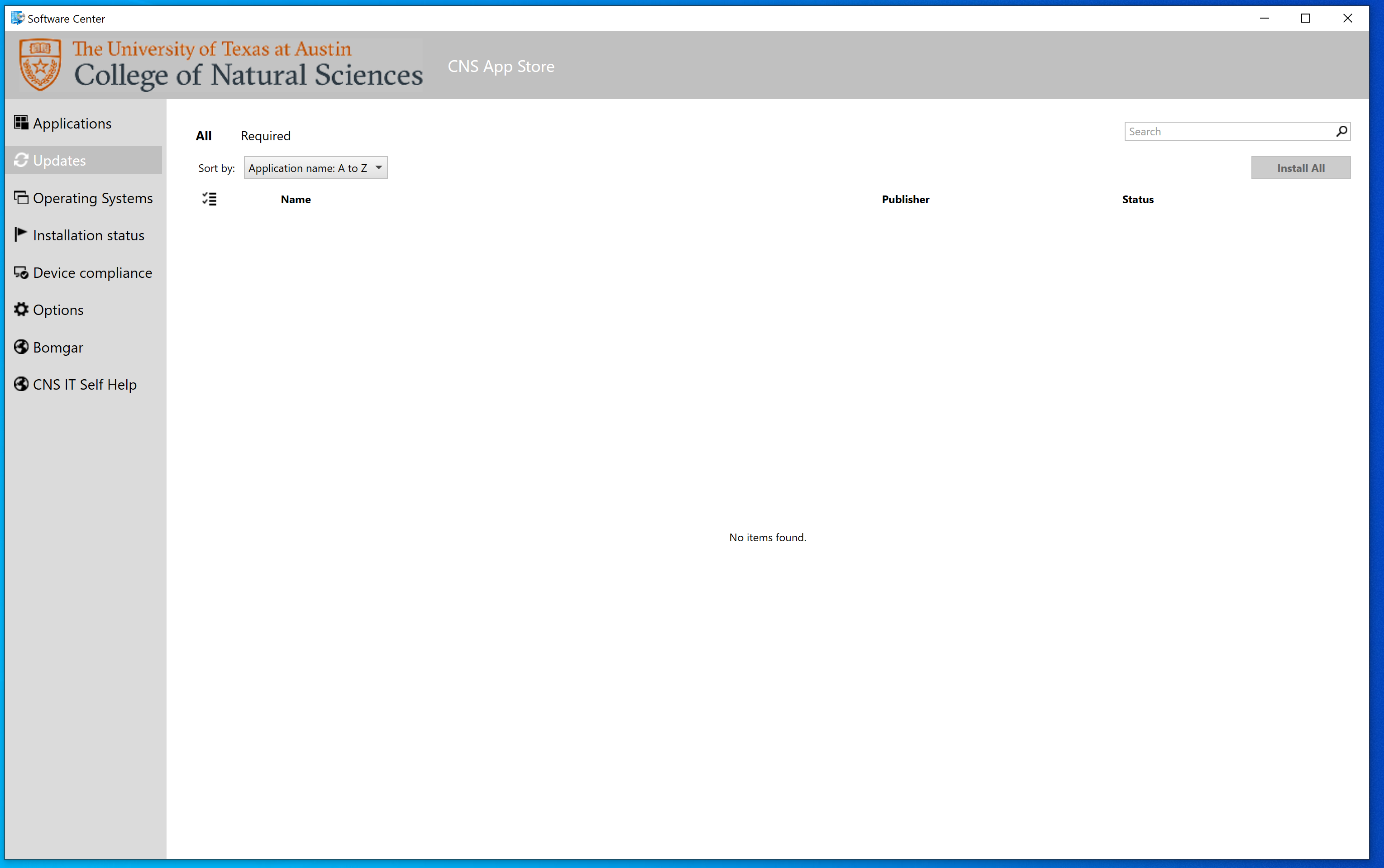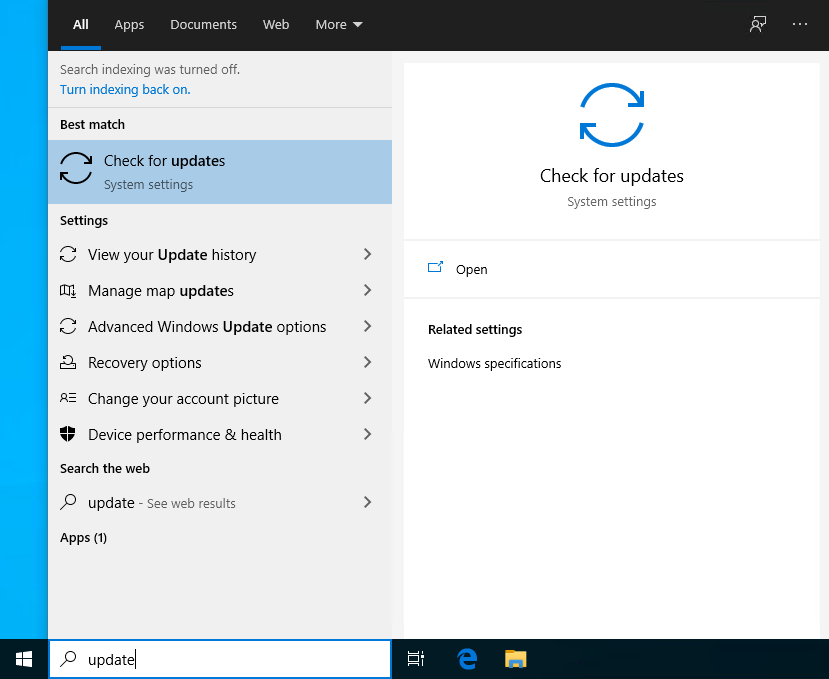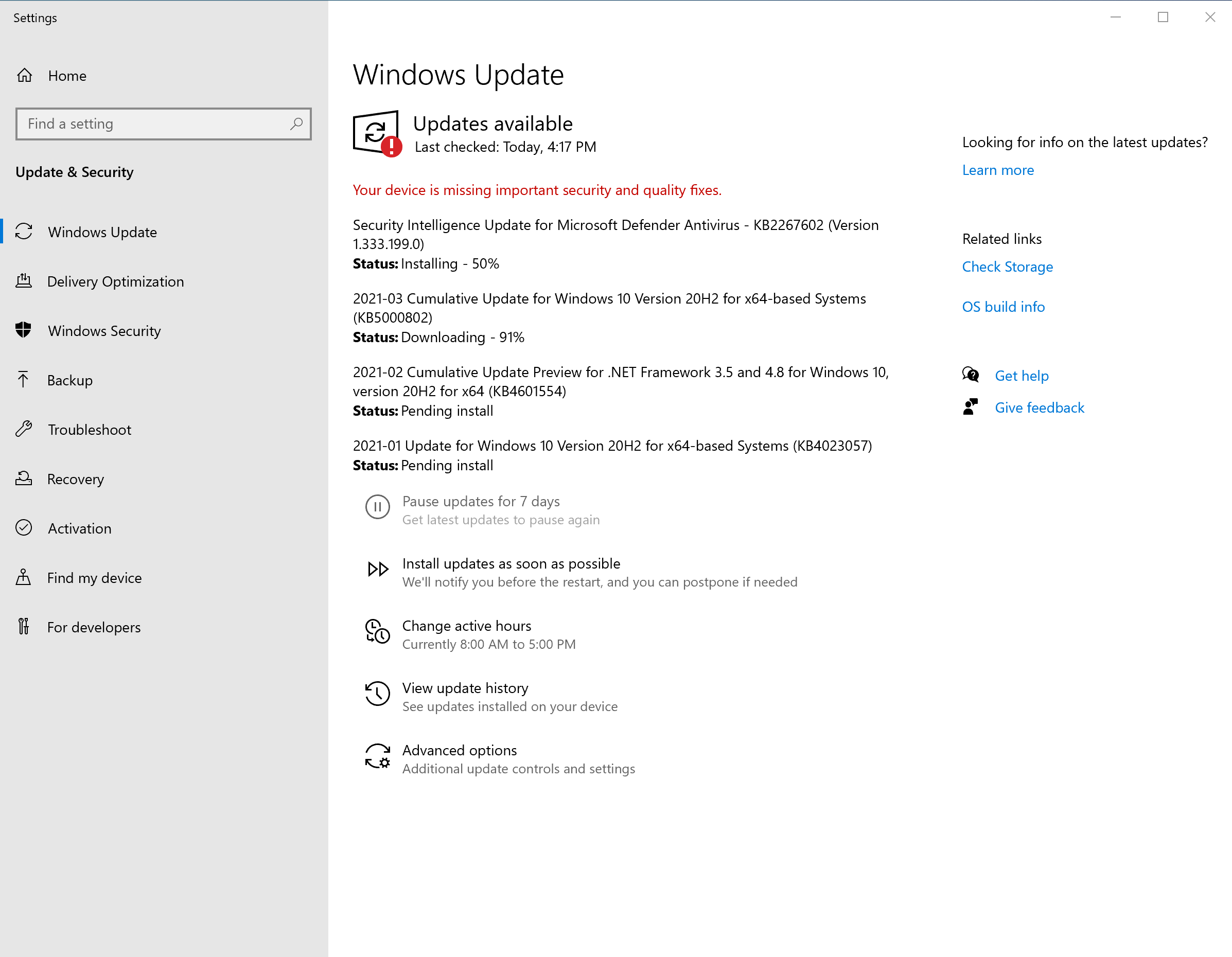You are viewing an old version of this page. View the current version.
Compare with Current
View Page History
« Previous
Version 2
Next »
https://security.utexas.edu/content/min-security-standards | Systems > Minimum Standards > 4.5. System Hardening > 4.5.2 |
- "Operating system and application services security patches are installed expediently (e.g., 30-days) and in a manner consistent with change management procedures. Products that no longer receive security updates from the vendor (e.g., unsupported) are not authorized."
- Apple does not provide security updates for anything later then the last three operating systems released. At this time, you need to be running at least macOS Mojave 10.14.6 (this is likely to change Fall 2021) to be in compliance with the Information Security Office's minimum security standards.
|
How to determine your Windows Update options
CNS IT may have worked with you to install software that lets us manage security and software updates. If you can't find Software Center in the first step under PCs with Manage Software Updates below, move on to the All Other PCs update section below.
PCs with Managed Software Updates
To check for Windows Updates on a PC with our management software: