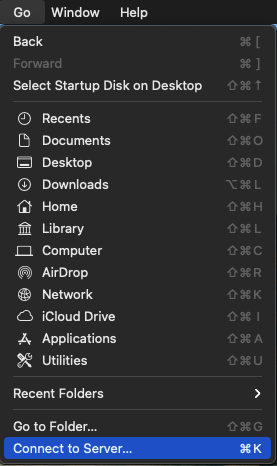IMPORTANT: Off-Campus Users Must First Connect to the UT VPN
If you are trying to access the server from an off-campus location, you must first connect to the University's VPN service before proceeding with the instructions below.
1.) Select "Go" from the top menu bar and then select the option "connect to Server..."
2.) In the dialog box that appears, type in the full address of the server which is smb://YourEID@austin.utexas.edu/disk/mcper/accounting. Replace YourEID with your UT EID. When you are done click the button labeled Connect.
Bookmark Server Address
You can bookmark the server address by pressing the plus button to the right of the server address field. Once you do this, the address will be saved to the "Favorite Servers" list in this dialog box.
3.) You should now see a username/password dialog box. Make sure "Registered User" is selected and then type in your username and password. Your username and password will be your UT EID credentials. Next press the Connect button.
4.) The share will now show up in Finder and, depending on your settings, also your desktop. You can click on the mounted file share and double click files to access them, just like you access files and folders on your computer.
Disconnect From the Server When You Are Done
When you are done working with the share, remember to disconnect from the share properly. You can drag the server icon to the trash, or you can hit the eject button, circled in red above.
How to Open a New Finder Window
You can open a new Finder window by clicking File | New Finder Window from the top menu bar with the Apple icon. You may need to click on an unused spot on your computer desktop to make the correct top Apple menu bar appear.
Problems?
If you encounter problems with the server, please submit a help request specifying the server you are having problems with and a description of the problem to ITO Help Desk at: help@education.utexas.edu