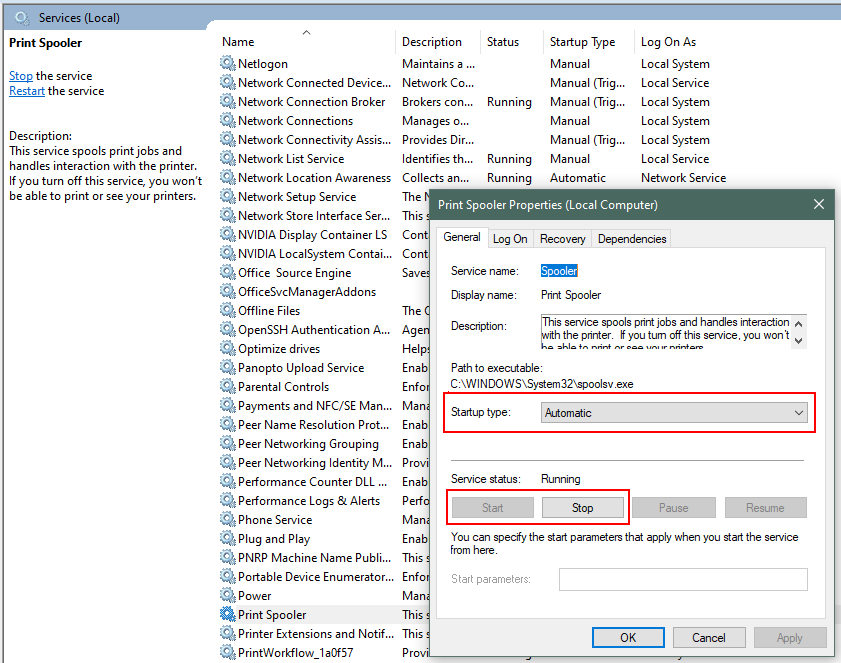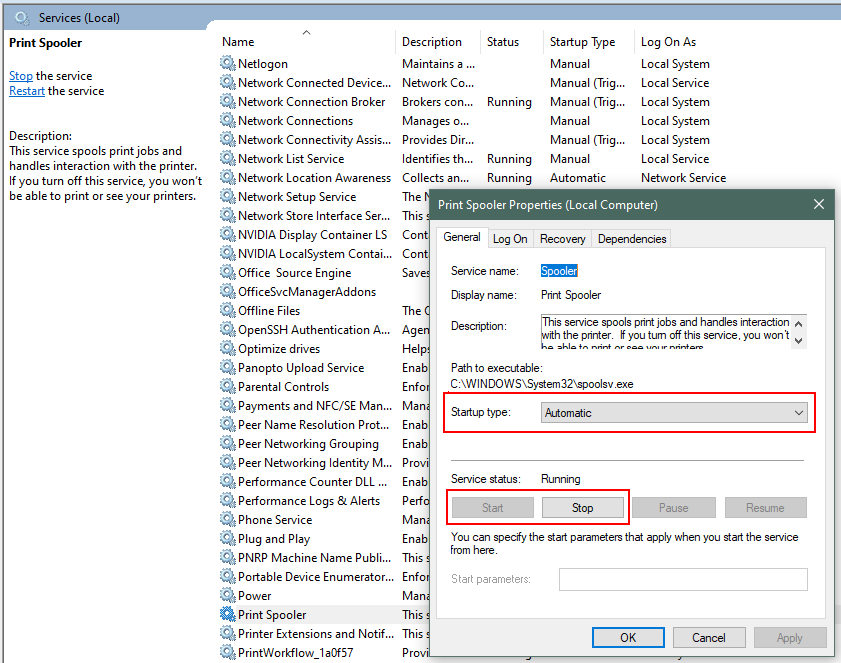You are viewing an old version of this page. View the current version.
Compare with Current
View Page History
« Previous
Version 2
Next »
- Click the Search Icon (magnifying glass) next the Start Menu in the lower left corner of your destop.
- From the search results open the
Services application. - In the Services window, scroll down to the Print Spooler service and click it to open its properties window.
- In the properties window, on the General tab, move to the second section titled Service status section and click the Stop button in order to disable the service.
- Also change the startup type to Disabled to keep the service from automatically starting when the computer boots up.
- To enable this service, click the Start button.