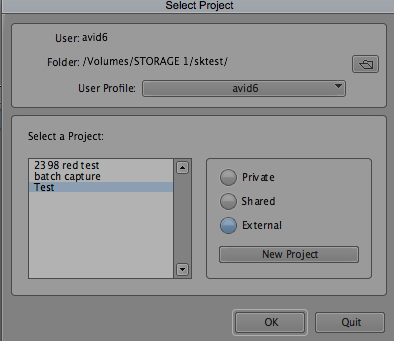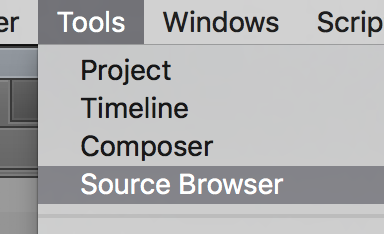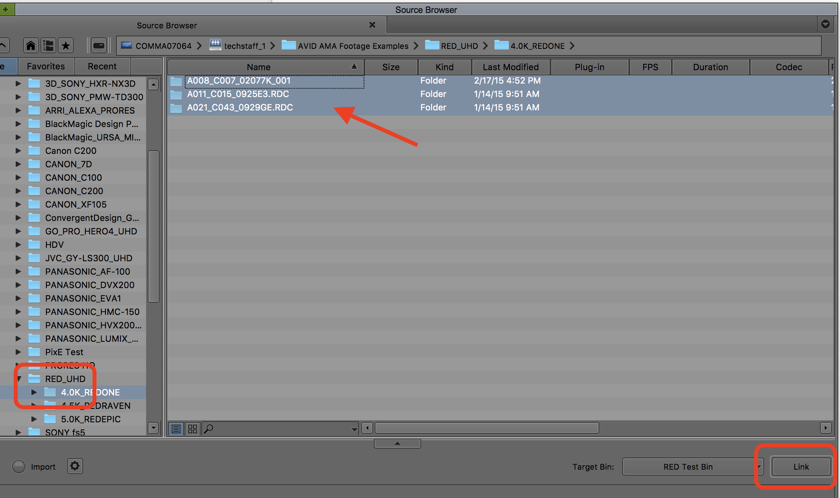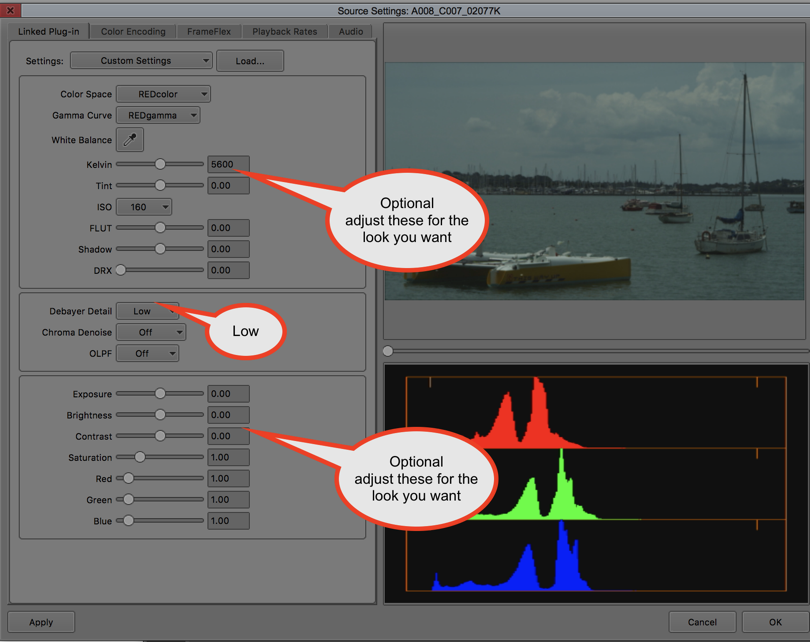Step one is to create a AVID Project
This window will allow you to set where you are setting the AVID project
Choose the folder icon to select where the project will go
Recommended - choose External and save to your external hard drive. | |
Create a "New Project"
Name the project
Choose the "Format"
This MUST match what you shot
If you shot 23.98 choose 23.98 if you shot 24 choose 24
IF YOU DON'T KNOW PLEASE ASK FOR HELP FIGURING THIS OUT. Choosing the wrong frame rate will cause failure of relinking to r3d files in Online. | |
In AVID Choose
>Tools>Source Browser | |
Choose your folder on the card or hard drive that has the RED footage and choose Link | |
The files will load into a BIN
Next access the source settings
Right click the files in the bin and select
Set Source setting | |
Set a lower R3D Source Quality Setting.
Choose Low
Debayer Detail to speed up the transcode
You can manipulate the look of the file but it doesn't change the original files just adjusts the offline file
Click OK | |
Select all your clips in the bin to transcode | |
Go to >Clip
>Consolidate/Transcode | |
Choose to "Transcode"
Pick a drive to save the files to under the
"Video/Data" setting
Choose the "Target Video Resolution"
Choose DnxHD 36 for offline quality
Click "Transcode" to start transcoding
After the transcode process is complete, new master clips are created in the bin that point to the transcoded media.
Now you can edit your offline media. | |
The Resulting clips will have the following settings.
DNxHR LB is the codec and the clip aspect ratio is 2048 x 1080 at 23.976 fps. This is the original aspect ratio of the clip. | |
Move all the transcoded files to their own bin and close the AMA linked files bin because we will use that bin when we do the final conform to the "Native" files. | The next step is to organize the files by shoot day then use this
wiki to sync the footage.
https://wikis.utexas.edu/display/comm/AVID+-+Syncing+Audio |
| NOTE THIS IS THE OFFLINE PROJECT SETUP - YOU WILL NEED TO READ THIS WIKI FOR RELINKING TO THE "UNCOMPRESSED" FILES FOR FINAL CONFORM | AVID – How To Export an .aaf and QuickTime export to Davinci Resolve After Relinking to 2K or 4K Native files |