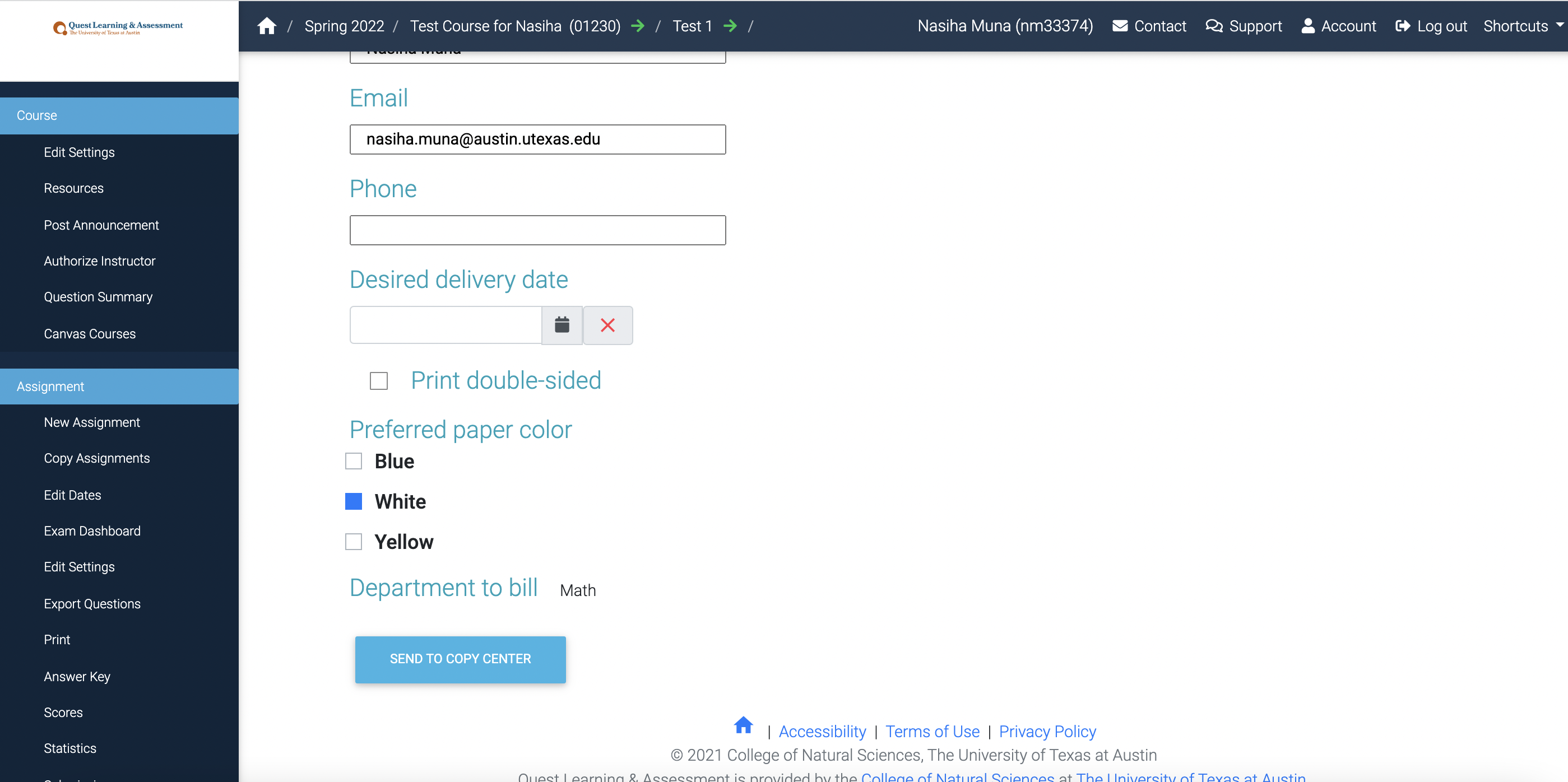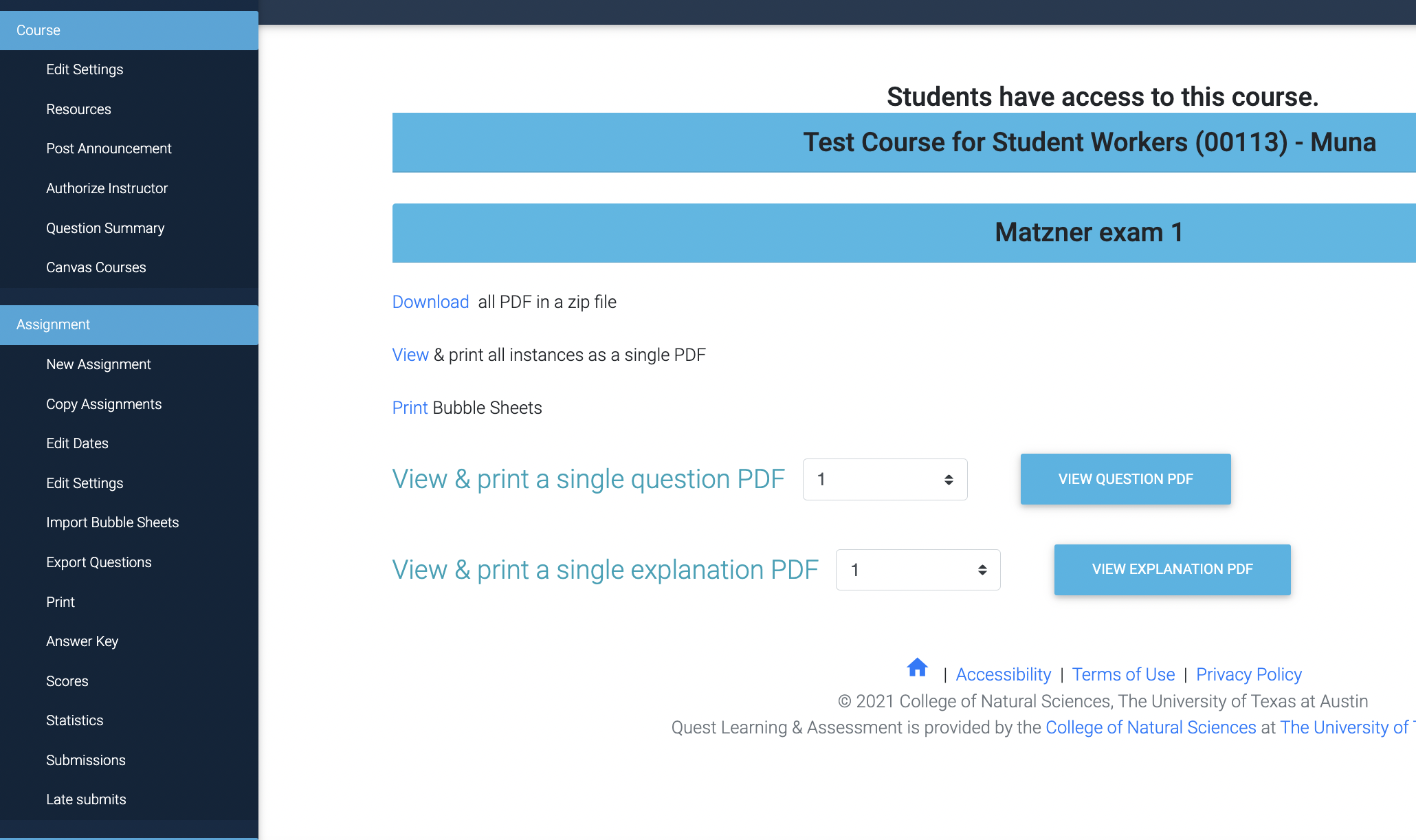On the left navigation panel, click on "Print" and fill in all of the fields. At the bottom click on "send to copy center." Please make sure there is at least a 48 hour notice before exams need to be printed.
Link below. Replace the "xxxxxxx" with learning module ID
https://quest.cns.utexas.edu/instructor/elements/print?elementx=learningmodule_xxxxxxx
How to print preprinted bubble exams (early bind with student's EID, student's name, and version number printed on the sheets):
Before creating the exam, the exam needs to be set to "Bubble" mode (the mode can be selected on the grading scheme page here: Grading Scheme#addAssignmentType) and after clicking "edit settings" make sure the "pre-print bubble sheets with students' EID" setting is selected.
Click on "print" on the left panel and then click on "Print" bubble sheets