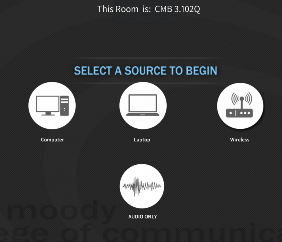show photos of press feed jacks at AV rack and rear of room
Show instructions/photos of touchpanel pages for adjusting the 3 mixes sent out of the DSP – ceiling speakers, recording camera, & skype participants
| Crestron Touch Panel Turn on System | |
There are several inputs that can be adjusted or "Mixed" into the presentation audio in the room There are two drawers of Microphones that contain 8 Microphones | |
Two handhelds and two Lavs that are Yellow and Red Note that you can only use one mic of that color. Ex: you can use one Handheld RED with a YELLOW Lav Or a RED Handheld and a YELLOW Handheld Or a RED Lav and a YELLOW Lav | |
| Same scenario with the Blue and Green | |
You can also plug in two other Mics or sources in to Mic IN 5 and Mic IN 6 | |
There are audio outputs feeds from the main Audio/Video System in the classroom. This is where you can plug in a camera or recording device to record the video and or audio from the presentation | |
| Plug in the XLR audio output and | |
Plug the other end of the XLR to your camera audio input to record the audio from the classroom presentations | |
On the North Wall there is another place to get the audio feed from the main Audio/Video System feed | |
This is a close up of the connections on the North wall You can plug in a camera for recording as shown here | |
Plug the other end of the XLR to your camera audio input to record the audio from the classroom presentations | |
| Turn on the system and choose Computer | |
| Open Zoom | |
Go to the preferences Click on >Zoom.us >Preferences | |
Click on Audio setting Set Speaker to Crestron Set Microphone to TesiraFORTE | |
On the Crestron Touch Panel Press MICS Icon to get into the Mixer | |
| Press these icons to adjust the input to the sources | |
When you press the Teleconference Mixer tab This is how you mix inputs to your "Zoom" or similar session. You can "Mute" or raise and or lower inputs coming into the audio mix. Example: to raise the "RED" mix input Press the "Plus" and the "Minus" icons to raise and lower input. Press Mute to mute. Same workflow for all channels coming into the mix. |