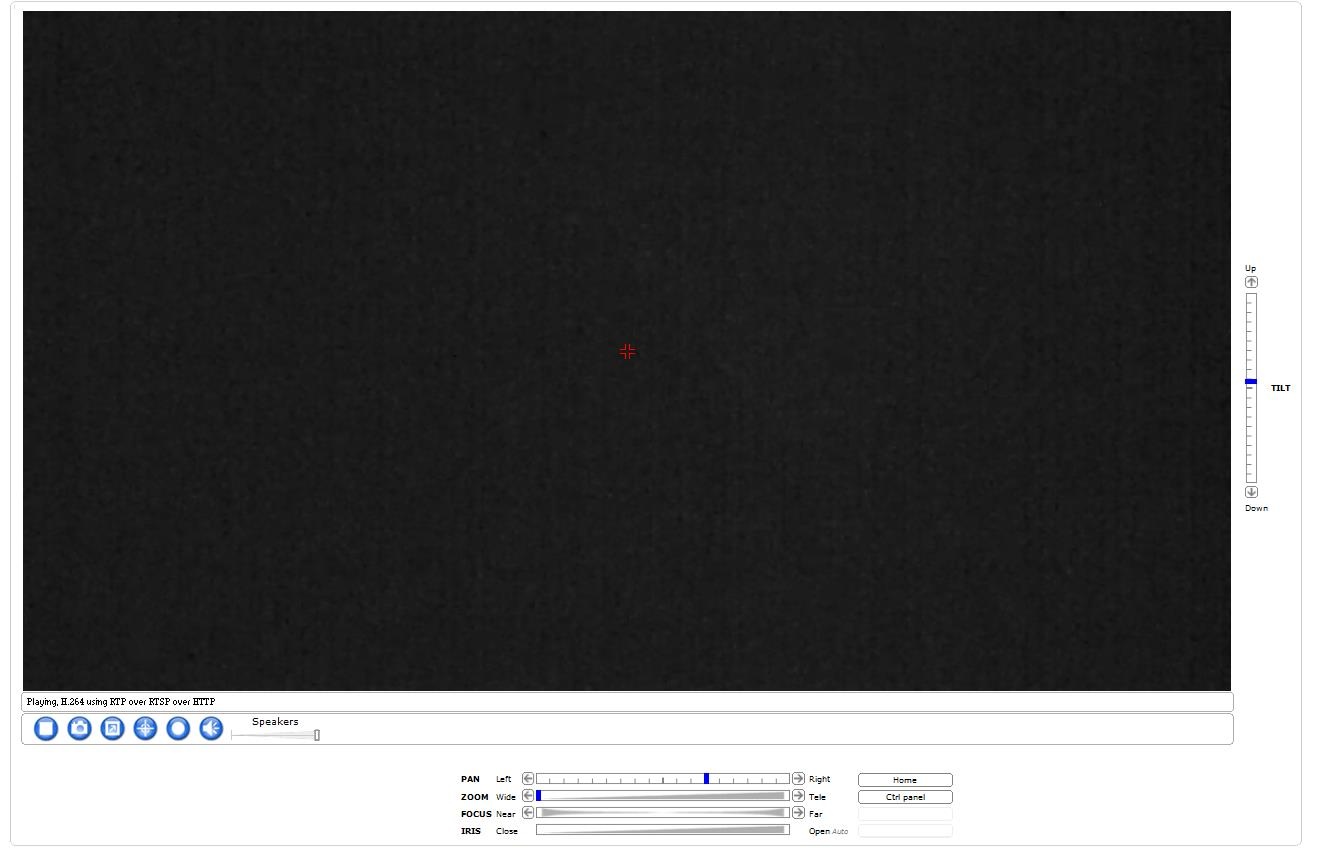CAUTION:
IN ORDER TO RECORD THE CAMERA VIDEO IN CMB 1 BEHAVIORAL SCIENCE LAB, AN INTERNET EXPLORER BROWSER MUST BE UTILIZED.
ANY BROWSER MAY BE UTILIZED TO VIEW LIVE CAMERA FEED.
PART I: VIEWING
Step 1: Go to https://web-apps.communication.utexas.edu/usher/Services/ and Log-in with YOUR University of Texas at Austin UTEID.
Step 2: If you ARE authorized to view the cameras, the below icon will appear in “Your Services”.
If the icon above does not appear under “Your Services”, contact your Research Coordinator.
Step 3: Click the “Behavioral Science Lab” icon. The webpage below is what YOUR screen should look like:
?
Step 4: Select the camera that has been assigned to YOU.
Step 5: You are now streaming the Live View video from the camera.
Keep in mind, there are two camera types located in CMB1 Behavioral Science Lab, FIXED and PTZ.
The Fixed Camera User-Interface is demonstrated below:
The PTZ, pan-tilt-zoom, camera allows the user to manipulate the viewing area by panning the camera, tilting the camera, and zoom the camera from any UT-Network Connected Device. Pan, Zoom, and Focus controls are located on the bottom of the camera LIVE VIEW webpage page. Tilt control is located to the right of the video stream box on the webpage.
Another way to Pan and Tilt the camera view is by utilizing the red cross-hairs in the center of the video stream box. To use this control mechanism, click the center of the red cross-hairs and drag the red arrow in the desired direction of Pan (Left/Right) or Tilt (Up/Down).
PART II: RECORDING
Step 1: Open an INTERNET EXPLORER browser. If you do not use Internet Explorer, you will only be able to view your video session.
Step 2: Follow the "Part I:Viewing" steps.
Step 3: Once in the Live View webpage, take note of the buttons in the bottom left-hand corner.
The circle icon outlined in red is the RECORD BUTTON. Select this button to record. After clicking this icon, a dialog box will pop-up prompting you to save the file in C:\Users\UTEID\Documents\AXIS Media Control – Recordings
Step 4: Save the file in “My Documents” (C:\Users\UTEID\Documents\AXIS Media Control – Recordings) with the date, participant name, and location of recording (i.e. 20130327_janedoe_B1.112)
Step 5: After you click “Save”, the dialog box will close and the record button will turn red.
Step 6: When the video session is completed, click the red circle icon to stop recording. The button will turn back to white, indicating the recording has stopped.
Step 7: Retrieve your recorded session in C:\Users\UTEID\Documents\AXIS Media Control - Recordings. There are several ways to store your recording. Please visit How to store a recorded session video in CMB1 Behavioral Science Lab to learn how to store your recorded sessions via UT Box, Webspace, USB, or SD Card.
Filesize of recorded content from these IP cameras varies depending on how much motion & complexity is in the shot. A sampling of 1 hour sessions ranged from 400MB to about 900MB in size.
Reviewed 9/28/17 - Cox