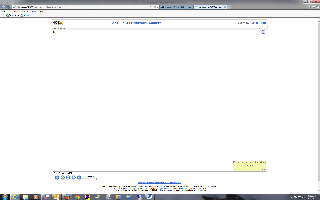You are not required to use the computers provided in the Behavioral Science Lab in order to view and record video from the various experimental rooms.
Note that Communication Technology Services only provided support to computers owned by the College. We cannot help you with technical issues on your personal computer. If you cannot make the cameras work with your computer, please use the computers provided in the lab.
Viewing video cameras in CMB1 Behavioral Science Lab on a personal computer |
|
|---|---|
1. Go to Usher (http://usher.communication.utexas.edu) and log in with your EID and password. |
|
2. Click on "Behavioral Science Lab". |
|
3. Click on the camera you wish to view and log in with the provided username and password. |
|
4. If you are using Internet Explorer, you will be asked to allow installation of the AXIS add-on and you will also be required to click on the link to install the H.264 Decoder, which is located on the same page. If you are using any other browser, you must have Quicktime Player installed on your computer before you can view the camera. |
|
|
|
|
|
|
|
|
|
|
|
.
.
Recording video from cameras in CMB1 Behavioral Science Lab |
|
|---|---|
You must use Internet Explorer on a Windows computer to record video from the cameras in the CMB Behavioral Science Lab |
|
1. In Internet Explorer, go to Usher (http://usher.communication.utexas.edu) and log in with your EID and password. |
|
2. Click on "Behavioral Science Lab". |
|
3. Click on the camera you wish to view and log in with the provided username and password. |
|
4. Click Install when the prompt to allow installation of AXIS Media Control appears. |
|
5. Click on the "Click here to install or upgrade the H.264 Decoder" link. If you get a prompt about temporarily allowing popups for the website, click Allow. |
|
6. When the popup box appears, accept the license agreement and click Ok. |
|
7. Click Install when the prompt to allow installation of AXIS H.264 Decoder appears. |
|
8. Click Close and the popup box will disappear. |
|
9. Click Allow when it prompts that the website wants to run the AXIS Media Control add-on. |
|
10. Click Allow when it prompts that the website wants to run the AXIS H.264 Decorder add-on. |
|
11. Follow the instructions here to record a session: How to View Cameras & Record Session Videos in CMB1 Behavioral Science Lab |
|
.
.
view in most any browser mac or pc
record only in IE on windows
only works on campus
settings/install