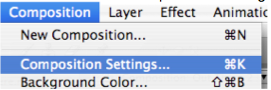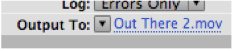Written by Susanne Kraft, susanne.kraft@austin.utexas.edu
10/22/10
How to Convert a 23.98 QuickTime to a DV/DVCAM-NTSC 29.97 file
• Launch After Effects
• Go to >File>Import to import the 23.98 QuickTime to be converted
• Drag the imported file down to the “Create a new Composition” icon.
• A new Composition will be created and the QuickTime will be loaded into the
composition timeline.
• Now check the “Compositions Settings”
• Change the frame rate to 29.97.
• Also will need to change the Preset: to NTSC DV
• Next add the file to the render queue by selecting.
• >Composition>Add to Render Queue
• Click on the “Render Settings”
• Change the following
• Quality=Best, Resolution=Full, Field Render=Lower Field First, 3:2 Pulldown
WSSWW, Motion Blur ON, Time Span=Length of Comp (so entire composition exports) Frame Rate Sampling should be set automatically to 29.97 as shown. Click OK to close Render Settings.
• Next click on “Output Module” settings
• Set the following:
• Format=QuickTime Movie Leave the rest as shown
• Video Output should be checked and then click on “Format Options”
• Set the Compression type to DV/DVCPRO-NTSC @29.97 frames per second at Best Quality. Leave the rest as shown. Then click OK.
• The last thing to check is that Audio Output is selected if needed. Set the quality to 48kHz and 16bit Stereo. Then click OK.
• Finally select the “Output To” dialog and set that as to where the rendered file will be stored.
• Name the file and save it to the appropriate folder/drive. Then click OK.
• Now click “Render” to start rendering the timeline.