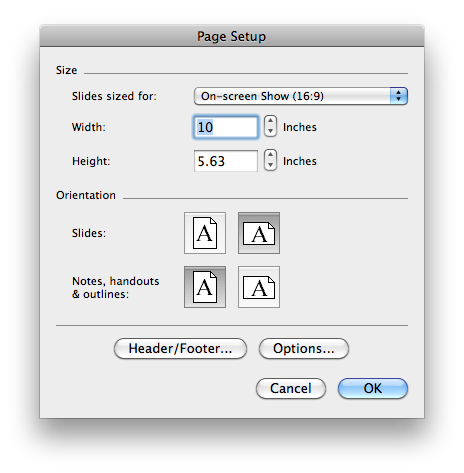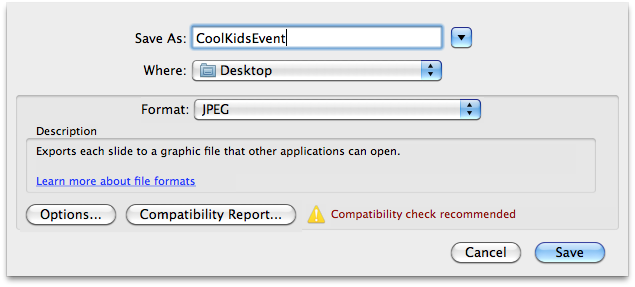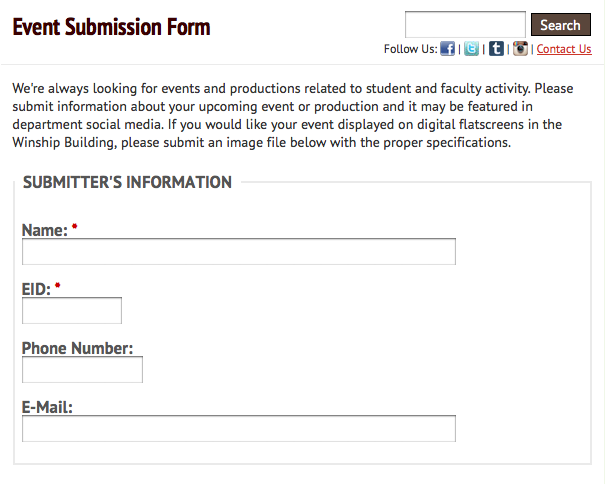The Winship Building has two high definition televisions to display production photos, events, and other materials related to the department. One is in the atrium and another the Payne Lobby. If you have an upcoming event that you would like displayed on the screens, please submit a slide to the Event Submission Form using the following specifications:
- Slide Size: 1920 pixels wide X 1080 pixels high
- File format: .jpg (jpeg)
- Who, What, When, Where, How Much (especially if FREE!), Sponsoring or Related Program & URL or phone # for more info
Slide Tips and Suggestions
- Use Photoshop, Illustrator, or PowerPoint to create the slide and export as a jpeg.
- Include a photo or something to catch the viewer's eye.
- Make sure the text is big enough to read from a distance. The atrium television is 55" and will typically be read from at least 15-20 feet.
- Make it short. Slides will only run 6-10 seconds.
- Give yourself space around the edges. The television may cut off the sides so you want to give yourself adequate space so no text is omitted.
How to Create and Export a Slide Using PowerPoint
You can create a slide using whatever program you'd prefer, as long as it adheres to the above specifications. For those with limited technical or graphic design abilities, PowerPoint is probably the easiest and least expensive option.
1. Open PowerPoint and create a new presentation. | |
2. Go to File -> Page Setup and select On-screen Show (16:9). | |
3. Create your side with the who, what, when, where, how much (especially if it's FREE!), sponsoring or related program, and URL or phone # for more info. | |
4. Go to File -> Save As and under Format select JPEG. | |
5. Before you save, click Options and change the dimensions to 1920 x 1980. Select Save current slide only and hit OK. | |
6. Save your JPEG slide and upload it using the Event Submission Form. |