DO NOT print out NPL numbers until you have registered them in the Number Allocation Database. See link to the right if you are not aware of this step!
In the DocLib directory, navigate to the folder Z:\DocLib\AdminDocs\Labels
Open the Excel spreadsheet titled "nplnumber for mass reformatted 6 cols 090115" which creates a 6 column page with 162 numbers).
Move to the Databases directory, and open the Access database called Number Allocation. Open the table 'New NPL numbers'.
Move to the end of the table by selecting the starred arrow in the navigation pane at the bottom of the database window.
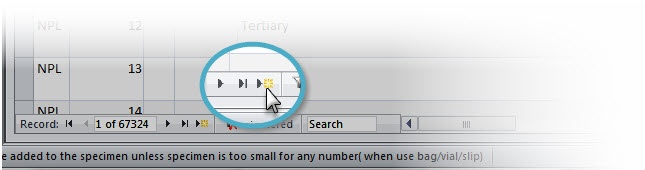 Looking at the last number, add 1. This will be the catalog number you put into the B1 cell of the Create New Numbers spreadsheet.
Looking at the last number, add 1. This will be the catalog number you put into the B1 cell of the Create New Numbers spreadsheet.
When you tab out of that cell, the numbers will trigger the formula that adds 1 to the previous cell. This fills 5 pages with incremental NPL numbers.

Print numbers on heavy card-stock using the ink jet printer, set to 'photograph'. This setting lets the ink dry a bit before running another sheet though the printer.
Go back to the Number Allocation database. Fill out all fields in the new row. Under 'Other Information' enter the number range shown in the New Numbers spreadsheet.
Highlight that row, and copy it into a new line. You can copy as many rows as needed, but be aware that you can't delete records from this database, so don't create more records than numbers!
Exit both programs. Don't save the spreadsheet.