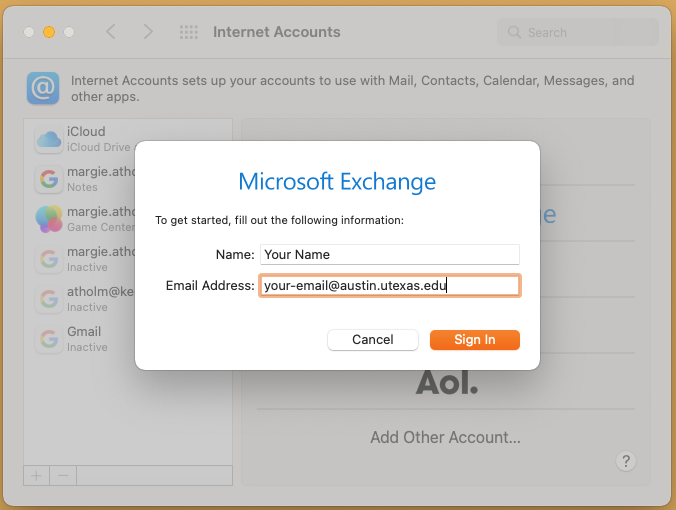
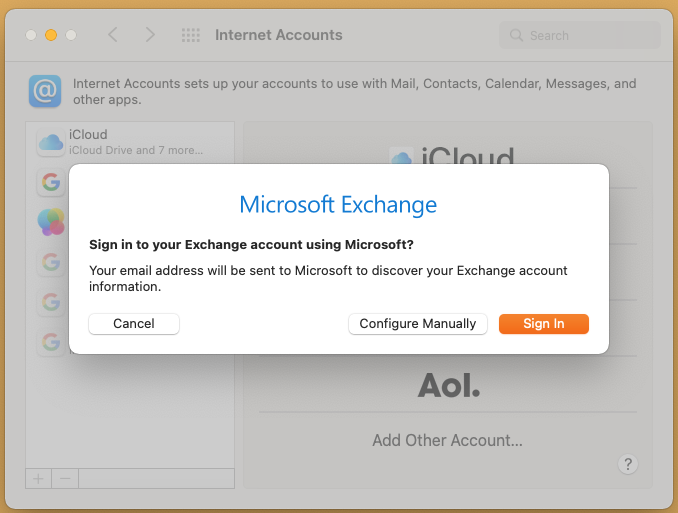
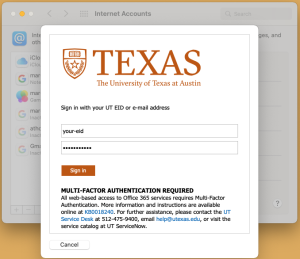
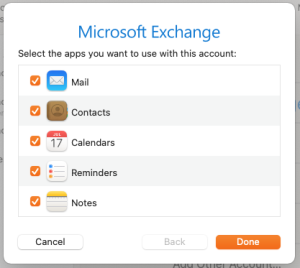
Instructions on how to add your UT O365 email to Apple Mail on macOS.
If you are already using Apple Mail, you may need to remove your account then re-add it. UT O365 accounts now use Modern Authentication, also called OAuth2. How email clients handle this authentication differs from the previously used Basic Authentication which has officially been discontinued. To remove an account from Apple Mail:
To add your account again, quit and reopen Thunderbird then follow the directions below. |
We strongly recommend switching to the Outlook Desktop app or the Outlook Web App Microsoft does not support Apple Mail for use with Office 365 accounts which often results in significant limitations of functionality. We cannot guarantee that UT O365 accounts will work and can only provide best effort support. |
Before Beginning: You must be using Mail version 12 or higher. To check what version of Mail you are running, open Mail, then go to Mail > About Mail. Older versions of Apple Mail cannot work.
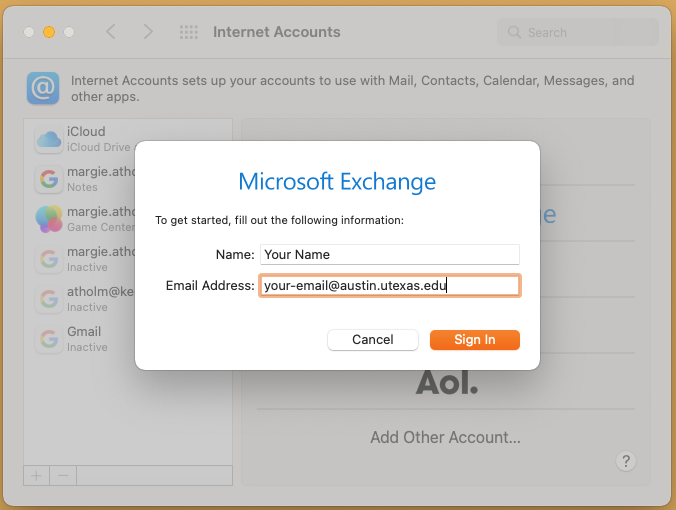
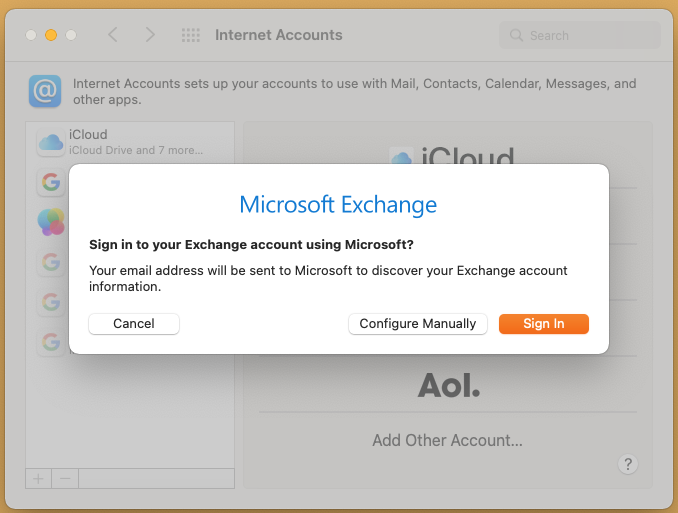
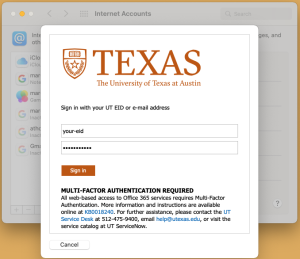
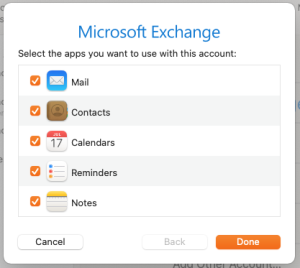
Contact CNS IT using our form or by sending an email to help@cns.utexas.edu |
|