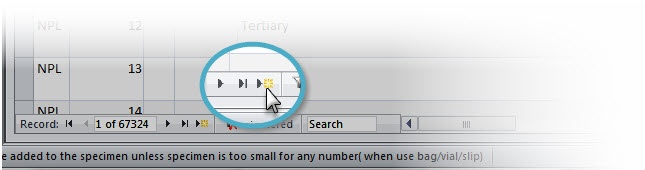If you just need to block out a series of numbers, follow these instructions:
In the DocLib directory, navigate to the folder named "Protocols and procedures". Open the Excel spreadsheet titled 'CreateNewNumbers.xls. This spreasheet is set up to auto populate 6 pages worth of NPL numbers. Move to the Databases directory, and open the Access database called Number Allocation. Open the table 'New NPL numbers'. Move to the end of the table by selecting the starred arrow in the navigation pane at the bottom of the database window. Looking at the last number, add 1. This will be the catalog number you put into the B1 cell of the Create New Numbers spreadsheet. When you tab out of that cell, the numbers will trigger the formula that adds 1 to the previous cell. This fills 5 pages with incremental NPL numbers.
Print numbers on heavy card-stock using the ink jet printer, set to 'photograph'. This setting lets the ink dry a bit before running another sheet though the printer. Go back to the Number Allocation database. Fill out all fields in the new row. Under 'Other Information' enter the number range shown in the New Numbers spreadsheet. Highlight that row, and copy it into a new line. You can copy as many rows as needed, but be aware that you can't delete records from this database, so don't create more records than numbers! Exit both programs. Don't save the spreadsheet. |
If you are working with an incoming collection, it is best to head to the Number Allocation Database and update the information there.
When adding info in this database, the Other Information column, as well as Taxon (Class, Order, Family levels if all are the same), Common Name (Oysters, insects) and Object (fossil, mineral, bulk samples) are good candidates for updating. Keep in general- this database is mostly for ensuring numbers are not duplicated, not to be a mini-Specify database. Other columns, such as number of specimens, and storage location are not always filled out. Most of the time, the person creating the numbers may not know this information. |
|