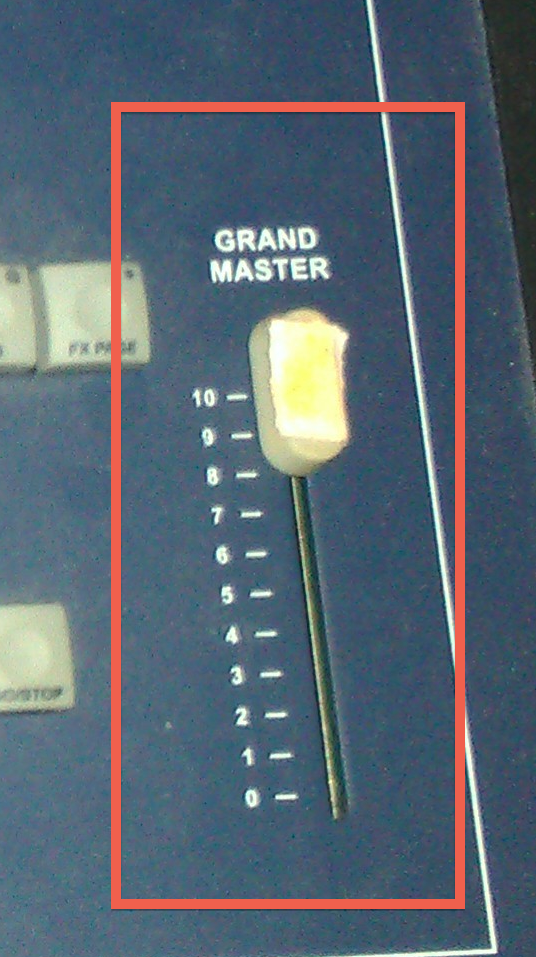| Connect the lighting fixture to the lighting grid or findthe fixture on the grid that you want to turn on.
Locate where the fixture is plugged in by following the cable up to the numbered square.
In this picture example, the light fixture is plugged into circuit "73" |
| On the Strand Lighting Board,
Press F3 to get into the Setup menu |
| Press the "Right" arrow to navigate to Menu #9
Press F3 to Select the "9. Console default" |
|
Press F2 to confirm "Yes" and reset the defaults |
| Press F1 to "ESC" and get back to the home page
Press F3 for Setup |
| Choose "1. Patch" Then press F3 to select |
| Choose "1. Edit Patch" Then press F3 to select
|
| Enter in the circuit to assign to the board.
Followed by the "@" / FX6 button
Then enter in the channel fader # to assign to the board.
EX:
To assign circuit 73 to the board channel fader 40 type in"73@40" and follow that by pressing the asterisk ( * )/FX PAGE button
|
| The Asterisk key acts the same as an "enter" key on a keyboard.Press to confirm your dimmer assignment. |
Make sure that the scene mode is in
"Single Scene" seems to work the best

Preset A should be up | |
| Make sure Grand Master is also upon the slider position |