

Add the Video Folder and Sound folders
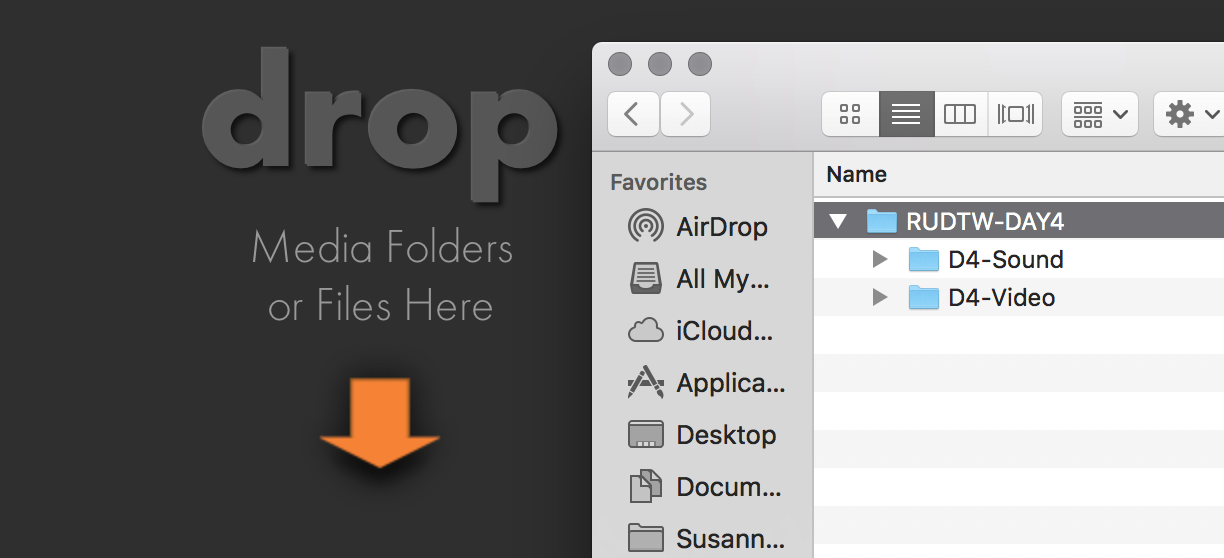
It'll take a while to load up - sync on day at a time
Don't try to sync up all the days at once.
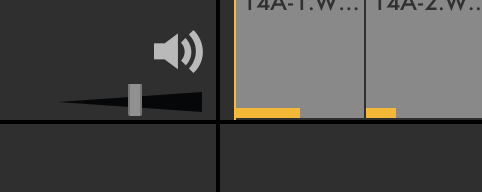
You will see the timelines build as the media is
recognized by the application.

You will see the preparation to sync at the bottom
of the window so you have a visual on how much more
time you have to wait before you can choose synchronize

When the preparation is finished the software will tell you it
is "Ready to Synchronize"



