1.
Turn on both switches on wall
2.
Route studio 4E using the video router
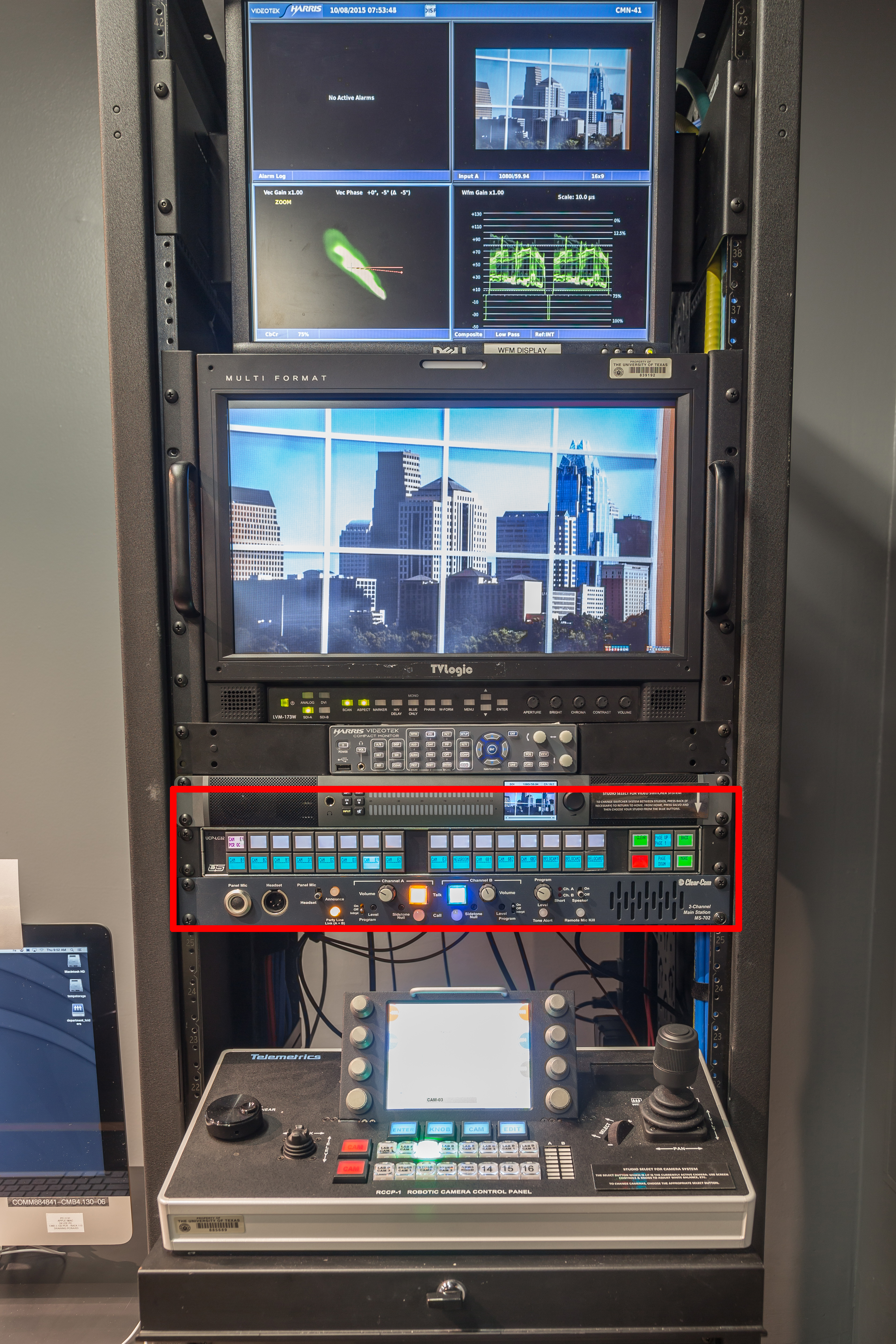
Press Back

Press Salvo

Choose Studio 4E

3.
Route the 4E audio

Push and hold shift for 5 seconds

While holding SHIFT choose Studio 4E

4.
Set up audio board

Turn on the button and bring slider up that corresponds
with the mic input you are using.

Turn on MASTER fader and slide up

(if you are using more than 1 microphone)
Pan Mics Left and Right

On one of the Mic sliders hold the A/B button at the very
top of the slider.

Use the pan knob to pan to the LEFT
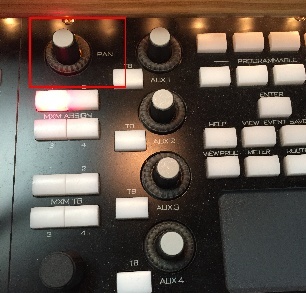

Repeat this for the other microphone but pan to the RIGHT

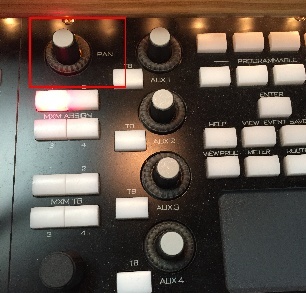

5.

Roll CAM 1 into position & position partitions


Turn on camera (if off)

6.
Plug in XLR wired mics
Mics are in the cabinet in the control room

Insert AA battery in mic

Use the XLR cables located in the studio

Plug the mics into 3 and 4 underneath the news desk

7.
Set up studio for white balancing the camera
Turn on lighting preset - BG
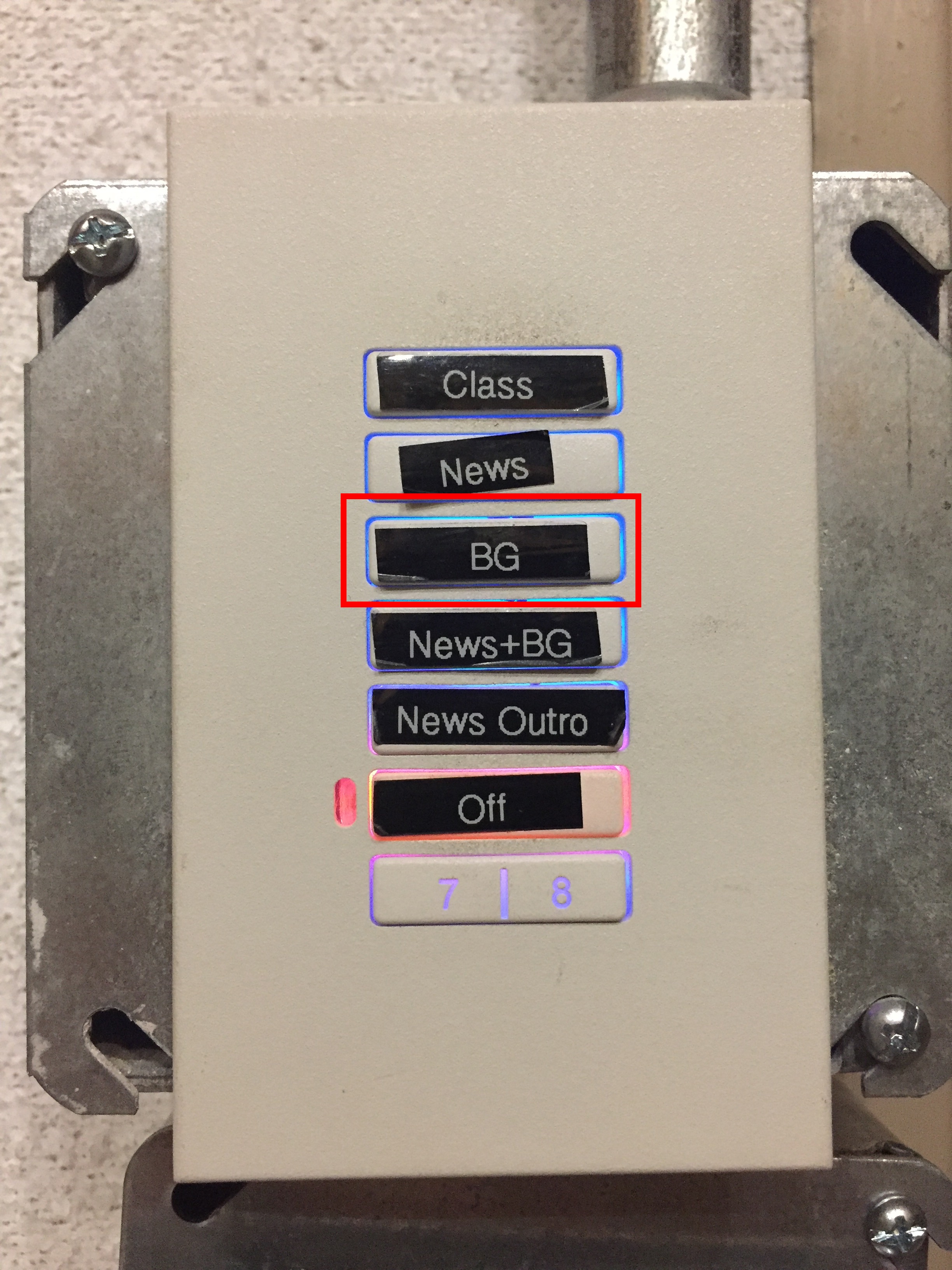
Turn off HOUSE lights

Place the white foam board (from the easel) in position

Zoom camera all the way to the white board
Go to Manual Mode
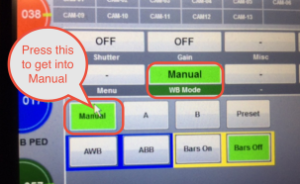
Press ABB to black balance the camera

Adjust IRIS of camera - Turn IRIS knob on bottom left

Turn the knob until the Waveform Monitor video signal
touches the 80 IRE mark (indicated with a --------- line.)

Now that the video levels are set - Press AWB

Before White Balance
After White Balance
8.
Set up Ki Pro recorder
Insert Compact Flash card

Format Compact Flash card
Press MEDIA button

Press SELECT up/down arrows,
navigate to Format Media.

Use the ADJUST UP button to select FORMAT.

Press and hold the ADJUST UP arrow
button for 2 seconds

If you are using two compact flash cards
Press the SLOT button to switch to the 2nd card and
repeat the last steps

