1. Launch ProTools LE Turn off the mute button on the 002 so you can monitor from the DAT. If you are recording from MIC leave it on to avoid nasty
feedback.
2. Go to >File > New Session and name/save it to the SATA drive.

3. Go to >File > New track and choose how many and what type of track you want to make
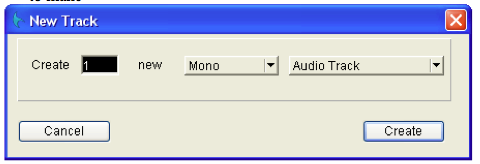
4. In protools choose what channels to input by selecting the correct I/O. To show the I/O view go to >Display >Edit window shows > I/O view.
5. In the I/O view you can select input and output by clicking on the Mic/Line 1 input. When this is clicked choose what source.
Ch1=MIC CH2=Nothing CH3&4=DAT CH5&6=Cassette CH7&8=DV deck

6. For example to choose to digitize from DAT select Mic/Line 3 or 4 depending if your audio is on ch 1 or 2 of the DAT tape. If there is audio on both channels make a stereo track in protools and choose 3&4 stereo as the source.
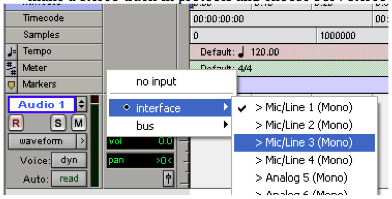
7. Seen here mic 3 is selected as the input for channel 1 of the DAT deck

8. Enable the track for recording by pressing the R button
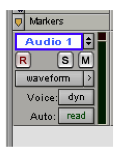
9. The button will turn red and then on the transport click the red record button as well. Then play the DAT tape and click the play button to start recording on the protools track.
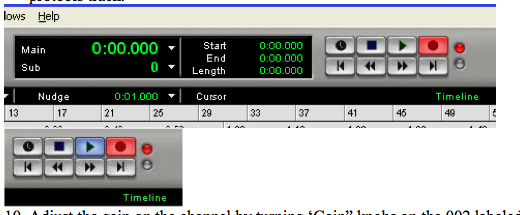
10. Adjust the gain on the channel by turning ‘Gain” knobs on the 002 labeled in yellow @ the upper left corner of the 002 board. Levels should be around where the green turns to yellow on the meter. If it is hitting the red it is too hot.
12. To stop recording hit the space bar.
View & Print PDF
