1. With the bin open, select Sequences and or clips to consolidate. Note can only consolidate one bin at a time. If you want to consolidate more media you can make a new bin and put everything in that bin and consolidate that.

2. Choose >Clip>Consolidate/Transcode and the consolidate window will open.

3. Click the Consolidate Radial Button not Transcode
• TargetDrive(s)area,select a drive to consolidate the media to and select to put Video and Audio on the same drive and enter in 30 to 60 frames of handle length
• Uncheck Create new sequence + Delete original media files when done + Skip media files already on target drive
• Leave all conversion boxes unchecked. Then Click Consolidate to start the process.

4. In the next window choose the second option "Master clips are relinked to media on target drive and click OK.
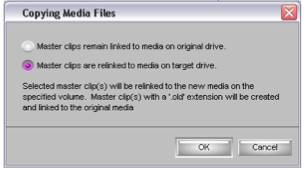
5. Consolidating will start and a progress bar will appear.

6. The clips will finish consolidating and the bin will have new master clips with a .old extension that were the old master clips they will not have media linked to them. The clips w/o the extension are linked to the backed up media on the firewire drive.

7. Now quit AVID and back up the project file
The AVID PROJECT file must be backed up separately to the Hard Drive or Server you are consolidating to
