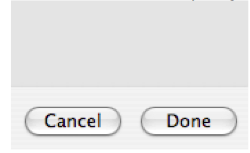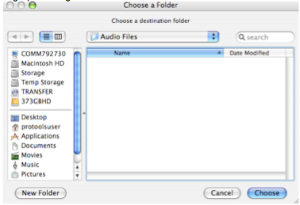How to PullUp or PullDown audio files captured with a hard disk recorder.
1. Launch ProTools
2. Create a new session >File >New Session and set to these settings
Audio file type should be set to what the file is on the hard disk recorder. Usually is set to .wav with sample rate 48 and bit depth 24.
Make sure to save the file to the storage drive inside the computer. Don’t use firewire drives. Ex: choose the storage drive of the suite or your personal firewire/USB drive. Click SAVE now.

3. Import the sound files into ProTools project by selecting >File>import>Audio.

4. Select all files in sound folder to import into protocols.

5. Then Select “Copy”
Try to limit selection to @200 files so that ProTools doesn’t crash and import is accurate.