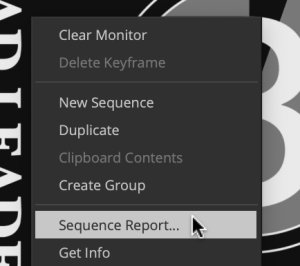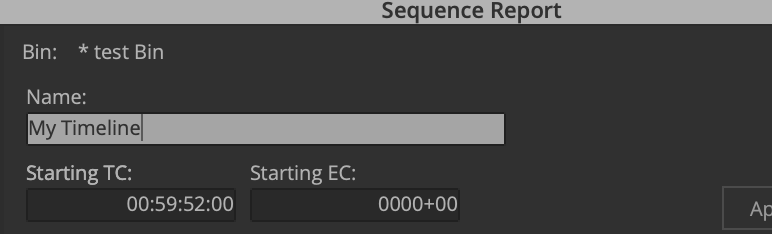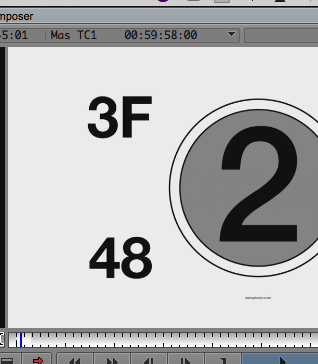Step One - AVID - Prep the sequence with a Countdown at beginning and End Of Picture tail pop at the end
Download these two files Countdown and Universal Tail Leader
Move these two files to your Hard Drive from the downloads folder | Countdown - ProRes.mov Universal Tail Leader.mov |
Open your AVID Project and Link to the two Quicktimes you just downloaded.
Open a Bin and right click and choose>Input>Source Browser
| |
Navigate to the files Choose Link to the two files | |
Select your picture locked timeline and duplicate it.
Then make a new bin and copy the timeline into the new bin.
You can do this by holding down alt/option and dragging the timelne over to the new bin.
Step Two – Export an .AAF of the audio to import into ProTools
- Open sequence in timeline and select the video and audio tracks to export. Mark an in point at the beginning of the portion of the timeline to export and an out point at the end of the portion of the timeline to export. If the whole timeline is to be exported mark an in point at the beginning and an out at the end.
- Example of how timeline should look before exporting.

| Choose File>Output>Export to File | |
| Click on Export Setting > Options | |
Choose the following:
Export As: AAF
Use marks and enabled tracks Make sure that include all Video / Data Tracks in Sequence is not checked
Include All Audio
Consolidate Media
Handle Length 180 frames
Convert Audio to Sample Rate to Project
Convert Bit Depth to Project
Convert Audio File to Project Choose Embedded in AAF if you have only a few tracks like less than 20 tracks and your project is less than 10 or 15 minutes
| |
If you have a long project and alot of audio tracks then choose >Folder and choose to save the AAF in the same folder
| |
Then click on Save | |
Navigate to a folder on your hard drive and Click New Folder | |
Make a Folder on the destination hard drive to hold both the .aaf and the consolidated Audio Files. | |
Navigate to the hard drive and folder to save the .aaf and the Consolidated Media
Click On Save
| |
Step Three - Export the .mxf "Chase" Movie to use in your ProTools Session
!! If you are working in an Ultra High Definition resolution (ie 2K, UHD, or 4K) We will be making a 1920 x 1080 file
This is necessary because our mixing workstations do not support UHD resolutions very well.
First select your final timeline and choose >RT click the timeline>Choose Output>Export to File | |
The next window that opens choose Options
(Mac) | |
Choose MOV
| |
Uncheck use Marks and Selected tracks to make sure the entire timeline gets exported.
But if you don't want certain tracks or only a portion of the timeline you can put in and out points on the timeline and choose Use Marks and Use Selected Tracks | |
Choose HD 1920 x 1080 | |
Frame Rate 23.976p UNLESS YOUR PROJECT IS 24 THEN SET TO 24Color Space choose Rec 709 "Keep at Legal Range" | |
Choose DNxHD as your codec Compression DNxHD LB Color Depth 8Bit | |
Scroll down the window and you will see the audio settings
Make sure Audio is checked and choose
Format - PCM Choose Stereo Sampling Rate 48000 Hz Bits per Sample 24
Review 1920 x 1080 file
Color Space Keep at Legal Range
Compression should be set to DNxHD LB
Click on Save | |
Choose a place to save the file and Name it
Then Click Save | |
Here is the exported file example | |