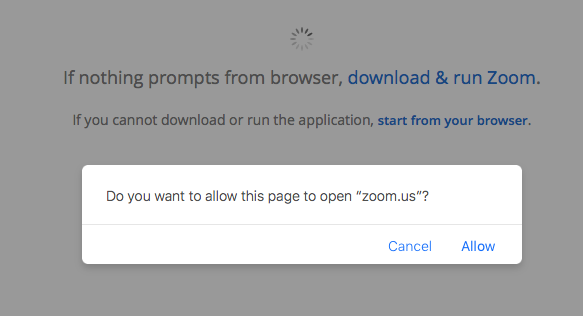
Go to https://utexas.zoom.us/ and sign in
Join your meeting, or click the "Join the Meeting" link on the Zoom invitation sent to you
If zoom is not installed, install it and sign into the application, and repeat step 2
The browser will prompt you to open the zoom application; click allow
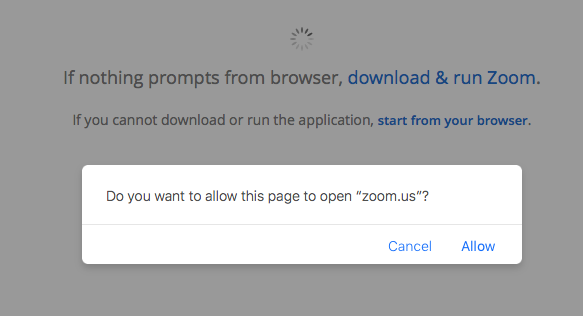
Select "Join With Computer Audio"

Once the zoom meeting has opened, select "Share Screen" from the menu at the bottom

A pop up will appear and ask you to select which screen you would like to share

Zoom adds corresponding numbers to the corner of your desktop to help you pick which screen to share. The numbers look like this:

You are now screen-sharing with the meeting participants.
Extended Options:
Click "More" on the top bar, and choose "Record on this Computer" to save the recording to the computer, or "Record to the Cloud", to save it to zoom and access later.
 s
s
To pause the recording, click "More" on the top bar and choose "Pause Recording". To stop recording, click "Stop Recording".

Access cloud recordings and local recordings through the zoom web interface, in the "Recordings" section in your account page:
