Open a web browser on your computer and go to the web address: https://office365.austin.utexas.edu
After the website loads, click on the button labeled Outlook Web App (OWA)

When prompted, enter your UT EID username and password. Then click the Sign In button. If you have successfully put in your correct EID and EID password, you will also need to do a 2FA (second factor authentication) with your Duo setup method. Hold your control key, or right click here and choose Open in new tab so you don't lose this page if you need to set that up.


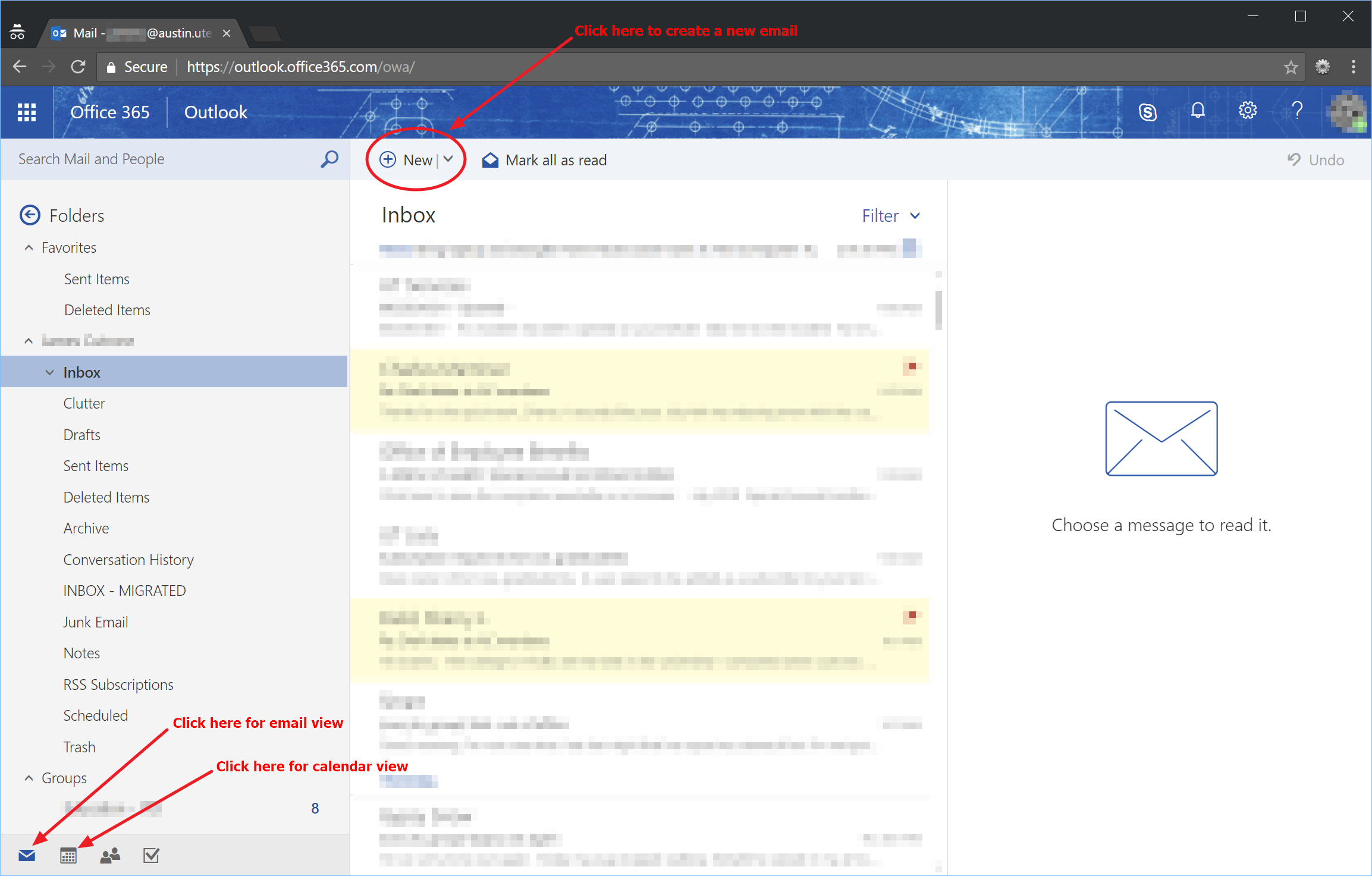
If you want to sign out of the web interface you can do so by clicking on the icon in the top right corner and then clicking the Sign out link in the menu that appears.
If you need to access a different email account that you have been delegated access to, click here for a tutorial on how to do that. |
