Select the timeline that contains the offline or missing Audio, sound effects and music in your AVID Project
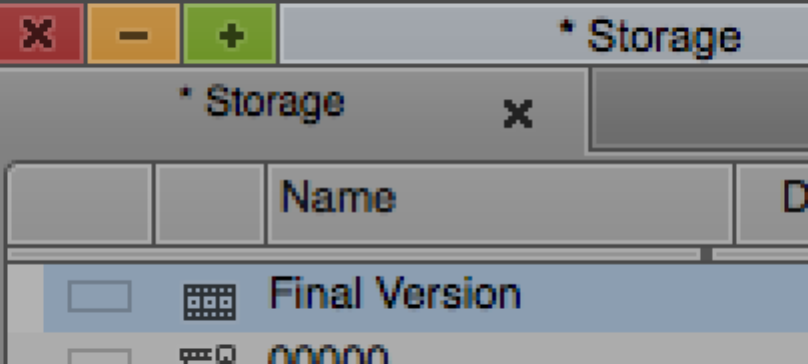
Go to >Clip>Batch Re-Import.
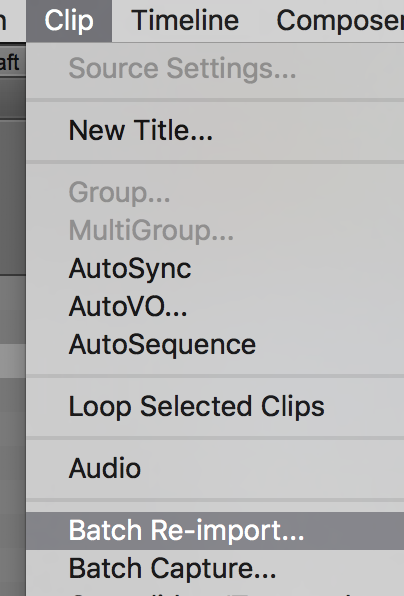
Select Offline only
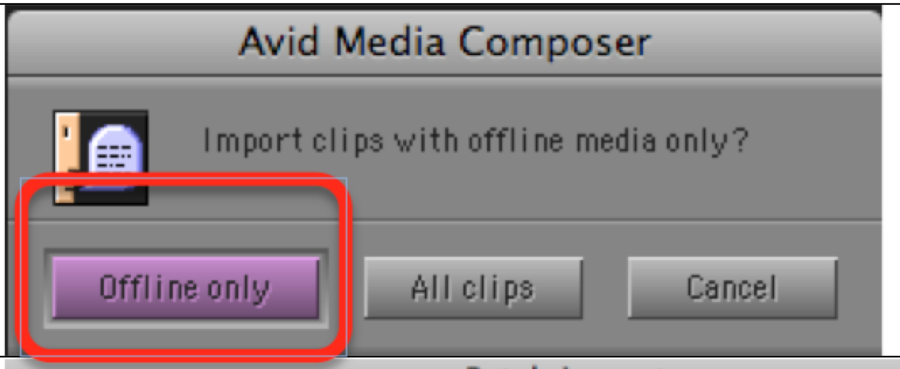
When the importing dialog appears, notice that AVID will give you the path of the file location when imported before they went offline.
But sometimes as shown in this graphic the old location of these files is missing. So hopefully you know where your audio files are?
Next will need to Select "Set File Location"

Navigate to where the file is saved on the hard drive.
There will be a hint in the header of the window telling you what file you are looking for.
Select Open

In the Batch Import window all the clips will be located for you and all that you need to do is change the Import
Target location to Your Hard Drive
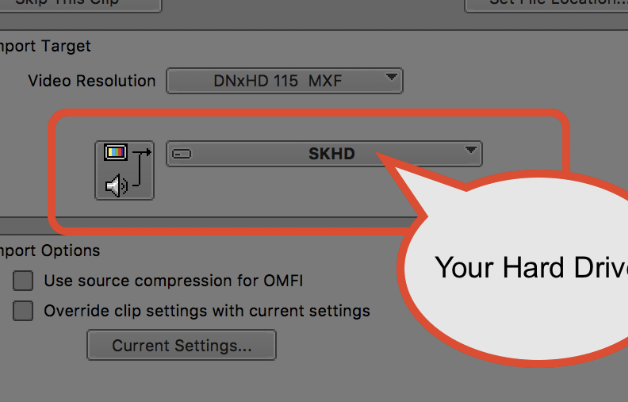
Then Click Import

The audio will import and relink with the clips and subclips as well as sequences that reference these files.
