RODECaster Pro - RODE Broadcaster Mic
Turn up the sliders on the board and talk into the mic

Have each guest and interviewer speak directly into the front of the mic, and not from the sides

Set the levels by watching the meters as you speak. You'll be at a good level to record when the color of the level bars peak at green going into yellow (see picture →)
You should never hit red!

You can adjust headphone volume with these knobs

Click on the Green REC button to start recording to the SD card

When recording the button will be RED

This icon is how much time you have left to record on the card
In this example there is 8 hours and 46 minutes left on the card

Conduct the narration, interview or podcast and when finished press REC button to stop recording

To hear what you did press the Settings Icon

Click on Podcasts
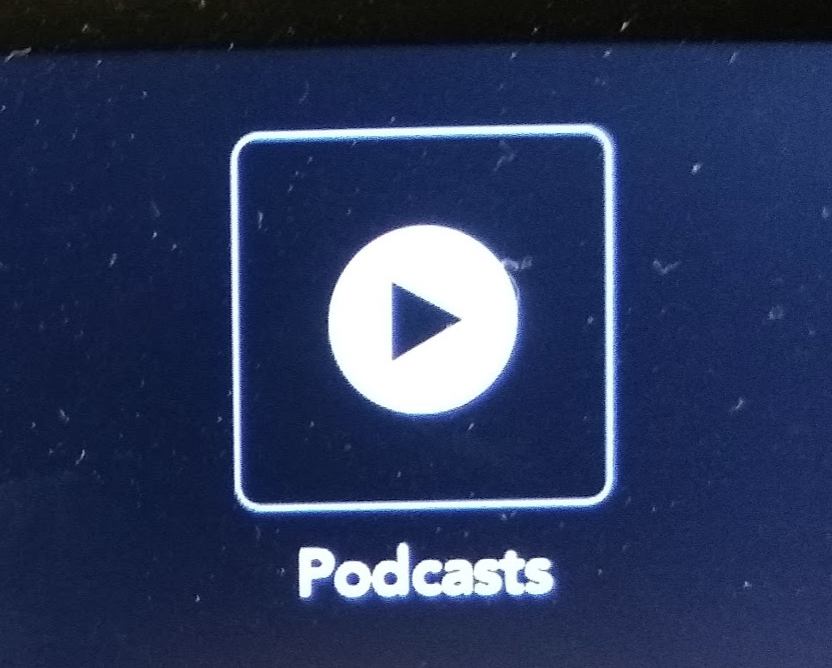
You can click on the top left and right arrows to navigate through the podcasts and click on the green play button to play the selection

Turn up the ceiling speaker volume to hear playback in the room
Turn up the headphone volume for playback in headphones
