Open System Preferences

Open Sound

Input
RODECaster Pro Multichannel

Output
RODECaster Pro Stereo
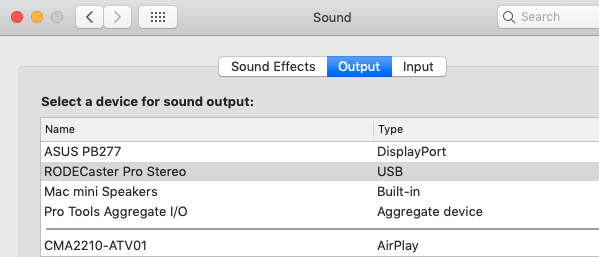
Open Audition

>Adobe Audition>Preferences>Audio Hardware
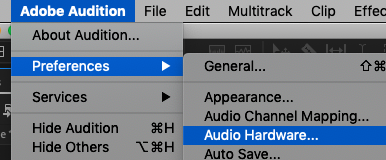
Make sure the Audio Hardware is set to RODECaster Pro Multichannel
Default Output set to RODECaster Pro Stereo
Master Clock Out: RODECaster Pro Stereo
Should be set to this by default.

To begin recording >File>New>Multitrack Session

New Multitrack Session
Name it and also choose where to save the files in the folder location
click on Browse to set the recording location to your hard drive
Sample Rate 48
Bit Depth 32
Master Stereo

On each track pick what microphone or USB Input you want to record shown here

Next we need to make sure the microphones are set correctly on the RODECaster Pro
Select the Microphone channel selector softkey for the mic you want to use
EX: #2


Make sure it is set to RODE
Broadcaster


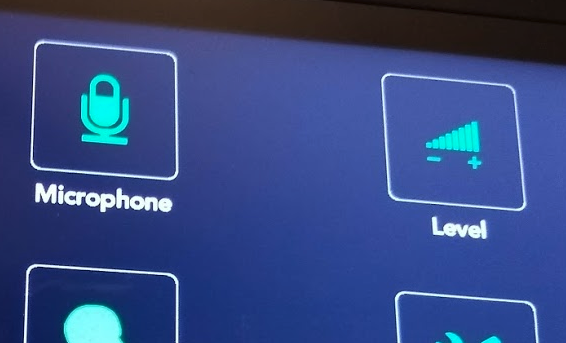
Make sure that Phantom Power is on and the Level is set to 18 or higher. this is how you will adjust
input level in Audition when you record
press the plus and minus buttons to adjust levels

the Microphone faders on the RODECaster don't adjust recording input level
This is how you hear in the headphones!!
When you slide them up the headphone volume increases
not the recording input level!

You also adjust headphone volume with these knobs

Make sure that the USB fader
is turned down on the RODECaster to prevent
feedback

Make sure that the ceiling volume
is turned down on the RODECaster to prevent
feedback

Press the R on the track you want to test inputs
Same as protools will have to set levels on the RODECaster in the volume setting sliders don't do anything
Then press the RED record button to start recording on the track

To playback take the tracks out of record
Place the timeline indicator on the point of the track where you want to playback
then click Play button on the track

Turn up the USB slider to hear ProTools Playback turn up ceiling speakers to hear playback in the room



On RODECaster board turn up the USB icon Fader to hear Adobe Audition playback