Please ensure you have the necessary hardware, including a working web camera, microphone, and that they are properly configured.
Using Microsoft Teams requires users to have a preexisting Office365 email address, such as example@austin.utexas.edu. Your students will need to have an Office365 account before they can attend any online meetings, whether these are scheduled or impromptu. If you suspect any of your students do not have an Office365 email address, they will need to create one using the instructions found here.
| Please note: If a student newly-creates their Office365 email address, they will not be able to use Microsoft Teams for up to two hours after they request the email address. |
Microsoft Teams may already be installed on your Macintosh. You can determine if it is already installed by launching Finder and navigating to your Applications folder. If it is already installed, you will find it there as "Microsoft Teams".
Microsoft Teams may already be installed on your Windows computer. You can determine if it is already installed by opening the Start menu and searching for "Microsoft Teams"
Teams_osx.pkg. This will be located in your Downloads folder.Teams_windows_x64.exe. This will be located in your Downloads folder.Open Microsoft Teams application

Enter your email address (@austin.utexas.edu).
Next, enter your EID or e-mail address and EID Password.

Select your DUO option and authenticate to login.
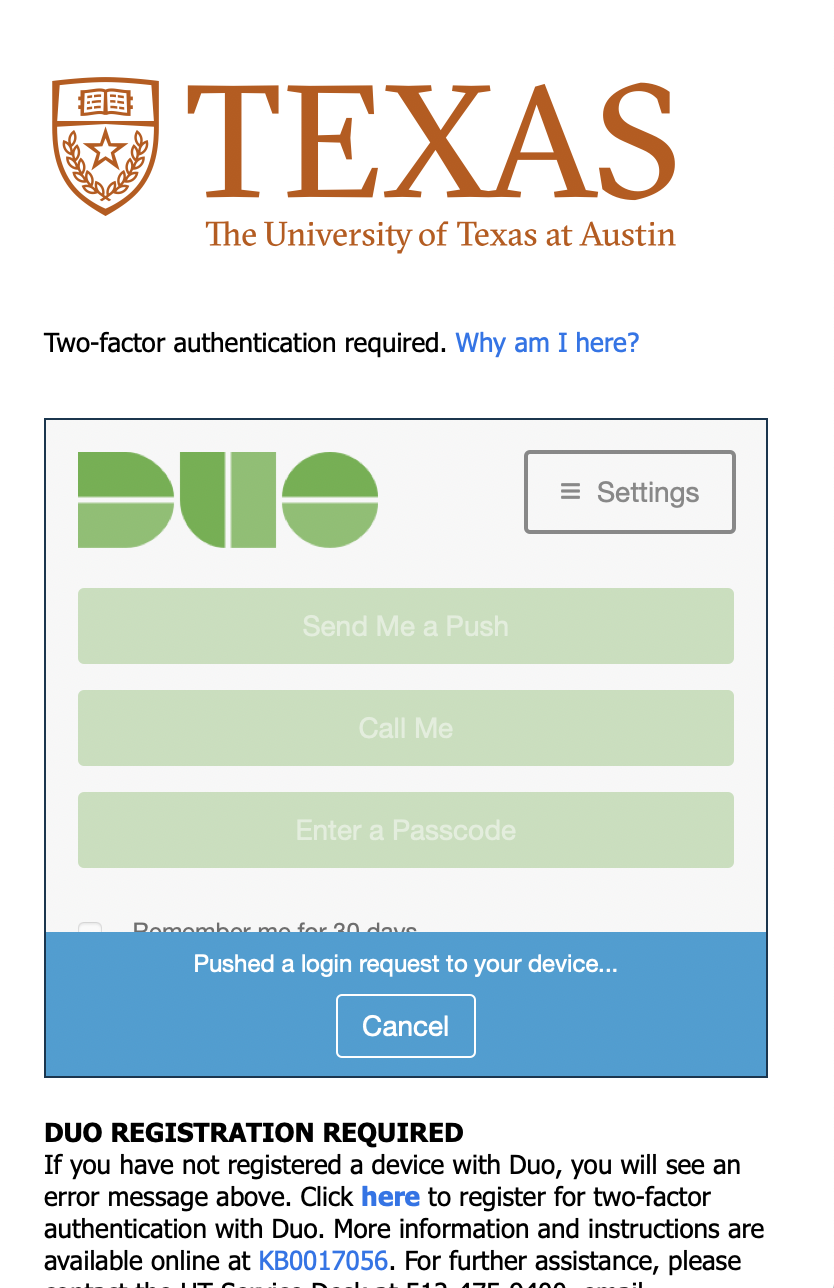
Microsoft Teams will begin to load.
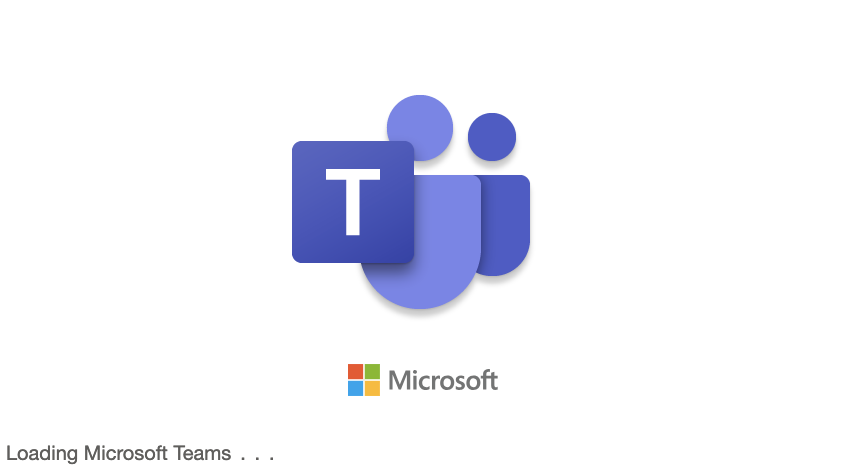
You are now logged in. Welcome to Microsoft Teams!