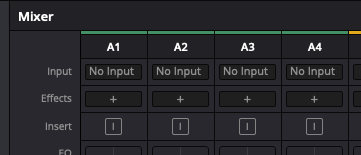Davinci settings
Open DaVinci Resolve




Browse to your Hard Drive to save the Media to
Select the magnifying glass and browse to your HD
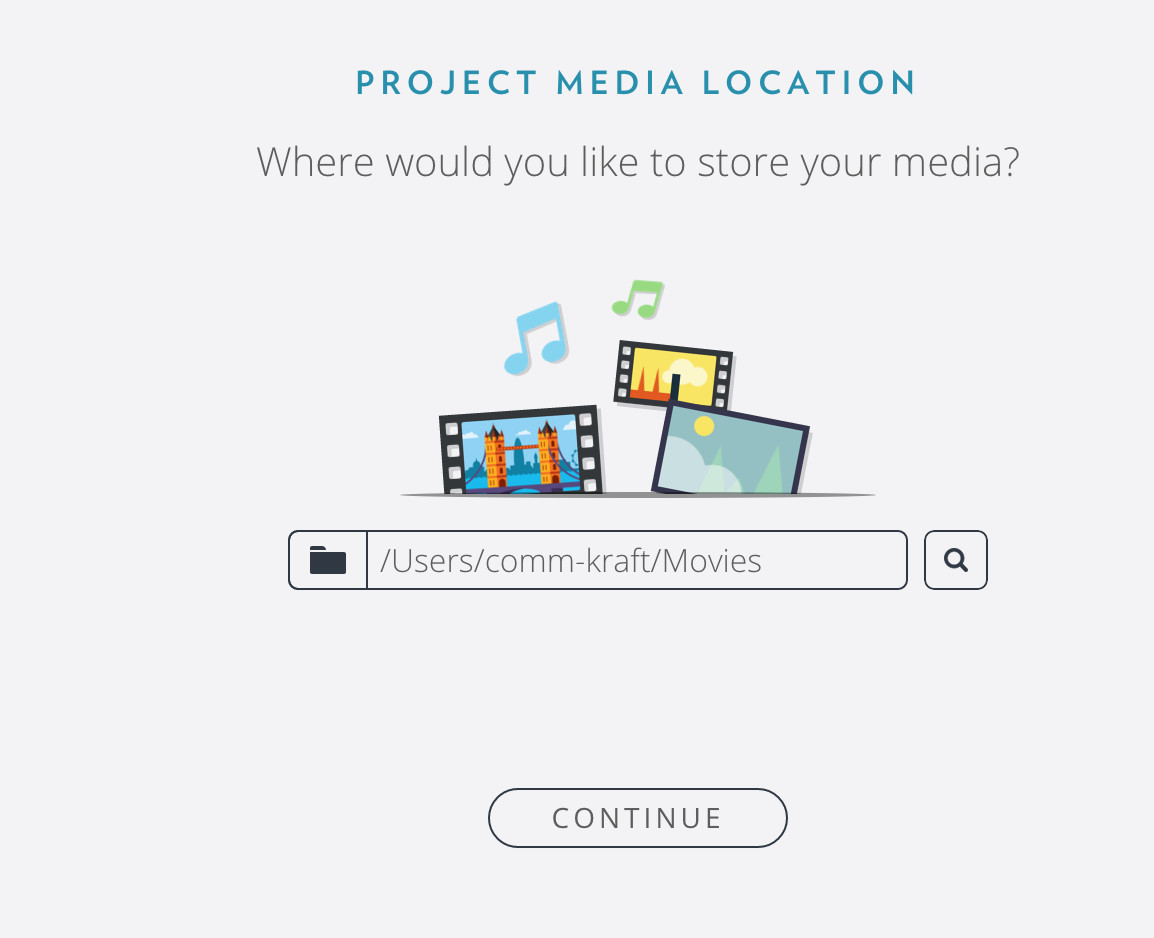
Choose your hard drive to save the Media
click Open and then
Continue

Keyboard Layout is helpful if you already know another
application like AVID
Once your starting with Resolve you have to set a few more
settings


Choose Video and Audio I/O
Choose Fairlight in the audio interface
Enable Fairlight audio accelerator
Click Save


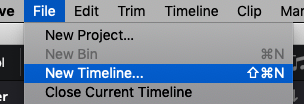
Name the timeline and add in 4 mono tracks or however many
tracks you want to record on to


Then look at the audio mixer and click on Input