
Scheduling a Zoom Meeting Through Canvas
In this video we show a live demo of the following:
- How to schedule a meeting (i.e. a class or office hours) in Zoom through Canvas
- How students will access the scheduled meeting
- How the waiting room feature works when having people join
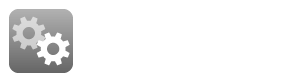
Zoom Meeting Security
- Zoom Class meetings: Students that are signed into Zoom with their UT Zoom licensed account will be admitted to class meetings immediately. Students signed into Zoom with personal or free accounts are restricted from immediately joining class meetings and will be placed in the Waiting Room
- Zoom Office Hours meetings: To ensure the security of your Zoom office hours sessions, start your meeting early and manually turn on the Waiting Room feature in the Participants list. Then add students from the Waiting Room into your meeting as needed. You can send chat messages to the students in the waiting room to inform them of how long the wait will be
An Example of Office Hours Scheduled in Zoom and Posted to a Canvas Home Page
This is an example of office hours posted to the homepage of your Canvas site. This method makes it very easy for your students to find your office hours.
This example has 1 Professor (Jimmy Dale) and 1 TA (Sandy Pedrotti.) Each has a unique Zoom office hours meeting that becomes active when the Professor or TA enters that Zoom Room. With "Waiting Room" enabled you will need to allow each of the students in to the room through the participant's dialog.
- Professor Dale has one office hour session that is set up as recurring, no date range, and a waiting room. He shares this session across all his courses (5 classes, 3 courses.) He had to create the office hours session in utexas.zoom.us, rather than in a particular course. As such, it won’t show up under the course Zoom link(s). So, he embedded it into the word “Zoom” near the top-left of the screenshot where it talks about his office location.
- This is the Canvas Home Page.

- Zoom settings for the recurring meeting


- Zoom notification from the scheduled meeting. This is the Zoom Meeting you will need to link on your Canvas Home Page.

- Zoom meeting details in the "Meetings" tab. Just in case you need to edit it later.

An Alternate Example of Office Hours Scheduled in Zoom and Posted to a Canvas Home Page
- Create a recurring open-ended meeting in Zoom (as in the example above) for your office hours and place the link on your Canvas course page. Your students might find it helpful if you create a simple weekly calendar and have the office hours meeting link available in the calendar as displayed here:

- If you prefer you can notify your classes or sections about your office hours through an email. In either case, you would place the link generated by Zoom (non-working example link: https://utexas.zoom.us/j/918765537) on your Canvas course page (as a text link or in a calendar that you create) or in the email sent to students.
- You may wish to enable the Waiting Room feature for your office hours meetings and admit/remove users to the meeting one at a time or in groups.
Other Important Tips:
- Schedule student sessions (classes, office hours) in Canvas - For classes and office hours, it's almost always best to schedule those sessions in Canvas and make sure the teacher/TA/students enter the session through the links in Canvas. This reduces the chance of a student joining with their free Zoom account or someone outside of UT joining the session.
- Remember to set up an alternate host for classes and office hours - For more details see the important tips posted here on the Managing Zoom Settings page.
Still need help?
For McCombs faculty, please contact Media Services via email or phone:
For all other UT faculty, please contact your respective college or school




