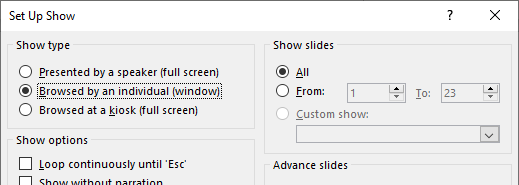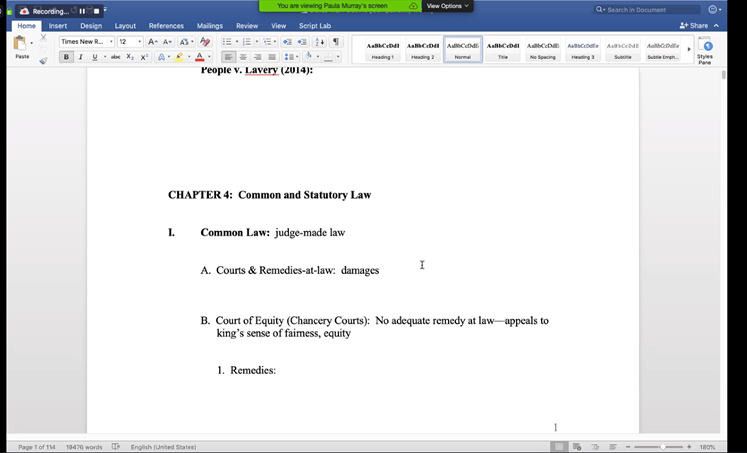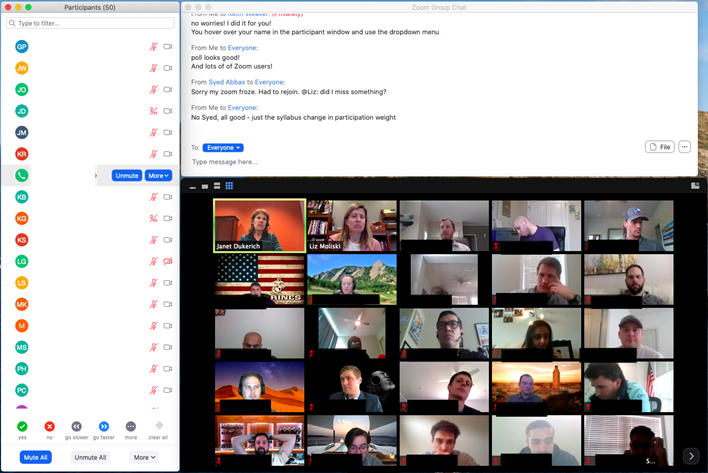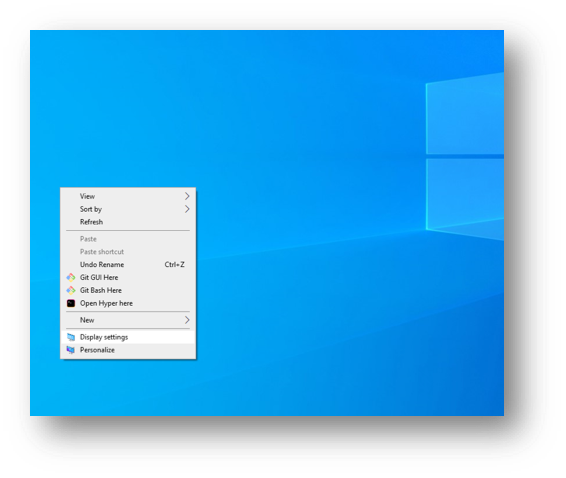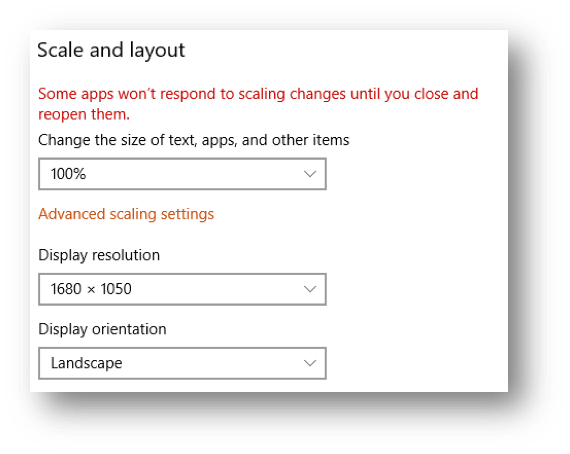This page covers the following

Basics of Screen-Sharing
- Make sure that you have your PowerPoint deck open and ready to go
- When you are ready to display your slides, share your screen by clicking the Share Screen button at the bottom of your Zoom window. Then select your PowerPoint deck from the available options to share

- Click the Slide Show tab at the top of the PowerPoint window that opened when you selected your PowerPoint deck, and then click the Set Up Slide Show icon

- In the Set Up Show window under "Show type," select "Browsed by an individual (window)" then click OK
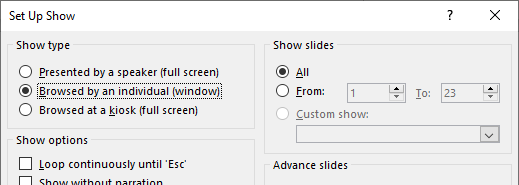
- After these setup procedures, you may Play your presentation and begin your lecture
- Once you are finished you can stop your screen share by clicking the red Stop Share button at the top of your Zoom window
Important Note on OPTIMIZING APPLICATIONS YOU ARE SHARING
Screen-sharing Excel Files
- The quality of your meeting experience will depend on the participant’s Internet speeds and bandwidth, which may be variable and unreliable.
- To ensure a good experience, the fewer changes that you have in your video feed the better for the online participants.
- If there are a lot of data calculations in an Excel file (Solver and Regression), there may be a delay when sharing and visibility can be fuzzy for your participants.
- Simple Excel computations (case analyses) will work fine
Screen-sharing PowerPoint
- If you have concerns about your bandwidth, save your PowerPoint slides to a PDF file.
- Keep in mind that the PPT slides in Presentation Mode will take up your entire screen and may cause issues seeing other files and the Zoom controls, chat window, etc. The slides in PDF format will result in a good instructor/student experience.
- See link below for ways to share a ppt deck: https://support.zoom.us/hc/en-us/articles/203395347-Screen-Sharing-a-PowerPoint-Presentation
- We highly recommend that you have a PDF document of the PowerPoint deck as a back-up to be shared easily at low bandwidths.
Screen-sharing Video
The Annotate Feature
- UT has changed the default settings for all of our UT Zoom accounts to prevent individuals not affiliated with the university from interrupting meetings by using features like Annotate. However, Annotate can be re-enabled for your use. To retrieve the Annotate button please visit The Annotate Feature
Do you have Dual Monitors or One?
One Monitor
- It may feel a bit crowded if you have a large single monitor, but it can work well if you mostly lecture and seldom show anything other than slides.
- Create an “online representation” of your offline classroom with the screenshots of students. Put the chat window and participant window on the right (Zoom's default). Resize it so that this takes up only the right 60-70% or so of the screen as shown below in the Monitor 2 example.
- Convert your slides to a pdf and fit them into the remaining left side of your screen, to the left of the screenshots of students. Share just your slides. Note that you can also share part of your desktop if you look under the Advanced tab when you share.
Dual Monitors
If so try the following setup:
- Monitor 1: share the material (document, video) with students
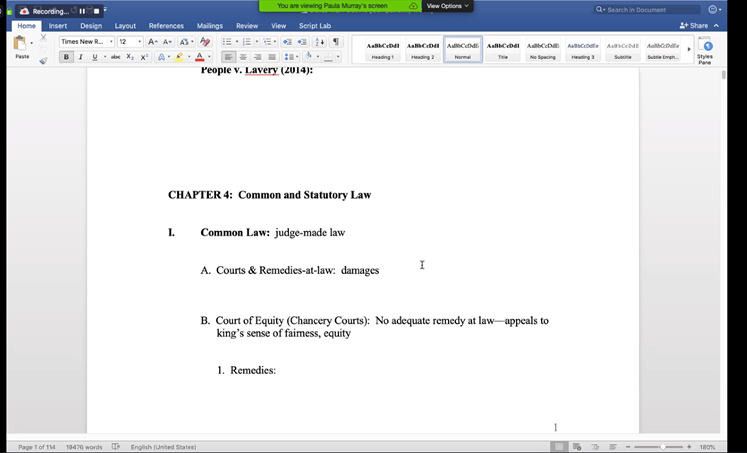
- Monitor 2: has chat window, participant window, and screenshots of students
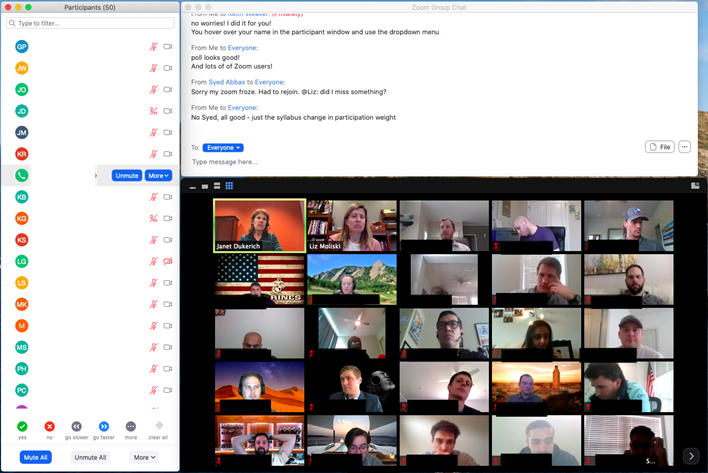
This way you can create an “online representation” of your offline classroom.
Audio Trouble While Sharing Screen
Lowering Screen Resolution for Better Zoom Audio
If you are having trouble with choppy or garbled audio while sharing a high resolution desktop screen try lowering your screen resolution.
- Right-click on your PC Desktop and then select Display Settings
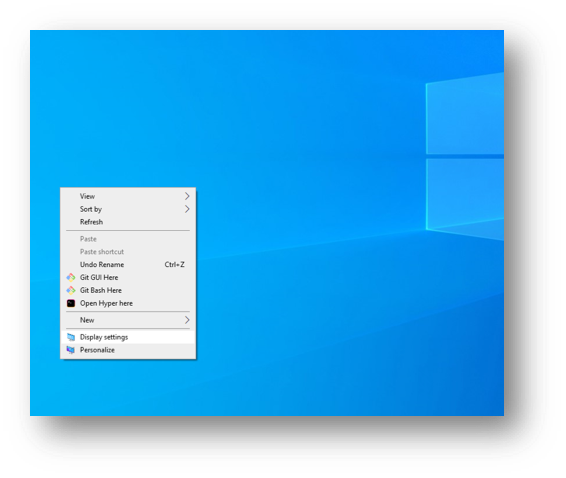
- Change your resolution to a lower setting. For instance, if your resolution is set to 3000x2000 and the scale was set to 200%. Lower the Display Resolution to 1680x1050 and set the scale to 100%
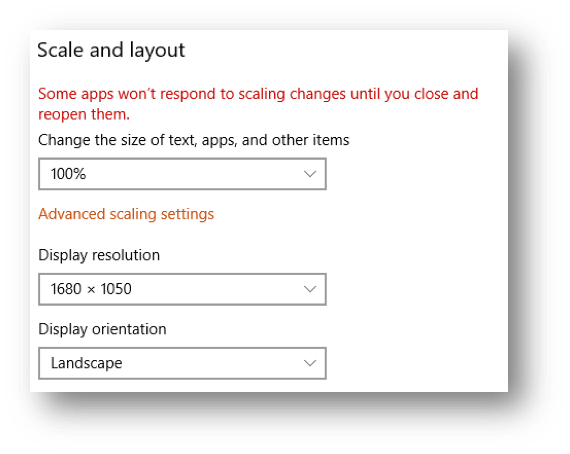
Optimizing Applications You're Sharing
Screen-sharing Excel Files
- The quality of your students’ experience will depend on their Internet speeds and bandwidth, which may be variable and unreliable.
- To ensure a good experience, the fewer the changes in your video feed, the better students’ online experience.
- If there are a lot of data calculations in the Excel file (Solver and Regression), there may be a delay when sharing and visibility can be fuzzy for your students.
- Simple Excel computations (case analyses) will work fine.
Screen-sharing PowerPoint
- If you have concerns about your bandwidth, save your PowerPoint slides to a PDF file.
- Keep in mind that the PPT slides in Presentation Mode will take up your entire screen and may cause issues seeing other files and the Zoom controls, chat window, etc. The slides in PDF format will result in a good instructor/student experience.
- See link below for ways to share a ppt deck: https://support.zoom.us/hc/en-us/articles/203395347-Screen-Sharing-a-PowerPoint-Presentation
- We highly recommend that you have a PDF document of the PowerPoint deck as a back-up to be shared easily at low bandwidths.
Screen-sharing Video
How to share a video in your Zoom class, please see below:
Tip: If you can stream your video from YouTube, please do that, as the speed will be higher because the video is downloading from their servers, rather than uploading from your computer and then downloading on your students' computers, resulting in a superior experience. This is ideal for videos that do not have to be watched during class.
Still need help?
For McCombs faculty, please contact Media Services via email or phone:
For all other UT faculty, please contact your respective college or school