
When you go to https://utexas.zoom.us you should see a page that looks like this. Near the bottom of the page you have the option to download Zoom. If you haven’t done so already please download and install Zoom onto your computer. *PLEASE NOTE that these screenshots were taken on a Mac but everything should look look similar if you are on a Windows computer. 
Once you have Zoom installed on your computer launch the Application. At the login window choose the Sign on with SSO.
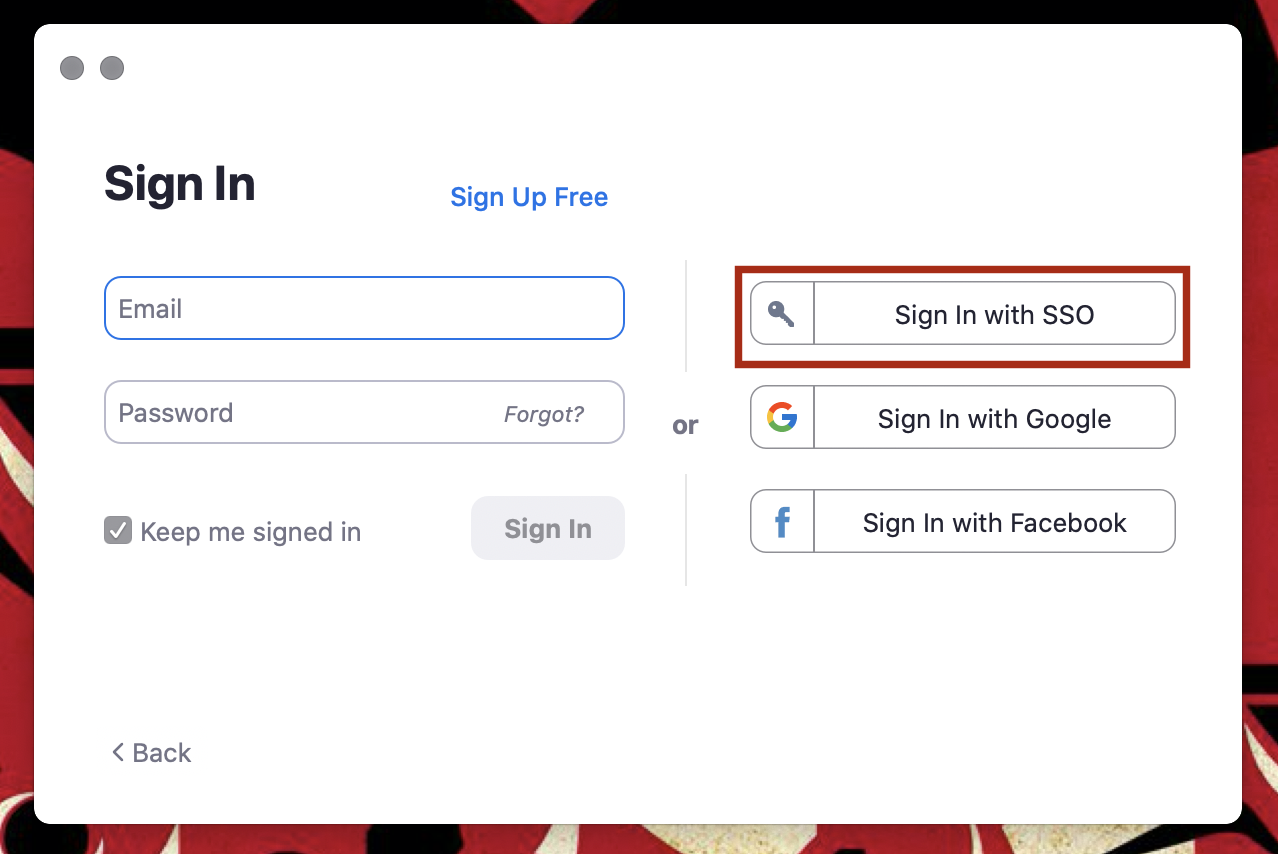
Enter UTEXAS as the company domain and press Continue.

This will open your default web browser and take you to a login page were you will sign in with your EID.
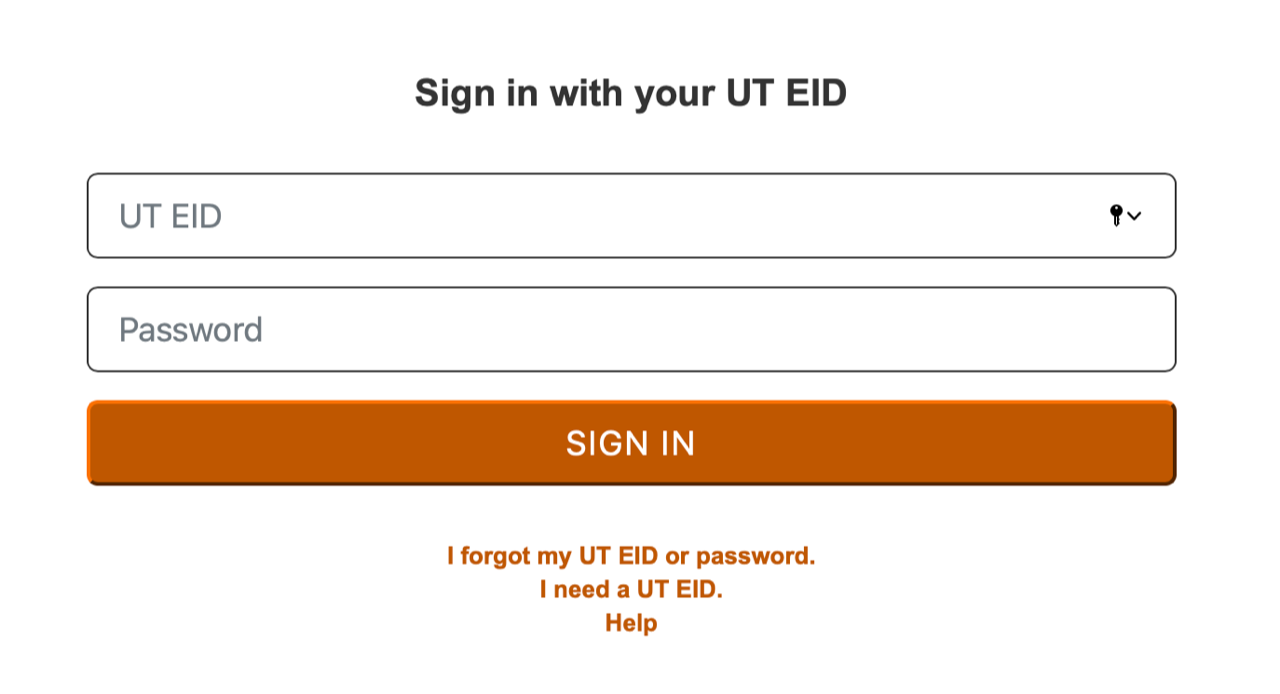
After you enter your EID and password, click SIGN IN and your browser should present you with a dialogue to allow the browser to open zoom.

This should take you back to the Zoom application and you should be successfully signed in using your UT provided zoom account.