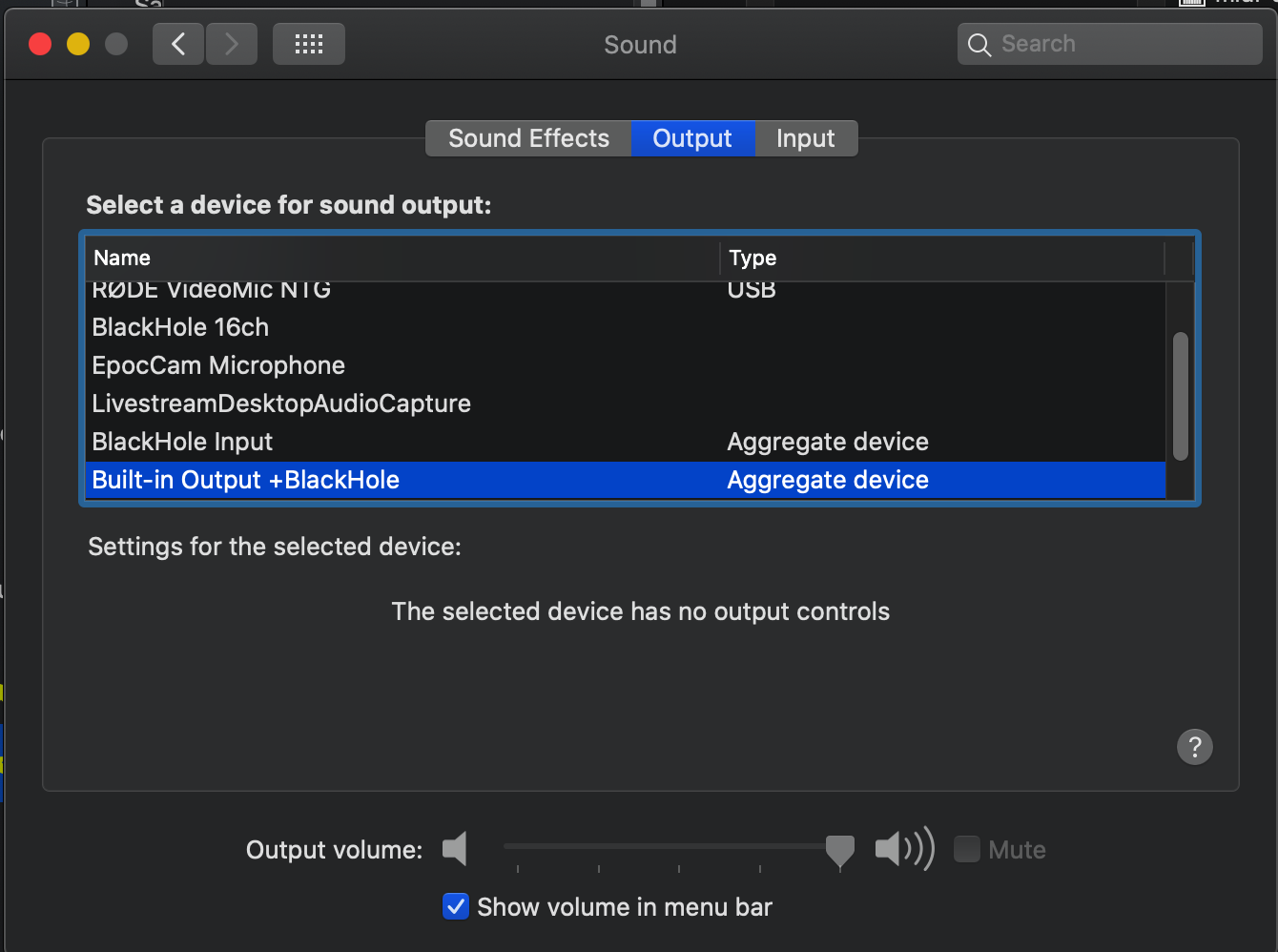First you will need to create a new INPUT and OUTPUT
Open the Audio Midi Setup: Applications/Utilities/Audio Midi Setup
![]()
This will create the custom OUTPUT
Click on the PLUS sign and then choose Create Multi-Output Device

Check the box for Built-In Output
Then check the box for BlackHole 16ch
note: it is important that you first check the box for Built-in Output
before you check the box for BlackHole 16ch. Built-in Output should
be first in the list
Then check the box for Drift Correction for BlackHole 16ch
Double check your settings and make sure they look exactly like you
see them in the screenshot.

This will create the custom INPUT
Click on the PLUS sign and then choose Create Aggregate Device

Check the box for BlackHole 16ch
Then check the box for your Microphone
In this example the microphone is a Rode VideoMic NTG.
If you use an external microphone choose it. If you use a
laptop the microphone will be the Built-in Microphone. If you
use an external webcam the microphone on the webcam will
also be an option listed.
Check the box for Drift Correction for the microphone
Double check your settings and make sure they look exactly like you
see them in the screenshot

If you want, you can rename the default names (Multi-Output Device & Aggregate Device)
by clicking on the names.
In this example they were renamed as Built-in Output + BlackHole and BlackHole Input

And finally the last step is to choose this new INPUT and OUTPUT in the SOUND settings under SYSTEM PREFERENCES.
Under the OUTPUT tab → choose the newly created output
(in this example it is Built-In + BlackHole)
Under the INPUT tab → choose the newly created input
(in this example it is BlackHole Input)