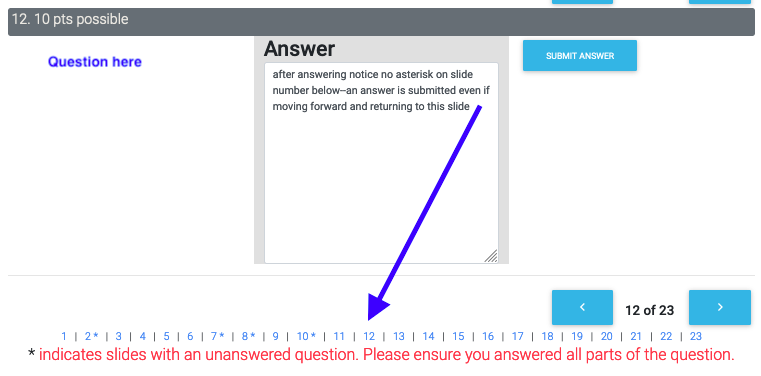Answers may now be changed (after you've submitted them) until you have completed your assessment (ie all answers are in). Keep this in mind as you go through your exam–once you answer all the questions your exam will close to you, so reserve one question to not answer until you are certain you are ready to submit your test.
Jump to what Multiple choice, Numeric Free Response, or short answer/essay questions look like when changing a test submission.
For multiple choice
To normally submit your response on an exam, select your chosen answer and click the blue 'submit answer' button. You will see 'Your response was received' confirming your answer is recorded, with your selected response no longer able to be selected:
If you'd like to change your answer for this question before your time is up, simply click the new response you'd like to enter and click submit answer again.
Notice that the ability to choose the answer (radial button) is gone from the current answer that has been submitted. The last answer submitted will be the one graded; any previously submitted answers will not be scored.
As long as your original inputted answer choice's radial button is grayed out (while the others are still offered) your response has been received.
Selecting a new answer choice to submit:

Change of answer submission:

If you have one radial dial grayed out, you have answered the question-congrats!
On the last page, results, you will be alerted if answers are needed for any problems. Slides with an * next to them do not have a response recorded.
For Numeric Free Response
For a test, you will see your free response answer recorded without feedback.

You can choose to override your original answer by putting in another response and again clicking 'submit answer'.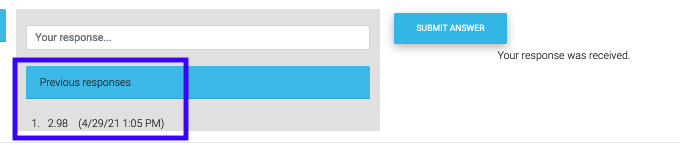
Only your last response will be considered for graded.
For short answer and essay questions, the layout is a little bit more confusing. Look for the footer to see if you have answered the question if you need a reminder.

After putting in a response, the footer will loose its *, indicating that it is complete.