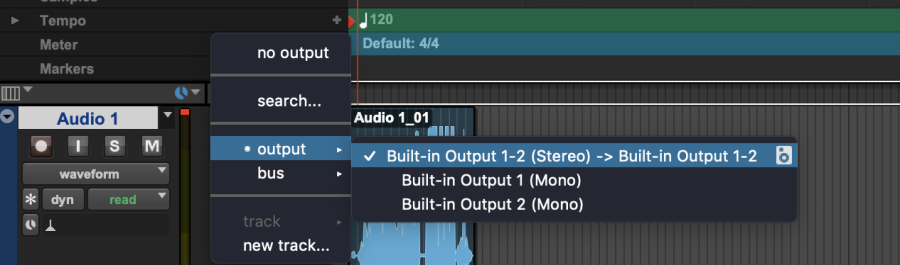Zoom H4 how to connect via USB to computer menus


Click on Menu on the Side Scroll button
Use the Scroll to Navigate through menus
PRESS the Wheel to choose the selection
Scroll to USB AND PRESS THE WHEEL to select it

PRESS the wheel TO SELECT AUDIO I/O
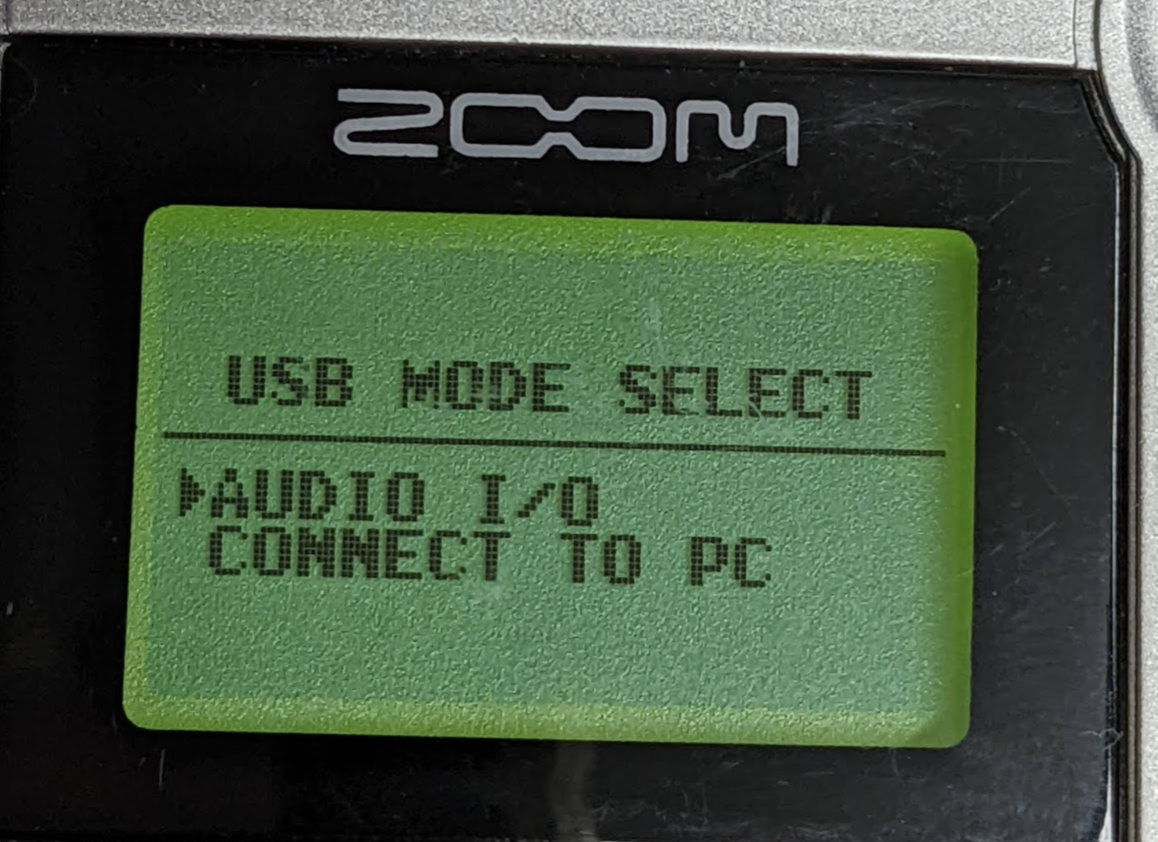
PRESS connect to connect to the computer
Press the wheel to select
CONNECT
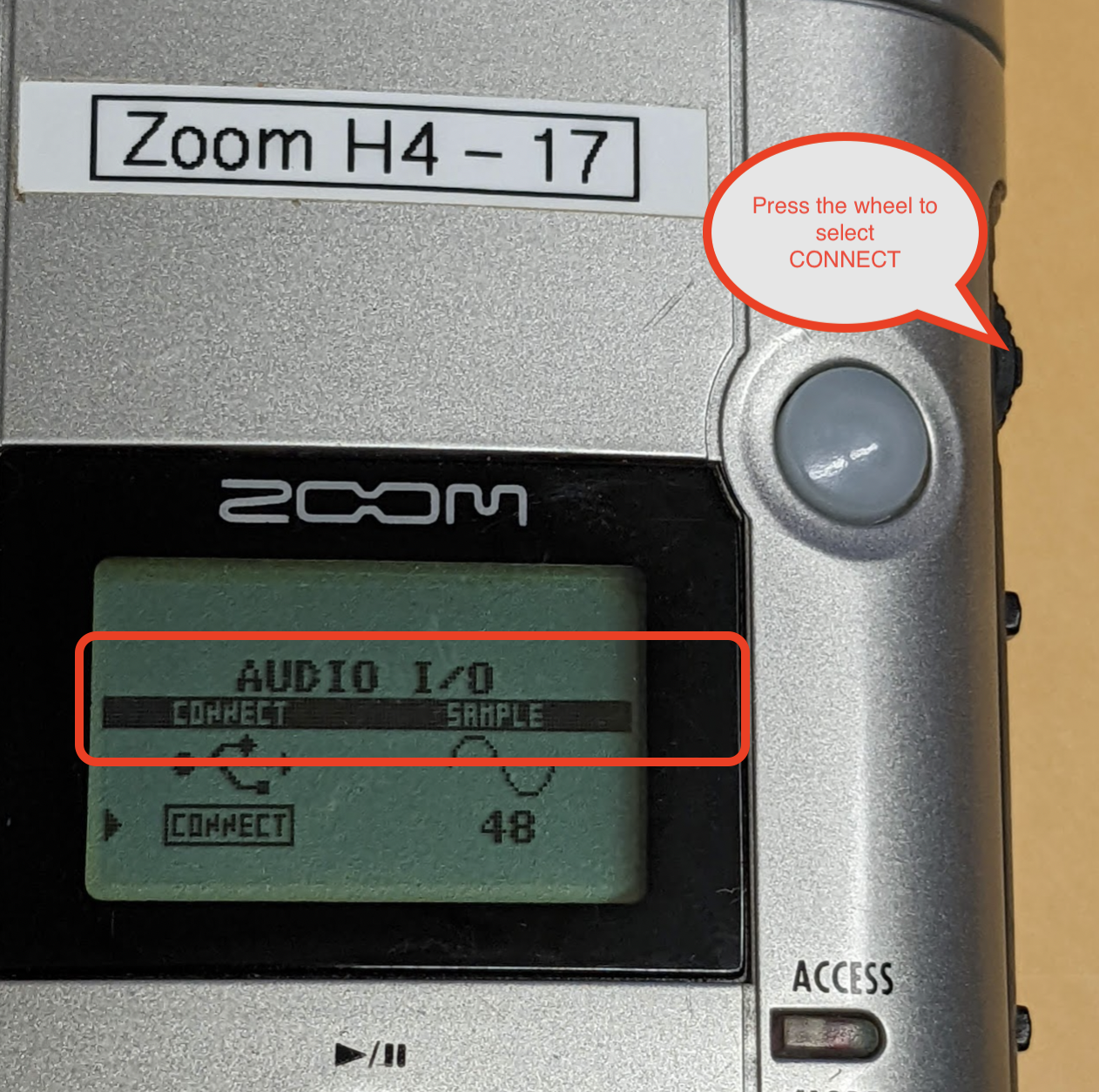
Then plug in your type 1 older USB mini cable to the H4 and your computer

Open Audio Midi setup

On the Audio Devices should see the H4 Audio In and Out
(if not then check the H4 and make sure it is set to connect to computer via USB)
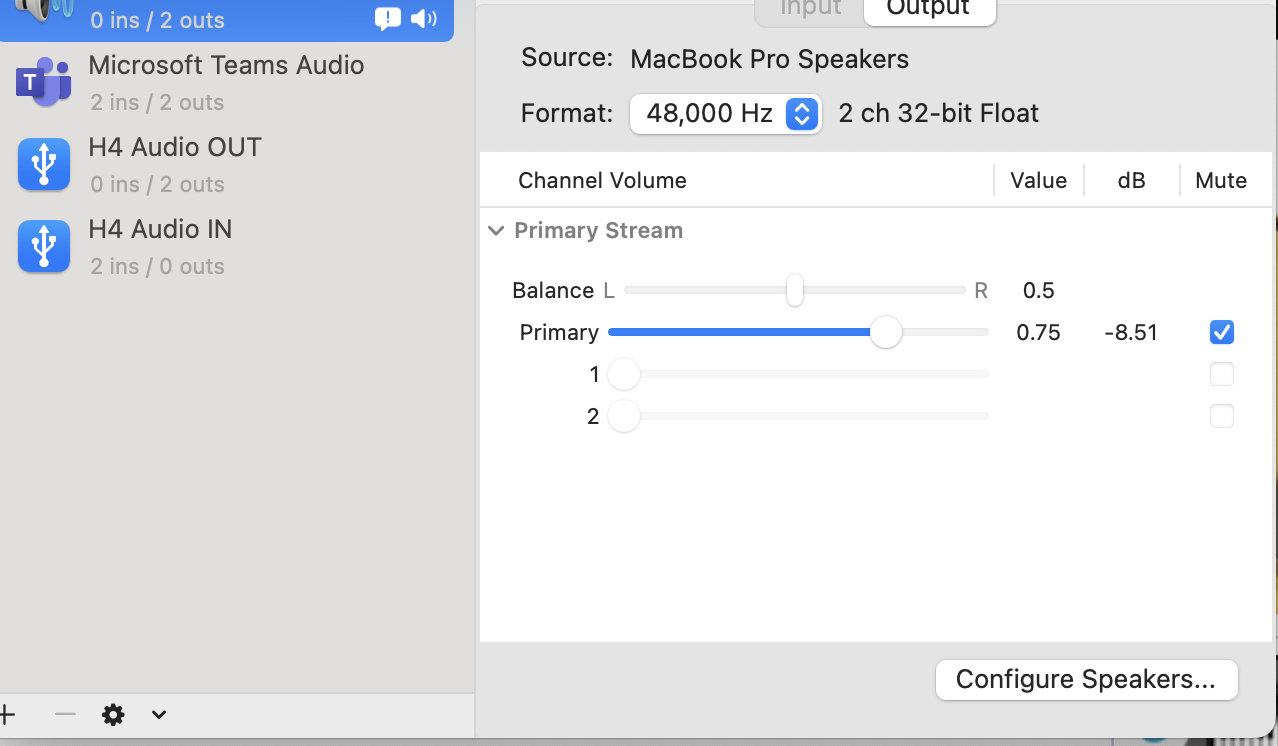
Then go to ProTools Aggregate I/O
Check the boxes to "Use" H4 Audio IN and OUT

Open ProTools

Click OK to enable ProTools to record from ANY Hardware

Click OK on access to use the Microphone
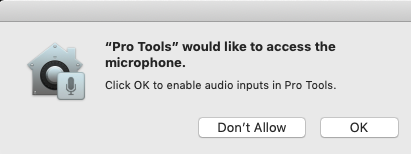
Open or Create a session

Create a New Audio Track
>Track>New

Choose to create a Mono Track

On the track menu drop down shown here > Click it to show the I/O and check the box to show inputs and outputs on the track
On the Input interface choose
In 3 (Mono)
In 4 (Mono)

On the output make sure that is set to Built – In Output 1-2 Stereo