First you will need to enable live streaming in the Zoom settings.
Log into your UT Zoom account → https://utexas.zoom.us
Click on SIIGN in to configure your Zoom account

Sign in with your UT EiD
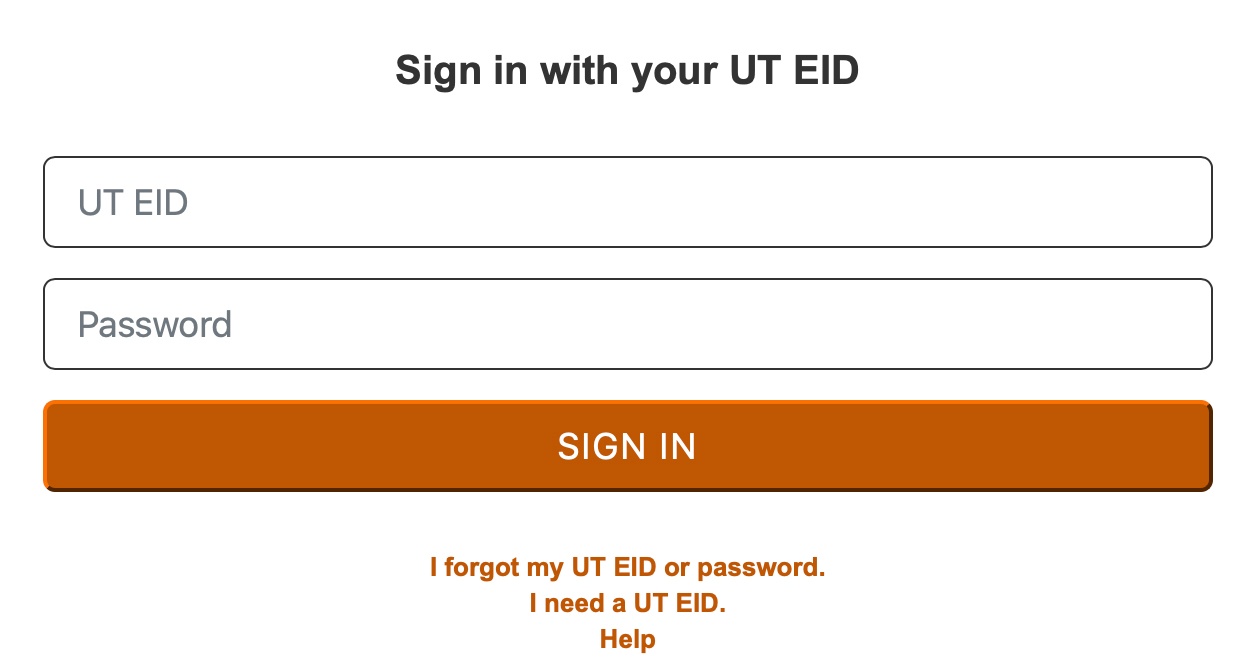
Now that you are logged in to your UT Zoom account,
click on SETTINGS, then click on IN MEETING (ADVANCED)

You will need to scroll down until you see:
Allow live streaming meetings
Then flip the switch to enable this feature

Click the services you wish to enable. For our purposes
in Moody College this will probably only be for Facebook and YouTube.
Then click SAVE.
You are now done configuring Zoom for live streaming.

Once you are in a meeting that you want to stream,
click on the MORE button in the control panel at the Botton of Zoom.
Then choose the platform you want to send the Zoom meeting to.
(Note: YouTube is the only option because YouTube was the only service checked
in the step above)

If you already manage any YouTube accounts you will see them listed. Choose the
account you want to stream to.
If you do not manage any YouTube accounts you will be asked to add an account.
Click on USE OTHER ACCOUNT
Enter the username (email) and password of the YouTube account you want to add.


You need to grant Zoom access to the the features of this YouTube Channel.
Click ALLOW to both of these screens.

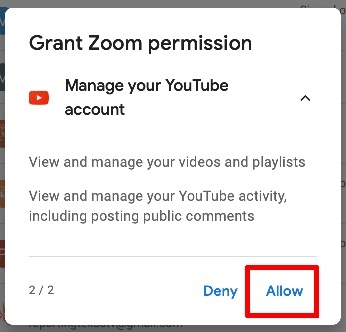
You are now ready to set up the Zoom stream.
Enter a title for Zoom meeting that will appear on YouTube. Choose if you want the
stream to be PUBLIC, UNLISTED, or PRIVATE.
Then Click GO LIVE
