First login to stampede2 like you did before. Then start an idev session so that we don't do too much processing on the login nodes.
idev -p development -m 60 -A UT-2015-05-18 -N 1 -n 68 --reservation=BIO_DATA_week_1 |
Set ourselves up to process some yeast data data in $SCRATCH, using some of best practices for organizing our workflow.
# Create a $SCRATCH area to work on data for this course, # with a sub-directory for pre-processing raw fastq files mkdir -p $SCRATCH/core_ngs/fastq_prep # Make symbolic links to the original yeast data: cd $SCRATCH/core_ngs/fastq_prep ln -s -f $CORENGS/yeast_stuff/Sample_Yeast_L005_R1.cat.fastq.gz ln -s -f $CORENGS/yeast_stuff/Sample_Yeast_L005_R2.cat.fastq.gz # or ln -s -f ~/CoreNGS/yeast_stuff/Sample_Yeast_L005_R1.cat.fastq.gz ln -s -f ~/CoreNGS/yeast_stuff/Sample_Yeast_L005_R2.cat.fastq.gz # or ln -s -f /work2/projects/BioITeam/projects/courses/Core_NGS_Tools/yeast_stuff/Sample_Yeast_L005_R1.cat.fastq.gz ln -s -f /work2/projects/BioITeam/projects/courses/Core_NGS_Tools/yeast_stuff/Sample_Yeast_L005_R2.cat.fastq.gz |
GSAF gives you paired end sequencing data in two matching FASTQ format files, containing reads for each end sequenced. See where your data really is and how big it is.
# the -l options says "long listing" which shows where the link goes, # but doesn't show details of the real file ls -l # the -L option says to follow the link to the real file, -l means long listing (includes size) # and -h says "human readable" (e.g. MB, GB) ls -Llh |
Each read end sequenced is represented by a 4-line entry in the FASTQ file that looks like this:
@HWI-ST1097:127:C0W5VACXX:5:1101:4820:2124 1:N:0:CTCAGA TCTCTAGTTTCGATAGATTGCTGATTTGTTTCCTGGTCATTAGTCTCCGTATTTATATTATTATCCTGAGCATCATTGATGGCTGCAGGAGGAGCATTCTC + CCCFFFFDHHHHHGGGHIJIJJIHHJJJHHIGHHIJFHGICA91CGIGB?9EF9DDBFCGIGGIIIID>DCHGCEDH@C@DC?3AB?@B;AB??;=A>3;; |
Line 1 is the unique read name. The format for Illumina reads is as follows, using the read name above:
machine_id:lane:flowcell_grid_coordinates end_number:failed_qc:0:barcode
@HWI-ST1097:127:C0W5VACXX:5:1101:4820:2124 1:N:0:CTCAGA
Line 2 is the sequence reported by the machine, starting with the first base of the insert (the 5' adapter has usually been removed by the sequencing facility). These are ACGT or N uppercase characters.
Line 3 always starts with '+' (it can optionally include a sequence description)
Line 4 is a string of Ascii-encoded base quality scores, one character per base in the sequence.
integer score = -10 log(probabilty base is wrong) then added to 33 to make a number in the Ascii printable character range.
See the Wikipedia FASTQ format page for more information.
Exercise: What character in the quality score string in the FASTQ entry above represents the best base quality? Roughly what is the error probability estimated by the sequencer?
J is the best base quality score character (Q=41) It represents a probability of error of < 1/10^4 or 1/10,000 |
Sequencing data files can be very large - from a few megabytes to gigabytes. And with NGS giving us longer reads and deeper sequencing at decreasing price points, it's not hard to run out of storage space. As a result, most sequencing facilities will give you compressed sequencing data files.
The most common compression program used for individual files is gzip whose compressed files have the .gz extension. The tar and zip programs are most commonly used for compressing directories.
Let's take a look at the size difference between uncompressed and compressed files. We use the -l option of ls to get a long listing that includes the file size, and -h to have that size displayed in "human readable" form rather than in raw byte sizes.
ls -lh $CORENGS/yeast_stuff/*L005*.fastq ls -lh $CORENGS/yeast_stuff/*L005*.fastq.gz |
The asterisk character ( * ) is a pathname wildcard that matches 0 or more characters. Read more about pathname wildcards here: Pathname wildcards and special characters |
Exercise: About how big are the compressed files? The uncompressed files? About what is the compression factor?
FASTQ's are ~ 149 MB |
You may be tempted to want to un-compress your sequencing files in order to manipulate them more directly – but resist that temptation! Nearly all modern bioinformatics tools are able to work on .gz files, and there are tools and techniques for working with the contents of compressed files without ever un-compressing them.
With no options, gzip compresses the file you give it in-place. Once all the content has been compressed, the original uncompressed file is removed, leaving only the compressed version (the original file name plus a .gz extension). The gunzip function works in a similar manner, except that its input is a compressed file with a .gz file and produces an uncompressed file without the .gz extension.
# make sure you're in your $SCRATCH/core_ngs/fastq_prep directory cd $SCRATCH/core_ngs/fastq_prep # Copy over a small, uncompressed fastq file cp $CORENGS/misc/small.fq . # check the size, then compress it in-place ls -lh small* gzip small.fq # check the compressed file size ls -lh small* # uncompress it again gunzip small.fq.gz ls -lh small* |
Both gzip and gunzip are extremely I/O intensive when run on large files. While TACC has tremendous compute resources and the Lustre parallel file system is great, it has its limitations. It is not difficult to overwhelm the Lustre file system if you gzip or gunzip more than a few files at a time (as few as 3-4). The intensity of compression/decompression operations is another reason you should compress your sequencing files once (if they aren't already) then leave them that way. |
One of the challenges of dealing with large data files, whether compressed or not, is finding your way around the data – finding and looking at relevant pieces of it. Except for the smallest of files, you can't open them up in a text editor because those programs read the whole file into memory, so will choke on sequencing data files! Instead we use various techniques to look at pieces of the files at a time.
The first technique is the use of pagers – we've already seen this with the more command. Review its use now on our small uncompressed file:
# Use spacebar to advance a page; Ctrl-c to exit more small.fq |
Another pager, with additional features, is less. The most useful feature of less is the ability to search – but it still doesn't load the whole file into memory, so searching a really big file can be slow.
Here's a summary of the most common less navigation commands, once the less pager is active. It has tons of other options (try less --help).
If you start less with the -N option, it will display line numbers.q
Exercise: What line of small.fq contains the read name with grid coordinates 2316:10009:100563?
|
line number 905, which looks like this:
|
For a really quick peek at the first few lines of your data, there's nothing like the head command. By default head displays the first 10 lines of data from the file you give it or from its standard input. With an argument -NNN (that is a dash followed by some number), it will show that many lines of data.
# shows 1st 10 lines head small.fq # shows 1st 100 lines -- might want to pipe this to more to see a bit at a time head -100 small.fq | more |
So what if you want to see line numbers on your head or tail output? Neither command seems to have an option to do this.
|
|
So what is that vertical bar ( | ) all about? It is the pipe symbol!
The pipe symbol ( | ) connects one program's standard output to the next program's standard input. The power of the Linux command line is due in no small part to the power of piping. Read more about piping here: Piping. And read more about standard I/O streams here: Standard Streams in Unix/Linux.
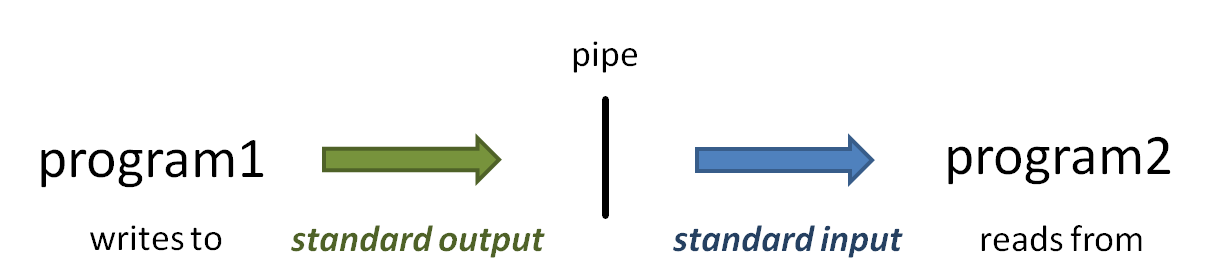
Most Linux commands are designed to accept input from standard input in addition to (or instead of) command line arguments so that data can be piped in. Many bioinformatics programs also allow data to be piped in. Typically they will require you provide a special argument, such as stdin or -, to tell the program data is coming from standard input instead of a file. |
The yang to head's ying is tail, which by default it displays the last 10 lines of its data, and also uses the -NNN syntax to show the last NNN lines. (Note that with very large files it may take a while for tail to start producing output because it has to read through the file sequentially to get to the end.)
But what's really cool about tail is its -n +NNN syntax. This displays all the lines starting at line NNN. Note this syntax: the -n option switch follows by a plus sign ( + ) in front of a number – the plus sign is what says "starting at this line"! Try these examples:
# shows the last 10 lines tail small.fq # shows the last 100 lines -- might want to pipe this to more to see a bit at a time tail -100 small.fq | more # shows all the lines starting at line 900 -- better pipe it to a pager! # cat -n adds line numbers to its output so we can see where we are in the file cat -n small.fq | tail -n +900 | more # shows 15 lines starting at line 900 because we pipe to head -15 tail -n +900 small.fq | head -15 |
Ok, now you know how to navigate an un-compressed file using head and tail, more or less. But what if your FASTQ file has been compressed by gzip? You don't want to un-compress the file, remember?
So you use the gunzip -c trick. This un-compresses the file, but instead of writing the un-compressed data to another file (without the .gz extension) it write it to its standard output where it can be piped to programs like your friends head and tail, more or less.
Let's illustrate this using one of the compressed files in your fastq_prep sub-directory:
# make sure you're in your $SCRATCH/core_ngs/fastq_prep directory cd $SCRATCH/core_ngs/fastq_prep gunzip -c Sample_Yeast_L005_R1.cat.fastq.gz | more gunzip -c Sample_Yeast_L005_R1.cat.fastq.gz | head gunzip -c Sample_Yeast_L005_R1.cat.fastq.gz | tail gunzip -c Sample_Yeast_L005_R1.cat.fastq.gz | tail -n +901 | head -8 # Note that less will display .gz file contents automatically less -N Sample_Yeast_L005_R1.cat.fastq.gz |
Finally, another command that does the same thing as gunzip -c is zcat – which is like cat except that it works on gzip-compressed (.gz) files!
zcat Sample_Yeast_L005_R1.cat.fastq.gz | more zcat Sample_Yeast_L005_R1.cat.fastq.gz | less -N zcat Sample_Yeast_L005_R1.cat.fastq.gz | head zcat Sample_Yeast_L005_R1.cat.fastq.gz | tail zcat Sample_Yeast_L005_R1.cat.fastq.gz | tail -n +901 | head -8 # include original line numbers zcat Sample_Yeast_L005_R1.cat.fastq.gz | cat -n | tail -n +901 | head -8 |
There will be times when you forget to pipe your large zcat or gunzip -c output somewhere – even the experienced among us still make this mistake! This leads to pages and pages of data spewing across your terminal. If you're lucky you can kill the output with Ctrl-c. But if that doesn't work (and often it doesn't) just close your Terminal window. This terminates the process on the server (like hanging up the phone), then you just can log back in. |
One of the first thing to check is that your FASTQ files are the same length, and that length is evenly divisible by 4. The wc command (word count) using the -l switch to tell it to count lines, not words, is perfect for this. It's so handy that you'll end up using wc -l a lot to count things. It's especially powerful when used with filename wildcarding.
wc -l small.fq head -100 small.fq > small2.fq wc -l small*.fq |
You can also pipe the output of zcat or gunzip -c to wc -l to count lines in your compressed FASTQ file.
Exercise: How many lines are in the Sample_Yeast_L005_R1.cat.fastq.gz file? How many sequences is this?
|
The wc -l command says there are 2,368,720 lines. FASTQ files have 4 lines per sequence, so the file has 2,368,720/4 or 592,180 sequences. |
The bash shell has a really strange syntax for arithmetic: it uses a double-parenthesis operator after the $ sign (which means evaluate this expression). Go figure.
echo $((2368720 / 4)) |
Here's another trick: backticks evaluation. When you enclose a command expression in backtick quotes ( ` ) the enclosed expression is evaluated and its standard output substituted into the string. (Read more about Quoting in the shell).
Here's how you would combine this math expression with zcat line counting on your file using the magic of backtick evaluation. Notice that the wc -l expression is what is reading from standard input.
cd $SCRATCH/core_ngs/fastq_prep zcat Sample_Yeast_L005_R1.cat.fastq.gz | echo "$((`wc -l` / 4))" |
Whew!
Note that arithmetic in the bash shell is integer valued only, so don't use it for anything that requires decimal places! |
Well, doing math in bash is pretty awful – there has to be something better. There is! It's called awk, which is a powerful scripting language that is easily invoked from the command line.
In the code below we pipe the output from wc -l (number of lines in the FASTQ file) to awk, which executes its body (the statements between the curly braces ( { } ) for each line of input. Here the input is just one line, with one field – the line count. The awk body just divides the 1st input field ($1) by 4 and writes the result to standard output. (Read more about awk in Advanced commands: awk)
cd $SCRATCH/core_ngs/fastq_prep
zcat Sample_Yeast_L005_R1.cat.fastq.gz | wc -l | awk '{print $1 / 4}'
|
You've probably figured out by now that you can't easily use filename wildcarding along with zcat and piping to process multiple files. For this, you need to code a for loop in bash. Fortunately, this is pretty easy. Try this:
for fname in *.gz; do
echo "Processing $fname"
echo "..$fname has `zcat $fname | wc -l | awk '{print $1 / 4}'` sequences"
done |
Here fname is the name I gave the variable that is assigned a different file generated by the filename wildcard matching, each time through the loop. The actual file is then referenced as $fname inside the loop.
Note the general structure of the for loop. Different portions of the structure can be separated on different lines (like <something> and <something else> below) or put on one line separated with a semicolon ( ; ) like before the do keyword below.
for <variable name> in <expression>; do <something> <something else> done |
The bash shell lets you put multiple commands on one line if they are each separated by a semicolon ( ; ). So in the above for loop, you can see that bash consideres the do keyword to start a separate command. Two alternate ways of writing the loop are:
|