
The Text Panel will open

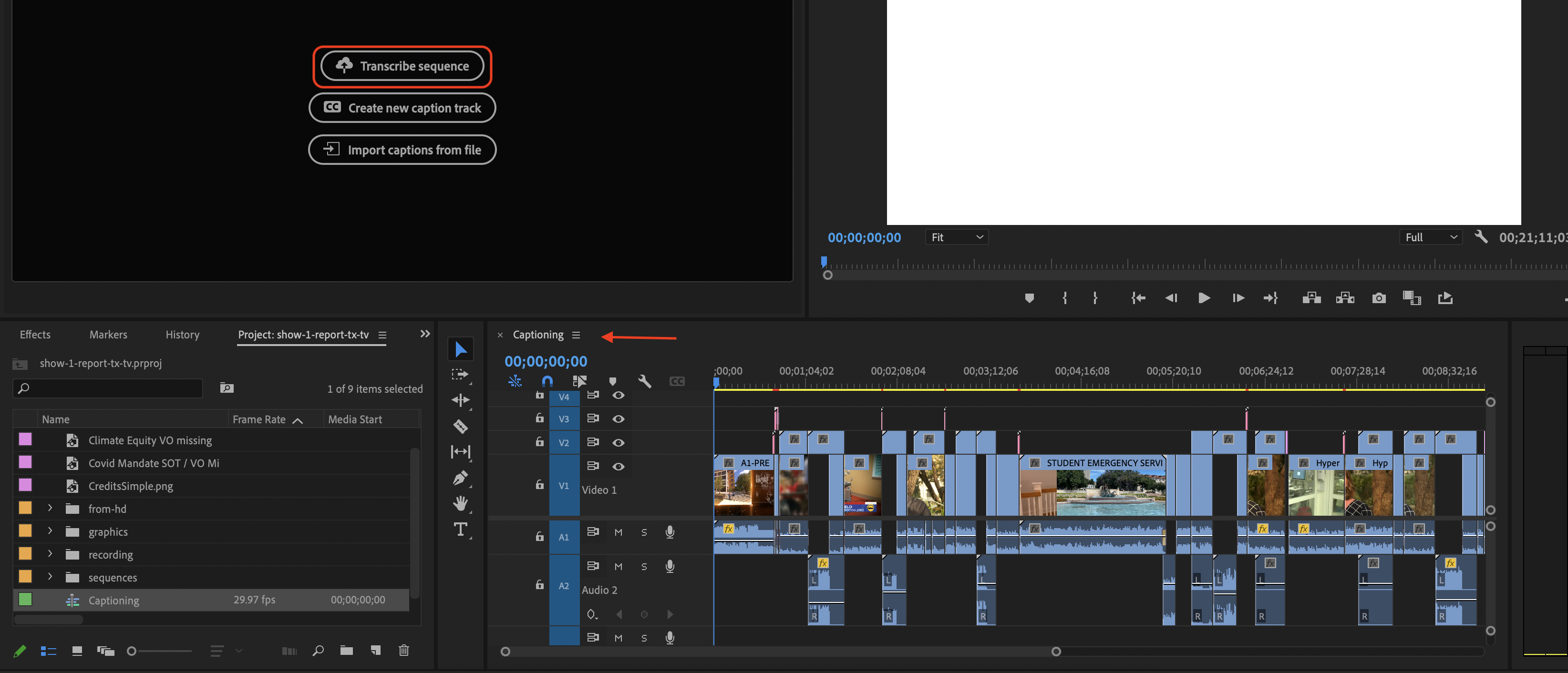
Press Transcribe when you are ready

Multiple progress bars will cycle in the text panel
Wait until the process is complete


The auto transcribe does a relatively great job but it can still get caught up on bad audio, uncommon words, and names. It is recommended to go through the transcript and check for errors.
Additionally, if you elect to not opt-in to have it recognize when different people are talking, the breaks won't be as accurate.
To edit, just double click on the word you need to change and it will enable editing for that paragraph and highlight the word.
Once done, click outside of the box and the change is applied.

If you would like a text file of the transcript, you can go the menu on the top right and click export to text file
Choose a location and name and click save.

Alternatively, if you would like to create captions for your project, you can click "Create Captions" to generate a subtitle track in your timeline and premiere will create overlays timed with the audio.
A menu will open, providing options of how you want your captions to be displayed.




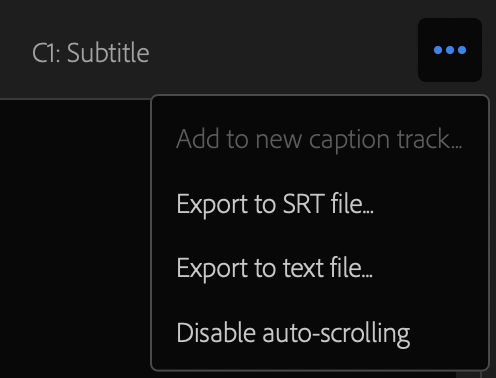
If you plan to use an SRT file for optional captioning, you can delete the subtitle track once the SRT file has been saved.
To delete the track, right click on the subtitle track in your timeline and select "Delete Track"
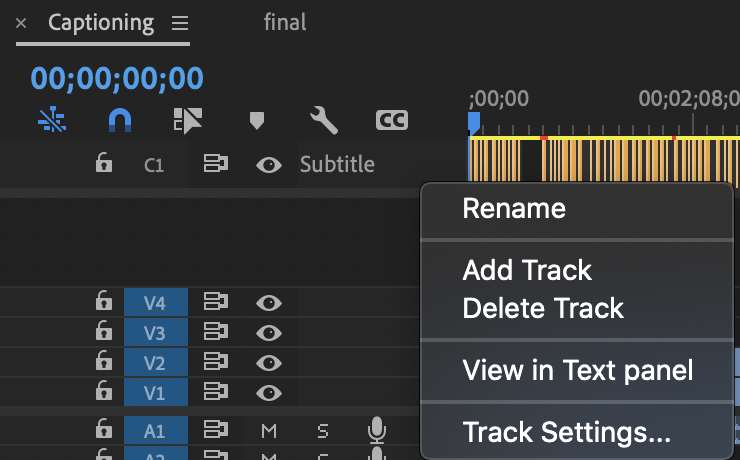
If you need to import your SRT file (or an outside SRT file), go to the caption panel and select "Import captions from file", select your SRT file, and then choose what style the SRT is formatted as (subtitle in the case of this wiki).
This will build a subtitle track (similar to how it looked above)

