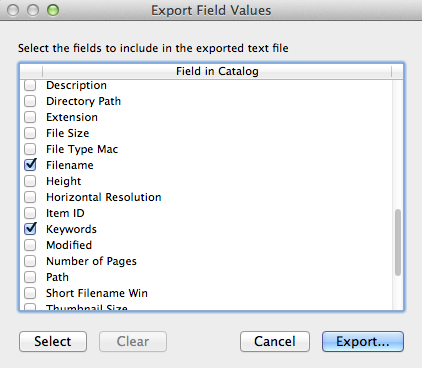
Neither the 01_dc_Identifier_Filename nor the 02_dc_Identifier_Legacy fields can be automatically populated through Portfolio alone. If done manually, each Identifier field has to be populated on the individual level. This is especially frustrating for the Indentifier_Legacy field since the legacy names, if they were saved, are in the default Portfolio keywords. Switching between the Fields and Keywords tab for each asset is inefficient. In many cases, however, Microsoft Excel can make this process simpler.
It should be noted that for this tutorial to work on a Mac, the computer's language preferences need to be altered to include Unicode Hex Input. A very easy tutorial on how to do this can be found by clicking this link.
|
Legacy names (or files' original names) are found in the Portfolio Keywords (not to be confused with the custom keywords). These keywords are automatically generated when assets are added to the catalog. In order to export them, sort the catalog by Filename, select a group of assets, and navigate to "File --> Export Field Values." De-select every field except for "Keywords" and "Filename." The metadata will be exported as a .TXT file. The keywords may look scrunched together if you open it in Text Editor, but they are actually separated with the non-printable ASCII Group Separator (#29) character. More on this in the next step... |
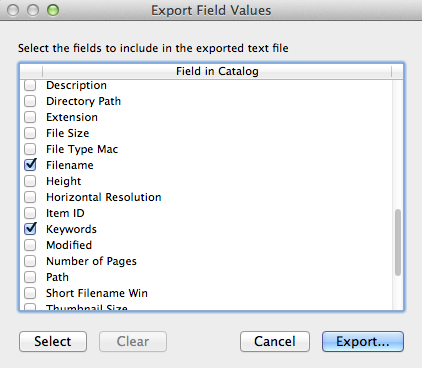
|
Start Microsoft Excel and navigate to File --> Open and find your .TXT file of exported keywords. A Text Import Wizard should appear that asks you how to import this data into Excel. Choose "Delimited" and click Next. |
|
On the next screen, select "Tab" and "Other" as your delimiter. In the "Other" field, what you type depends on your operating system. If you use a Macintosh and have already followed this simple tutorial on enabling Unicode Hex, type Option + 001D. If you use a Windows machine, type ALT+029. This should make each keyword its own column |


|
Once the data is loaded into Excel, clear all content except legacy names. Make sure all of the legacy names are in one column. In the cell above the legacy names column type 02_dc_Identifier_Legacy. |


|
Select the same files from earlier, and navigate to File --> Import Field Values. When importing metadata to Portfolio, users are required to designate a key (which is marked by an equal sign). This key should always be Filename, which is why you included them in your spreadsheet. The fields from the file that correspond to fields in Portfolio are marked with a right arrow. |

|
Now the Legacy names should be listed in the 02_dc_Identifier_Legacy field. Be sure to look at the files' properties in order to be certain the names imported correctly. |