Launch Adobe Media Encoder

Import the file to compress to Blu-ray
Go to >File>Add

Click on (Yellow Settings) Choose the Export Settings and choose H.264 Blu-ray

Preset
Set to HD 1080P 23.976
Click on the "Yellow" text to check the presets. You can leave most of them the same.

Choose to Export Video and Export Audio
Choose the Output Name – If you want to change it click on the "Yellow" text

Click on the Video Tab
Use the default settings shown here

Bitrate settings use the default settings shown here.
If you have a longer program like 90 minutes or so may need to adjust the target bitrate lower so it all fits on the disk

You can see Estimated File in the lower left of the Export Settings dialog box
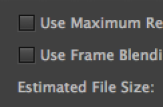
Can also choose the inpoint and outpoint of the file to compress when >Source Range > Custom is selected
Click OK to apply


Choose Output File and navigate to where to save the .m4v file

Choose the destination for the saved file and click "Save"

Click the Green triangle when ready to start the encode.
