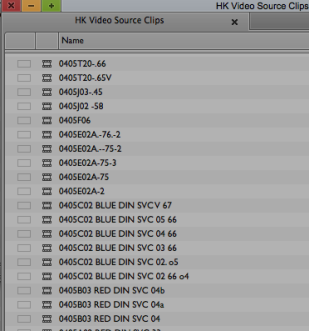To access the media recorded on the Omneon mount the server containing the files.
Click on >Go > Connect to Server or click on "Command K"
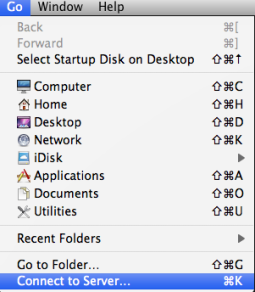
Type in the server address
afp://172.16.196.110
Just like this example shown here
Then click "Connect"

When the server access is granted it will ask if you want to connect as- Choose to Connect as "Guest"
Then click on Connect

The Volume will mount and the hard drive that mounts will be called
"fs0-H1" Inside this volume will be your recorded media that you will need to access to use with Final Cut Pro
To find your media go to the folder "clip.dir" open it and then look for a folder containing the name of your project
In our example project was called "JOF"
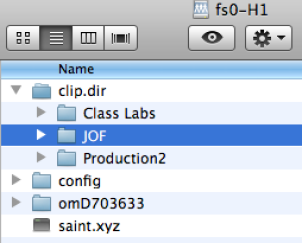
The next step is to copy the folder off the "Omneon" "fs0-H1" hard drive to your own storage drive so you can edit in Final Cut Pro
Drag the whole folder over to your hard drive like this example.

Example of files copying to your hard drive
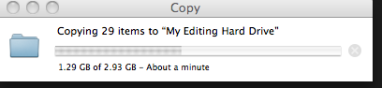
Eject the drive
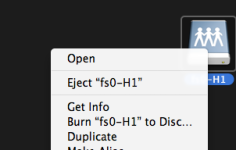
Next Load Files into a new AVID project.
Launch Media Composer
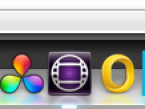
The Initial Project Screen will open. Here is where you choose where you create and save new projects. Click on the "Folder" to select where to save your new projects also how to navigate to already existing projects.
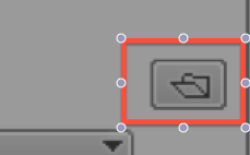
Navigate to the hard drive and folder that you want AVID to access and save new projects
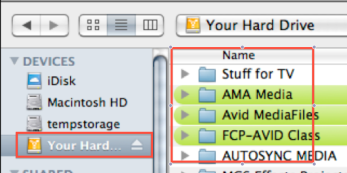
You can look at the path where AVID will be accessing projects once you select the folder

Now click on the "New Project" button

Project Name = Name your project
Format = Choose 1080i/59.94
Color Space = YCbCr
Raster = 1920 x 1080
Click OK to create the project

Select the Project and click OK to open the project
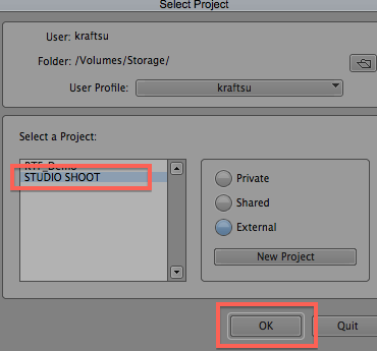
Choose File>Link to AMA Volume
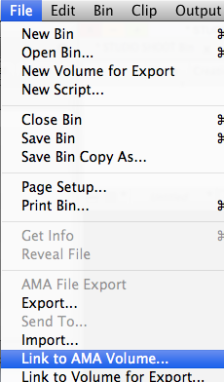
Navigate to the folder containing the media from the Studio Shoot
Click "Open"

The files load up into a bin. Notice the video is XDCAM EX 35mb at 1080i/60
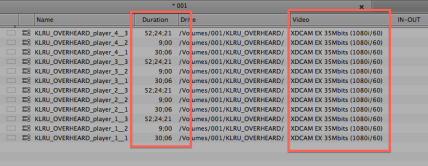
This is what a AMA linked Master Clip looks like. Notice the chain link on the master clip icon?
Next select all the clips that you just linked to via AMA by highlighting them in the bin

Go to Clip>
Consolidate/Transcode
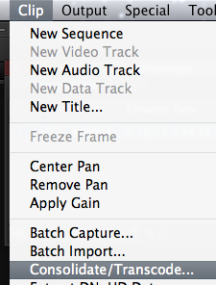
Choose Consolidate
Choose the hard drive to save the files to and then click "Consolidate"

Choose Relink Master clips to media on target drive

The clips will consolidate to the AVID MediaFiles folders and will create a "Master Clip"

Use the newly made Master Clips without the "chain link"
Don't use the ".old" file
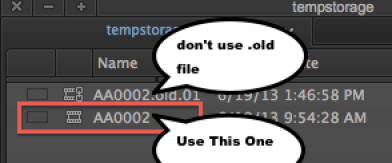
Move these files to a new bin and close the bin with the AMA clips.
Now you are ready to edit.