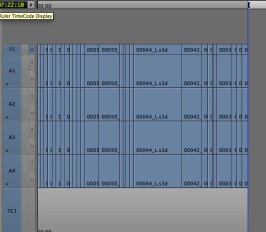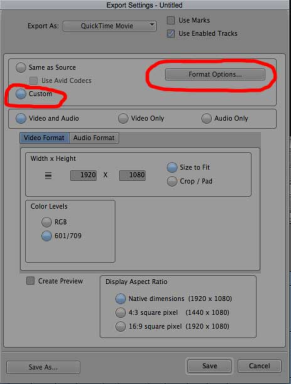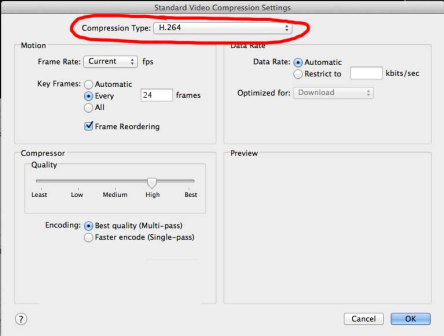How to Export an Over/Under sequence in AVID as H264
By Simon Quiro z
z
- Set the Format 3D to Over/Under
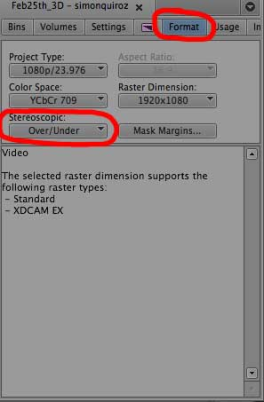
- Make sure all your audio and video layers are selected

- Mark In and Out points in your timeline, from beginning to end. Go to the beginning of your timeline and press I, then go to the end and press O
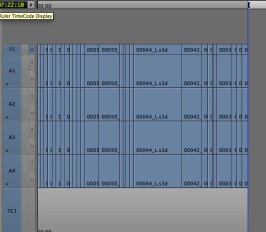
- Go to File > Export
- Before naming your file, find the untitled setting and customize the settings by going to the options menu.

- Customize the following settings
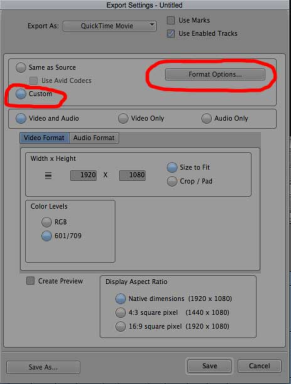
- Inside the Format Options menu, we will change the output codec to H264 by going to the Settings menu.

- Choose the following settings
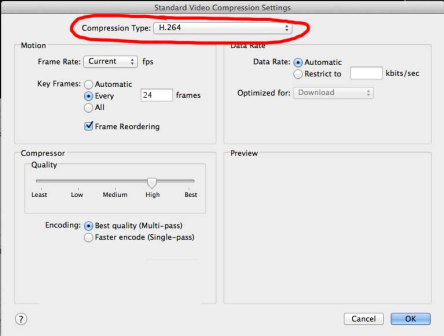
- Press Ok, and you will return to the window to name your file. Name it and press save.

Now you will have an H264 .mov file Over/Under ready.
z
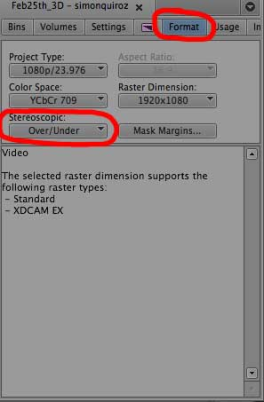
![]()