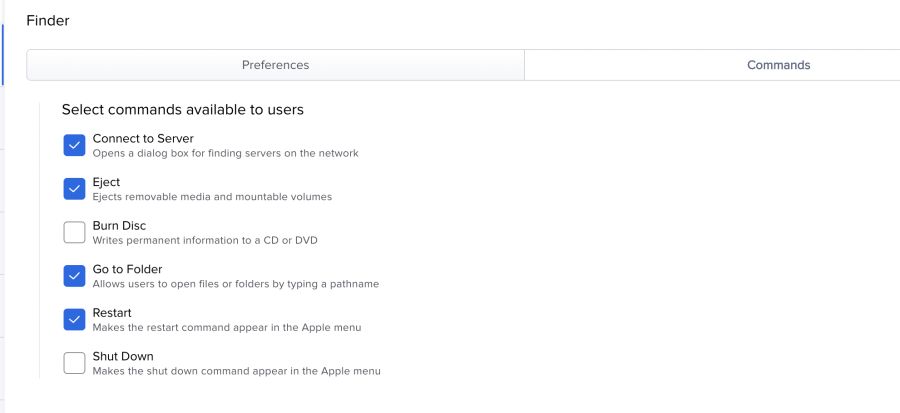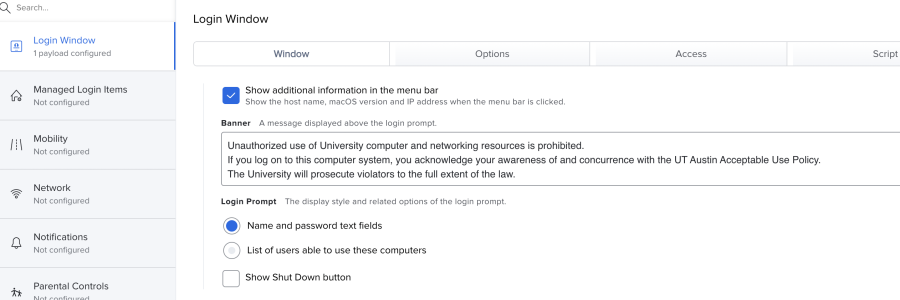Open JAMF | https://mdm.utexas.edu/ |
>Computers | |
Choose Student Labs and Classrooms | |
Double click to open it and these are the settings that we are using | |
| |
>Login window | |
Login Window>Options | |
>Login Window | |
>Login Window >Script | |
Click on the x to set the configuration back to default of reset | |
>Restrictions | |
>Restructions | |
>Restructions | |
>Security and Privacy | |
>Security and Privacy | |
Software Update | |
Or leave these on |
Once the configuration is set | |
Then choose Scope | |
Then Edit | |
Then Add | |
You can add individual computers or | |
Can choose | |
We want to make sure the Smart Groups |